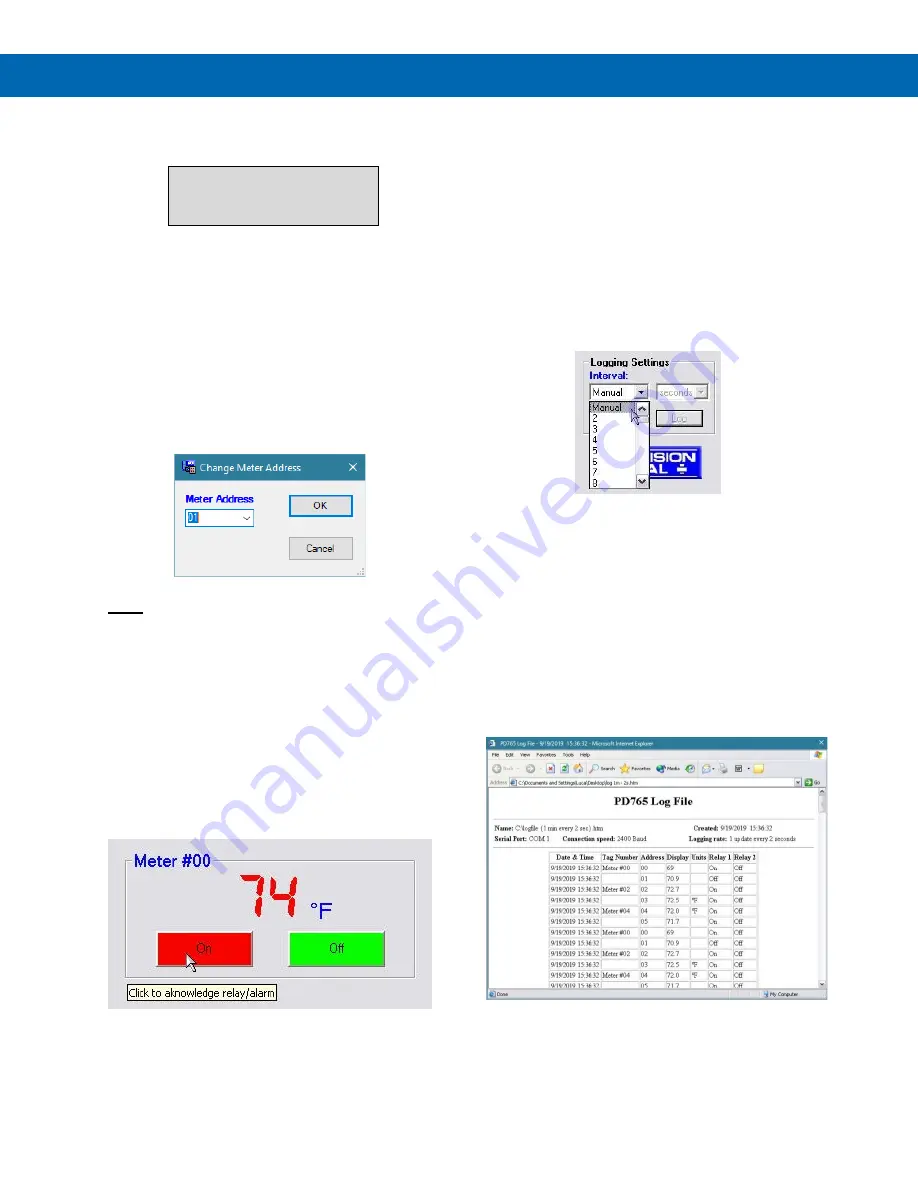
Trident Series PD765 Process & Temperature Meters
Instruction Manual
39
Serial Communication Setup
Addresses for Trident Meter
and MeterView are set to 00 at
the factory.
1. From the main window, click on
Edit
Serial
Settings
menu to access the Serial
Communication Setup.
2. Select correct communication port used for
Serial Adapter.
3. If timeout error is received, try another serial
port selection or check meter’s address.
To change the serial address of a meter, simply click
on
Change Address
in the right-click menu. This
setting is on a per-meter basis.
Note:
•
Baud rate is set up for 2400 bps at the factory.
Relays/Alarms Status
Each meter enabled in the main MeterView window
can display the current status of its relays/alarms (if
the meter
Mode
in the right-click menu is set to
Relays
) and can allow the user
to remotely acknowledge the relays/alarms
(if applicable). The text labels and colors for the status
indicators may be customized through the
Customize
window.
Logging Meter Data to File
1. Click on the arrow next to the Interval box to
select an interval from 2 to 60 or select manual
to log the data only when the
Log
button is
clicked (
Log
button is only visible when
manual is selected).
2. Select seconds, minutes, or hours.
3. Click the
Start
button.
4. Select file location and enter a file name.
Click
OK
. MeterView will begin logging data
to the file.
Logging may be paused or stopped at any time.
MeterView will indicate logging and paused status
with corresponding message flashing in the main
window status bar. When logging, all other MeterView
functions and windows are not accessible.
Log File Sample
The HTML log file format contains pertinent
information related to the meter and logging
selections. Each log entry includes date and time,
tag number, serial address, display value, units
and relays/alarms status.
























