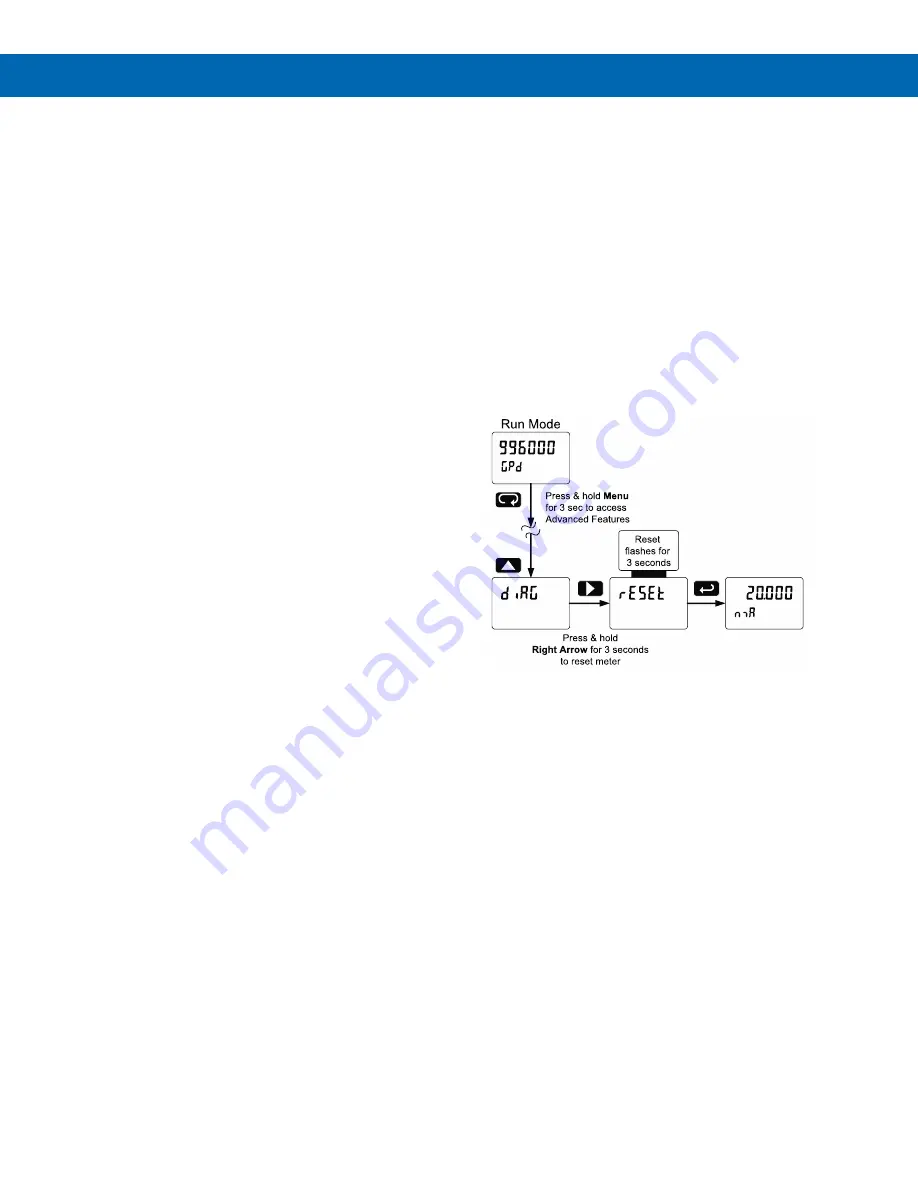
PD8-6060 Explosion-Proof Dual Analog Input Process Meter
Instruction Manual
62
Troubleshooting
The rugged design and the user-friendly interface of
the meter should make it unusual for the installer or
operator to refer to this section of the manual.
However, due to the many features and functions of
the meter, it’s possible that the setup of the meter
does not agree with what an operator expects to see.
If the meter is not working as expected, refer to the
Diagnostics
menu and recommendations below.
Diagnostics Menu (
diag
)
The
Diagnostics
menu is located in the
Advanced
Features
menu, to access
Diagnostics
menu see
This menu allows the user to test the functionality of
all the meter LEDs, check the meter’s software and
version information, and erase the MeterView Pro
software installation files from the meter. Press the
Enter
button to view the settings and the Menu button
to exit at any time.
For a description of the diagnostic messages,
see
Advanced Features Menu & Display Messages
Testing the Display LEDs
To test all LEDs on the display:
1. Go to the
Diagnostics
menu (
diAG
) and
press Enter button.
2. Press Up arrow button and scroll to
LED Test
menu (
led t
)
3. Press the Enter button to activate the LED
Test. The meter will cycle through all digits,
decimal points, and relay indicators to
enable the operator to check that all LEDs
are functioning properly.
4. Press the Enter button again to access the
Information
menu (
info
) or press the Menu
button to return to Run Mode.
Determining Software Version
To determine the software version of a meter:
1. Go to the
Diagnostics
menu (
diAG
) and press
Enter button.
2. Press Up arrow button and scroll to Information
menu (
Info
).
3. Press Enter to access the software number (
SFT
)
and version (
UER
) information. Write down the
information as it is displayed. Continue pressing
Enter until all the information is displayed.
4. The meter returns to Run Mode after displaying
all the settings.
Reset Meter to Factory Defaults
When the parameters have been changed in a way
that is difficult to determine what’s happening, it might
be better to start the setup process from the factory
defaults.
Instructions to load factory defaults:
1.
Enter the
Advanced
Features
menu. See
2. Press Up arrow to go to
Diagnostics
(
diAG
) menu
3. Press and hold Right arrow for three seconds,
press Enter when display flashes
reset
.
Note:
If Enter is not pressed within three seconds, the
display returns to the Diagnostics menu.
4. The meter goes through an initialization
sequence (similar as on power-up), and loads the
factory default settings.







































