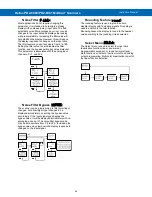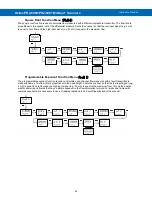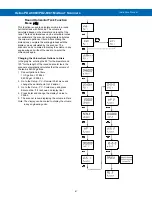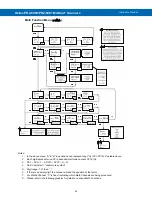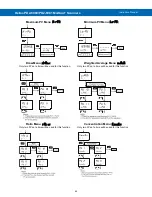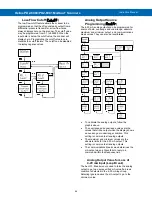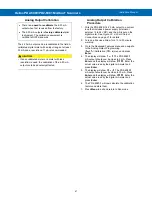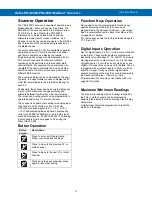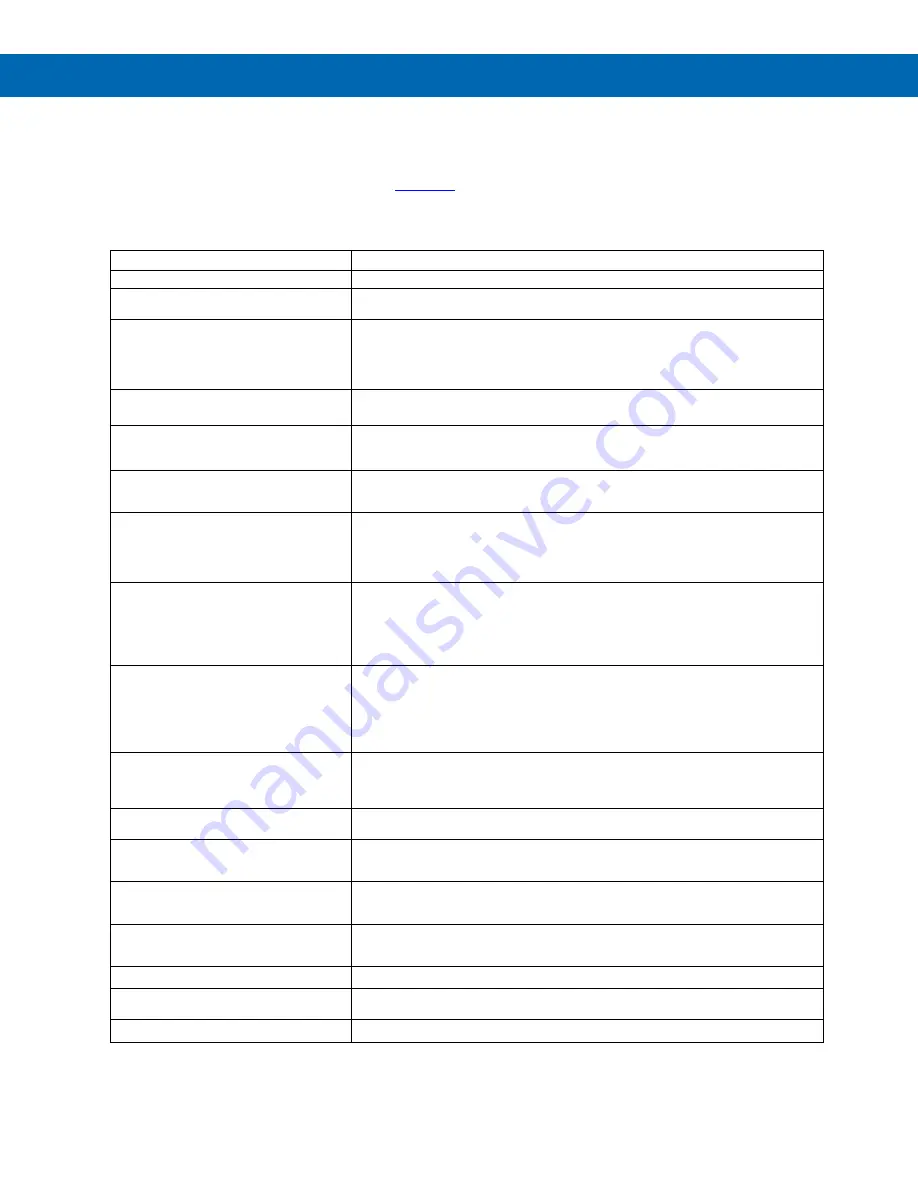
Helios PD2-6080/PD2-6081 Modbus
®
Scanners
Instruction Manual
71
Troubleshooting
This scanner is a highly sophisticated instrument with an extensive list of features and capabilities. If the
programming buttons are used to program the scanner, it may be a difficult task to keep everything straight. That is
why we strongly recommend the use of the free
software for all programming activities. A USB cable is
provided with the scanner for programming with Scan software.
If you have programmed the scanner with the programming buttons and it is not working as intended, try
re-programming the scanner using ScanView software.
Symptom
Check/Action
No display at all
Check power at power connector
Not able to change setup or programming,
Locd
is displayed
Scanner is password-protected, enter correct six-digit password to unlock or Master
Password of 508655.
Scanner does not respond to input
change
If a
Low-Flow Cutoff
Value has been programmed, the scanner will display zero
below that point, regardless of the input
– which can appear like the scanner is not
responding to an input change. Check to make sure the problem is not being caused
by an undesired low-flow cutoff value. To prevent the display from showing a negative
value, set the low-flow cutoff to a value greater than zero.
Scanner displays error message during
scaling (
Error
)
Check:
Input 2 must greater than Input 1, Input 3 must be greater than Input 2, etc.
Scanner displays
1.
999999
2.
-99999
Indicating overrange or underrange condition
Check the input data value and scaling in
Setup
menu
Display stop scanning,
■ LED indicator
flashing
Check:
1.
Stop on alarm feature has been enabled
2.
Press PREV or NEXT to resume scanning
Displays
break
message
Check:
1.
RS-485 connection to slave devices
2.
Slave Id, register number of slave devices
3.
Baud rate and parity of all devices on the bus
4.
Scanner Id must be different from other devices
Snooper mode not reading the PVs on the
RS-485 bus
Check:
1.
Increase Master’s Transmit Delay
(e.g. Snooper delay = 100ms, Master delay = 110ms)
2.
Increase Snooper’s byte-to-byte timeout
3.
Decrease the slave device’s transmit delay to <10ms
4.
Snooper cannot read the same PV twice, check setup
Scanner experiencing faults and
communication breaks
Check:
1.
Increase response time (
t-resp
) and/or transmit delay (
tr dly
). This may
require some trial and error, as these are dependent upon the number of devices
on the bus.
2.
Internal Scan ID Modbus address. Addresses 256 (mA) or 257 (V) are used for
Channel A, while Addresses 258 (mA) or 259 (V) are used for Channel B.
Scanner not communicating with
ScanView software
Check:
1.
Serial adapter and cable
2.
Serial settings
3.
Scanner address, baud rate, and transmit delay
Display does not respond to input data,
reading a fixed number
Check:
Display assignment, it might be displaying max/ min
Display reading is not accurate
Check:
1.
PV Scaling
2.
Check format selected: Dec or Ft&In
Relay operation is reversed
Check:
1.
Fail-safe in
Setup
menu
2.
Wiring of relay contacts
Relay and status LED do not
respond to signal
Check:
1.
Relay action in
Setup
menu
2.
Set and reset points
Flashing relay status LEDs
Relays in manual control mode or relay interlock switches opened.
If the display locks up or the scanner does
not respond at all
Cycle the power to reboot the microprocessor.
Other symptoms not described above
Call Technical Support for assistance.
Note: Certain sequences of events can cause unexpected results. To solve these issues, it is best to start fresh from factory defaults
and use the manual as a step by step programming guide, rather than a random approach to programming. To reset the scanner to
factory defaults, see Reset Scanner to Factory Defaults on page 72. In addition, for best results, we recommend using the free
ScanView software for all programming needs.