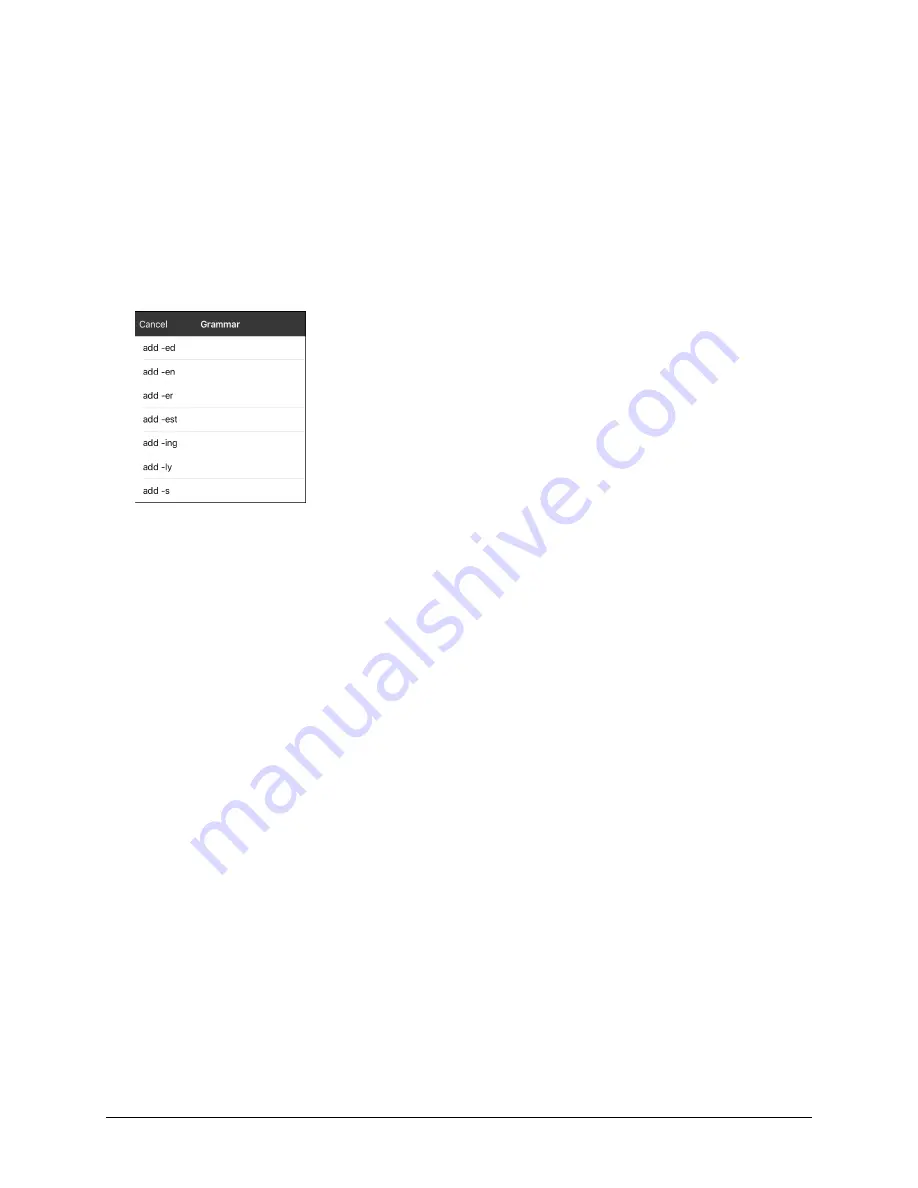
Via Pro/Via Mini User’s Guide: Dialogue AAC
105
1.
Go to the page with the button location you want.
2.
Tap
Menu
and select
Edit Page
.
3.
Tap the button you want to use.
4.
Select
Edit This Button
.
5.
Add a label. For example, enter
-s
.
6.
Scroll down to the Button Actions section.
7.
Tap
Add
.
8.
Tap
Grammar Action
. The Grammar actions will be displayed.
9.
Tap the action you want. For example, tap
add -s
. The action will be listed in the Button Actions
section.
10.
Tap
Save
. In this example, a button labeled “-s” will be available to pluralize all nouns.
Identifying Parts of Speech
To apply a part of speech to a button:
1.
Navigate to a page of “things” (nouns).
2.
Tap
Menu
and select
Edit Page
.
3.
Tap a “thing” button (for example,
car
), select
Edit This Button
, and scroll down to the
Actions
section.
4.
Choose
Add
to open the list of actions.
5.
Select
Apply Grammar Property
. The Part of Speech menu will list adjective, noun, and verb options.
6.
Select the applicable part of speech (for example,
noun
).




























