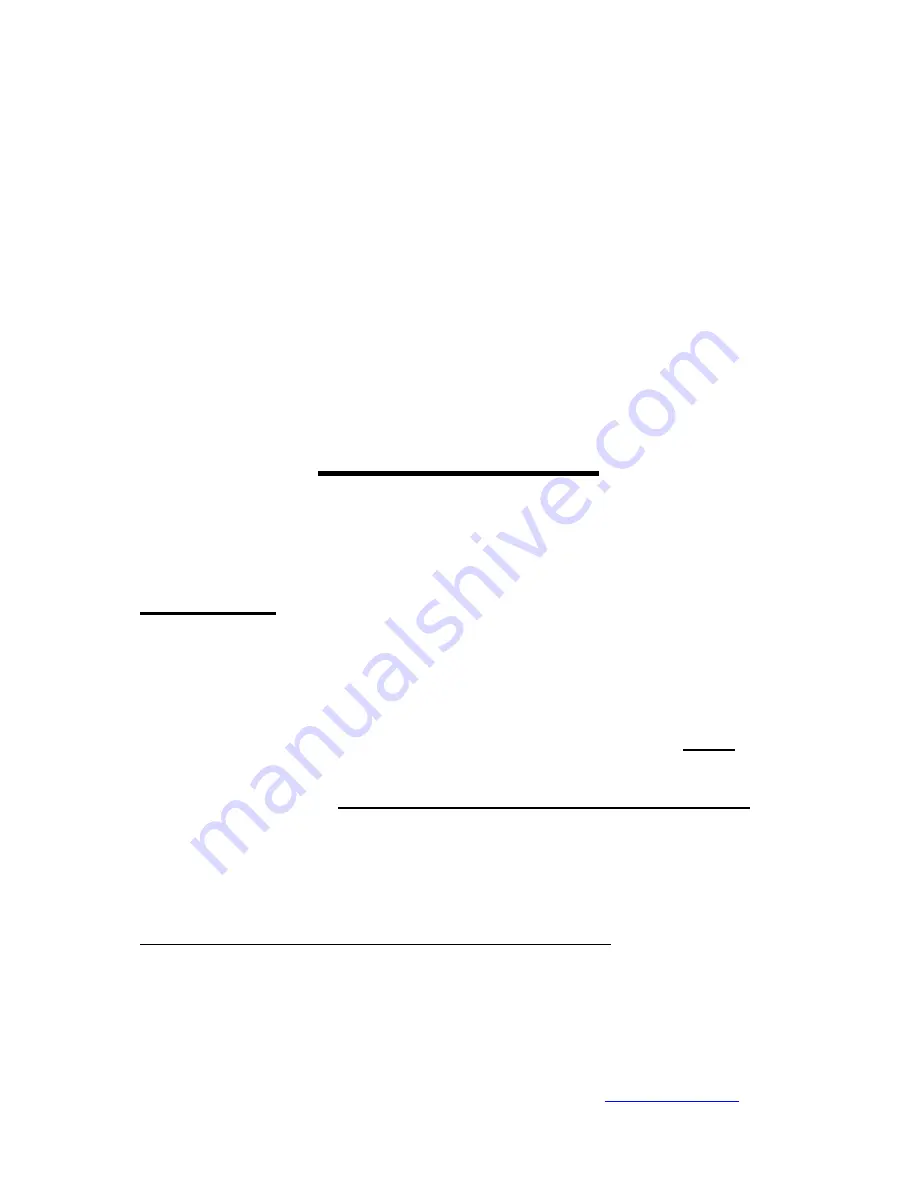
A & C Ltd.
+ 44(0)20 8427 5168 E.Mail: [email protected] Website:
www.powerpod.co.uk
Page No 1
ref.userguide1600Aug2005
PEE-POD 1600
(FOR SOFTWARE VERSIONS 2.29.7 OR LATER)
USER'S GUIDE
IMPORTANT !!
The PEE POD 1600 is a sophisticated tool and extreme care must be taken in
its use.
Before the equipment is used the following safety procedures must be followed :-
Check for any signs of damage, loose or missing fixings. If in any doubt do not use
the equipment.
Never overload the Head. ( Max. Load - Two Axis & Three Axis 60 lbs (27kgs)
After turning off the power to the system, wait 5 seconds before turning power on
again.
These guidelines are to be read and fully understood before using the equipment.
CHECKING SOFTWARE VERSION IN DISPLAY CONSOLES
This can be found by pressing the ENT button once the system has been started and
the first screens have finished loading.
















