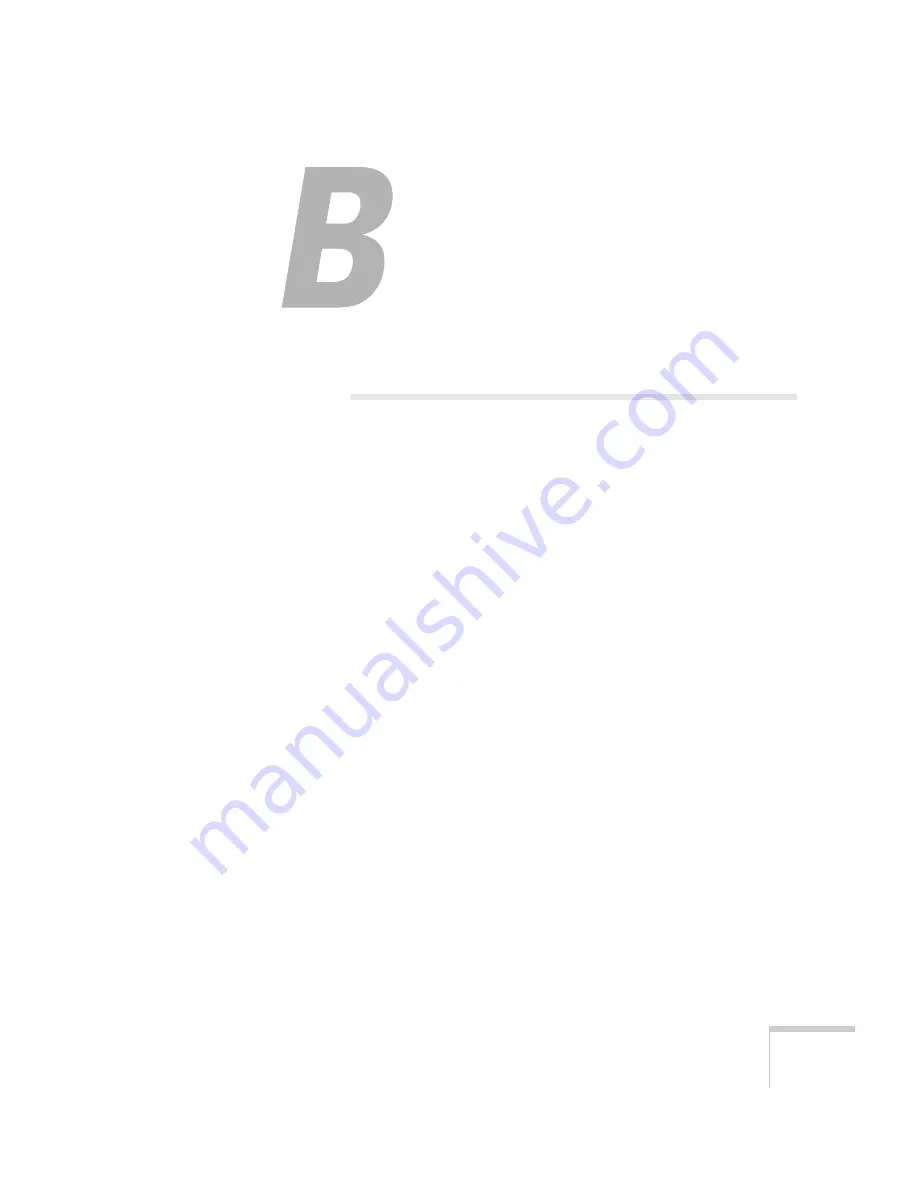
101
B
Notices
T
his chapter includes safety instructions and other important information
about your projector.
Important Safety Instructions
Follow these safety instructions when setting up and using the projector:
■
Do not look into the lens when the projector is on. The bright light can
damage your eyes.
■
Do not place the projector on an unstable cart, stand, or table.
■
Do not operate the projector on its side, or while tilted to one side.
Do not tilt the projector forward or back at a greater angle than that
specified for vertical keystone correction (see page 96).
■
If the projector is mounted on a ceiling, it should be installed by
qualified technicians using mounting hardware designed for use with
this projector.
■
Do not stand on the projector or place heavy objects on it.
■
Do not use the projector where it may be exposed to rain, water, or
excessive humidity.
■
Unplug the projector from the wall outlet before cleaning. Use a damp
cloth for cleaning. Do not use liquid or aerosol cleaners.
■
Never spill liquid of any kind into the projector.
■
Do not use the projector where it may be exposed to excessive dust or
smoke.
■
Never push objects of any kind through the cabinet slots.
■
Do not use or store the projector or remote control in a hot location,
such as near a heater, in direct sunlight, or in a closed vehicle.
■
Do not block the slots and openings in the projector case. They provide
ventilation and prevent the projector from overheating. Do not operate
the projector on a sofa, rug, or other soft surface, or set it on top of loose
papers, which could block vents underneath your projector.
Содержание 77c
Страница 1: ...PowerLite S5 Series 77c Multimedia Projector User sGuide...
Страница 50: ...50 Using the Remote Control...
Страница 80: ...80 Maintenance and Transportation...
Страница 110: ......










































