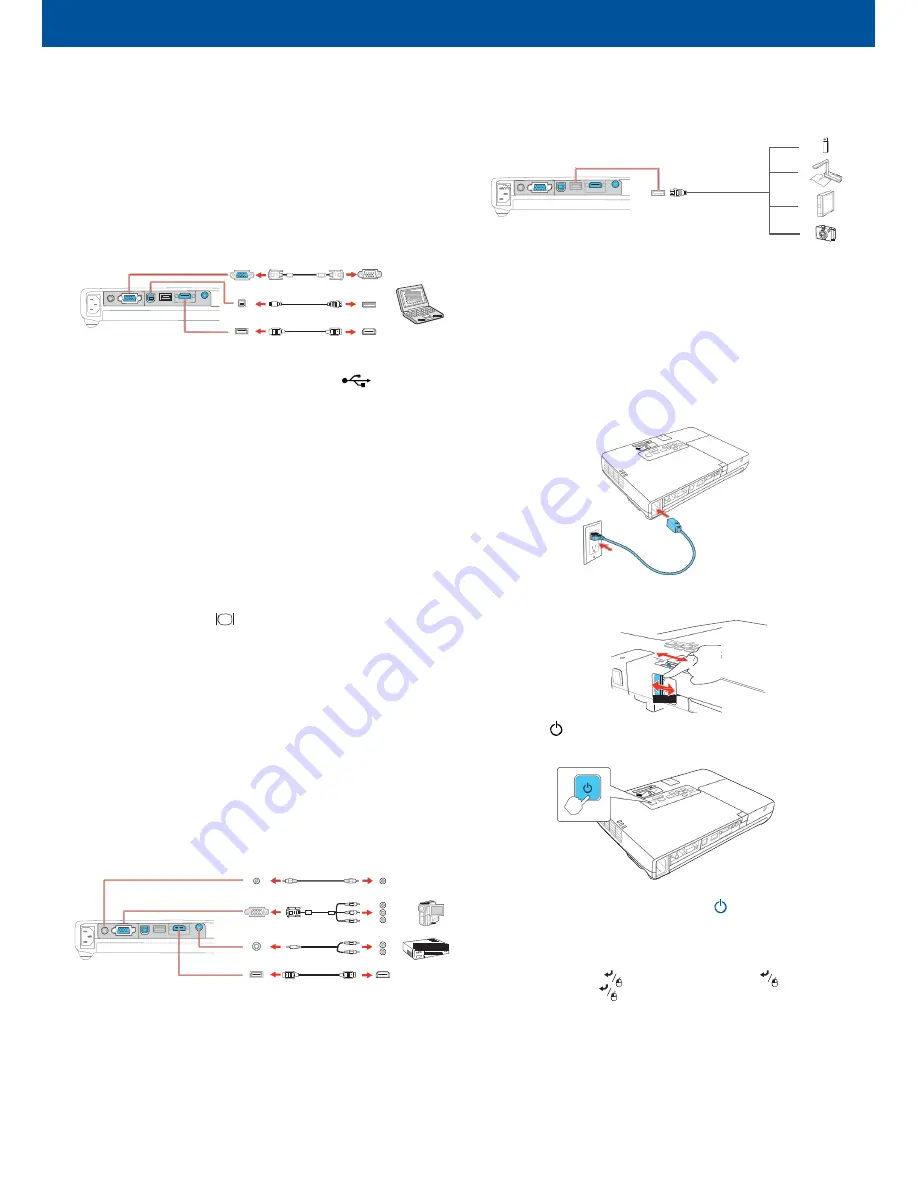
PowerLite
®
1761W/1771W/1776W
Quick Setup
Before using the projector, make sure you read the safety instructions in the
online
User’s Guide
.
Connect the projector
Choose from the following connections. See the sections below or the online
User's Guide
for details.
Camera, USB device, or EPSON Document Camera
DC-06
Connect a digital camera, USB flash drive, USB storage device, or EPSON
document camera DC-06 to the projector’s USB
TypeA
(flat) port.
Computer
USB port
VGA cable
USB cable
HDMI cable
If you connect a digital camera, USB flash drive, or USB storage device, you can
use the projector’s Slideshow feature to project images. See the online
User’s
Guide
for details.
Turn on your equipment
Connect the square end of a USB cable to the projector’s
USB
TypeB
(square) port. Connect the flat end of the cable to any USB port on your
computer.
Windows
®
2000 SP4 or later:
After turning on the projector, follow
the on-screen instructions to install the EPSON
®
USB Display software
(
EMP_UDSE.EXE
; only on first connection).
Note: If the software screen does not display automatically, open My
Computer or Computer, then double-click EPSON_PJ_UD.
Mac OS X 10.5.1 or higher:
After turning on the projector, the setup folder
for USB Display appears in the Finder. Double-click
USB Display Installer
and
follow the on-screen instructions to install the EPSON USB Display software
(only on first connection).
Monitor port
Connect one end of a VGA cable to the projector’s
Computer
port, and the
other end to your computer’s
monitor port. If you are using a laptop,
switch it to external display (see “Troubleshooting”). You can also connect an
audio cable.
HDMI port
Connect one end of an HDMI cable to the projector’s
HDMI
port and the other
end to an HDMI port on your computer.
Note: To connect a Mac that includes only a Mini DisplayPort or Mini-DVI port
for video output, you need to obtain an adapter that allows you to connect to
the projector’s HDMI port. Contact Apple for compatible adapter options. Older
Mac computers (2009 and earlier) may not support audio through the HDMI
port.
Video device
Connect up to 3 video devices and use the
Source Search
button on the
projector or remote control to switch between them.
1
Turn on your computer or video source.
2
Plug in the projector. The power light on the projector turns orange.
3
Open the
A/V Mute
slide all the way.
4
Press the
power button on the projector or remote control. The
projector beeps, the power light flashes green, and then stays on.
RCA video cable (composite video)
Component video to VGA cable
Audio cable
HDMI cable
Note: To shut down the projector, press the
power button twice, then
unplug it. You don’t have to wait for the projector to cool down.
5
The default language of the menu system is
English
. To select another
language, press the
Menu
button on the remote control. Select
Extended
and press
. Select
Language
and press
. Select your
language and press
.
Press the
Menu
button to exit the menu system.
*412280900*
*412280900*
Содержание 1761W
Страница 4: ......




