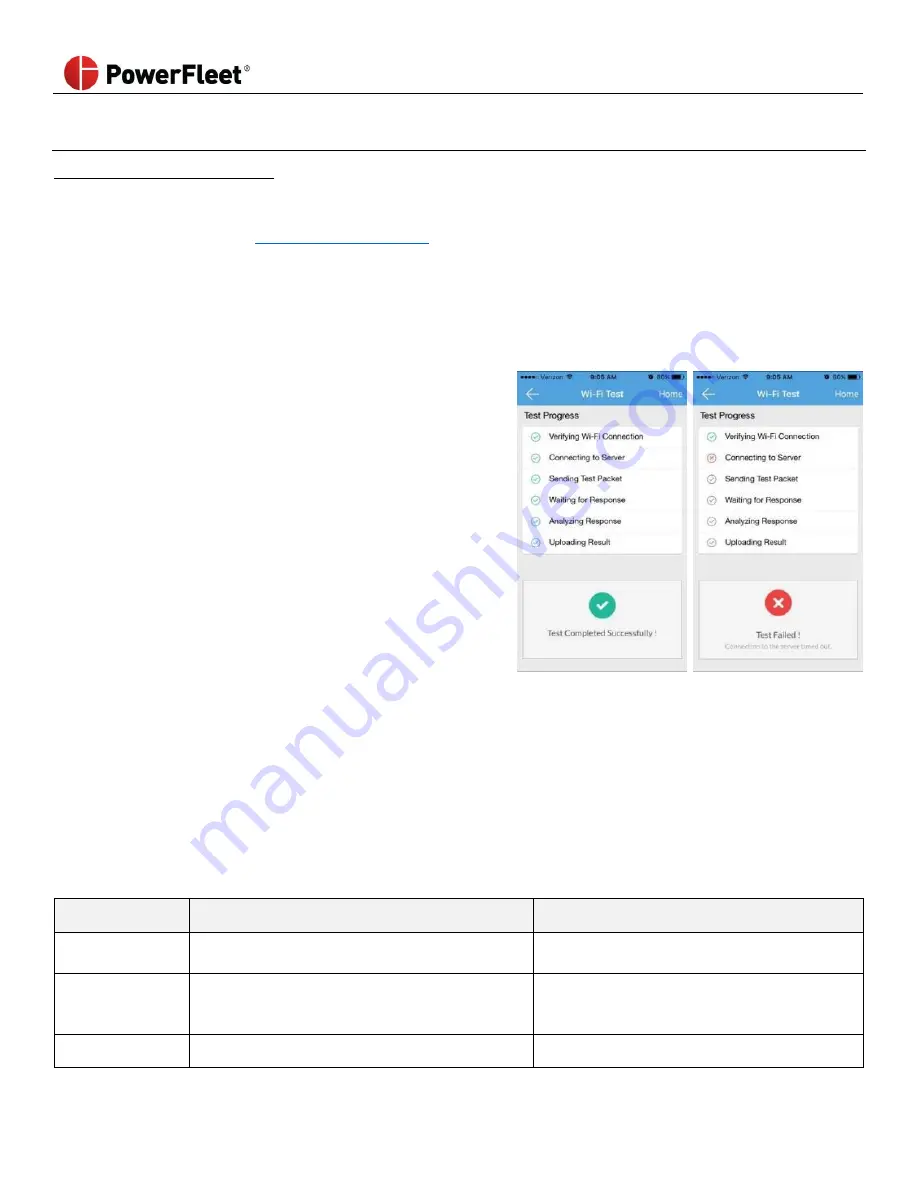
PowerFleet
®
VAC4 and VAC4S Hardware User’s Guide
085-00000700 Rev K
Page 102 of 103
Appendix C (Using the PowerFleet Wi-Fi Test Tool)
POWERFLEET'S WI-FI TEST TOOL.
THERE ARE TWO TEST TOOLS AVAILABLE. THE SMART PHONE APP (SEARCH "VMS TOOLS" IN THE ITUNES OR GOOGLE
PLAY APP STORES) IS THE PREFERRED METHOD. A PC-BASED VERSION IS ALSO AVAILABLE THROUGH THE I.D. SYSTEM
CUSTOMER PORTAL (or email
SMARTPHONE APP TEST TOOL
1.
Download and install the app
2.
Register and login to the app
3.
Select Wi-Fi Test from the bottom of the VMS Tools APP Home screen
4.
Make sure the mobile phone you are using is connected to
the Wi-Fi network the vehicles will connect to.
5.
From Wi-Fi Test, click Next
6.
Place the cursor in the field displayed as Click here to
select Customer Site
7.
Select the Customer Site and click Next
8.
Enter IP Address & Port number provided, click Start Test
a.
Wi-Fi Test Passed results displays Test Completed
Successfully
b.
Wi-Fi Test Failed results displays Test Failed. The Port
or IP address is being blocked. If the Wi-Fi Test Failed,
contact your system administrator for support to
connect to Wi-Fi network
PC-BASED TEST TOOL
1.
Download the “IDSY Hosted WiFi Test Tool_v1.0.6.zip” file to a Wi
-Fi capable PC (or Laptop).
2.
Unzip the executable to a location on the Wi-Fi capable PC.
3.
Connect the PC to the
same wireless network
the VACs connect to. Double-check the PC is NOT also connected
to the network via Ethernet.
4.
Confirm that the connected device obtains an IP address that falls into the same range that the VACs are using.
a.
If the
device’s IP address does not fall into the same range that the VACs use, the rest of the test steps will be
invalid. Your IT department should ensure the device IP address is in the range assigned to the VACs.
5.
Once unzipped, open and run the “IDSY Hosted
WiFi Test Tool_v1.0.6.exe” file.
6.
Enter the following information:
Item
PowerFleet Hosted Sites
Customer Hosted Sites
ARDCS IP
216.250.138.155
IP address of PowerFleet Vision Pro
application server
ADRCS Port
Provided by PowerFleet, if needed, contact
PowerFleet Support:
Port assigned to communicate with
PowerFleet Vision Pro application server
(typically 50000)
Timeout (msec)
5000
5000
















