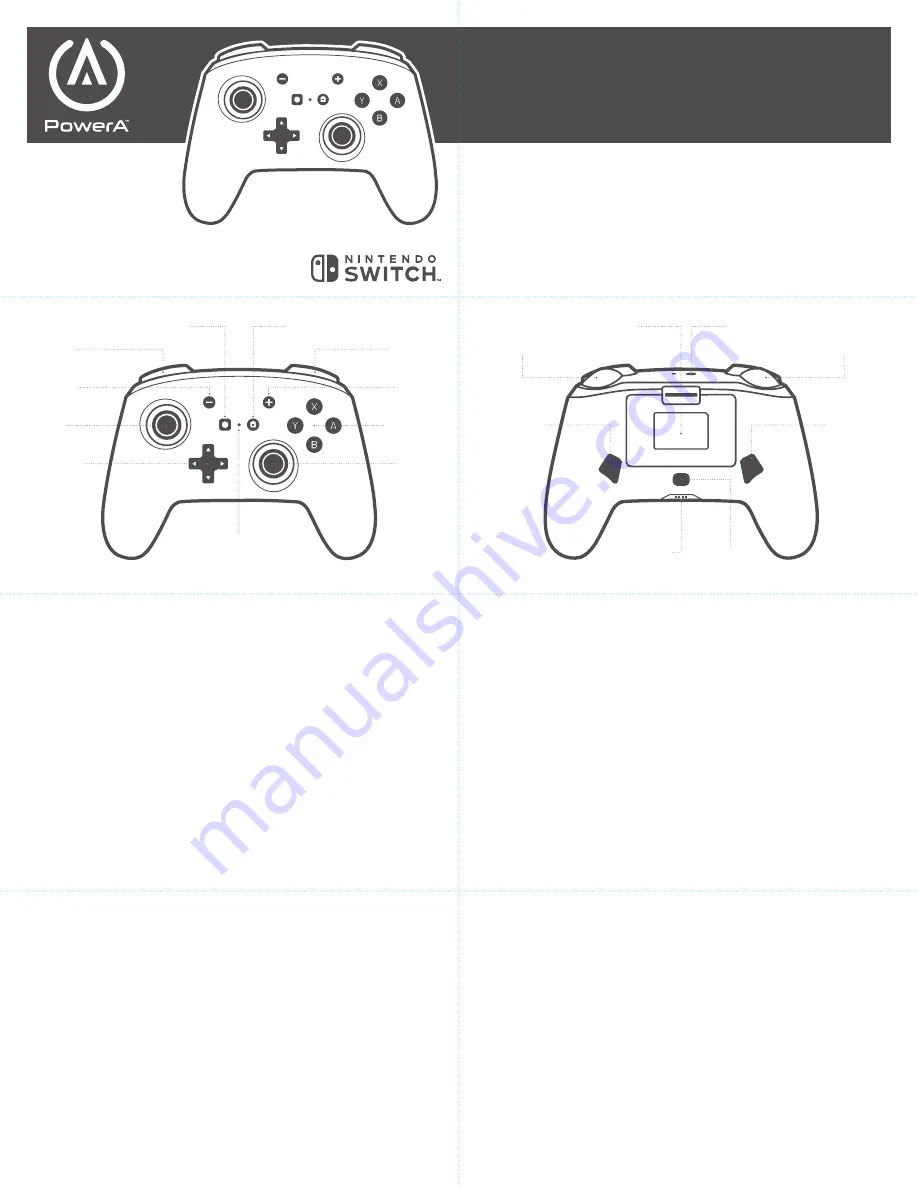
CONTENTS
• Enhanced Wireless Controller for Nintendo Switch
• (2) AA Batteries
• User Guide
SET UP
Check for system update. Nintendo system update version 6.0.0 or
later is required for use of PowerA Wireless controllers.
1. Connect your Nintendo Switch to the Internet
2. Typically, system updates will be downloaded automatically when
connected online.
3. Select ‘System Settings’ from HOME menu, then scroll down to
‘System’ to see System Update version and automatically check for
system update.
For additional help, search ‘system update’ from Nintendo
Support website.
INSTALL BATTERIES
1. Remove the battery door, and install (2) AA Alkaline
Batteries (included)
2. Confirm your Nintendo Switch Console is powered ON.
WIRELESS PAIRING
From the HOME Menu, select “Controllers,” then “Change Grip
and Order.” While the following screen is displayed, press and
hold down the SYNC Button for at least one second on the
Controller you wish to pair.
NOTE: Once controller is paired once, it will auto-connect next time.
UNDERSTANDING LED INDICATORS
There are three LED locations on this controller: top, front and bottom.
1. The top LED near the Sync button will flash Red when the Alkaline
batteries are getting near depletion. Replace Alkaline batteries once
low battery indicator is flashing to avoid interrupting gameplay.
2. The front LED (between Home/View buttons) indicates
controller is powered and will flash during programming of
Advanced Gaming Buttons.
3. The four LED on the bottom indicate player number 1-8 and
will cycle from left to right during wireless pairing.
ASSINGNING ADVANCED GAMING BUTTONS
1. Press and hold the program button for 2-3 seconds on the back
of the controller. The program LED indicator will flash, signaling the
controller is in assign mode.
2.Press 1 of the following buttons (A/B/X/Y/L/R/ZL/ZR/D-pad) to
re-assign. Then press the Advanced Gaming Button (AGR or AGL)
that you wish to assign. The Program LED indicator will stop flashing,
signaling the Advanced Gaming Button has been set.
3. Repeat for the remaining Advanced Gaming Button.
NOTE: Advanced Gaming Button assignments
will remain in memory even after disconnected.
RESETTING ADVANCED GAMING BUTTONS
1. Hold the program button down for 2-3 seconds. The LED
Connection Indicator will slowly flash, signaling the controller
is in program mode.
2. Press and hold the Assign Program Button for 5 seconds to
reset to no function.
TROUBLESHOOTING
Q1. My Wireless Controller is not pairing
A1. Confirm batteries are properly installed, and are not
drained, used or damaged
A2. Confirm you are following the pairing process listed above
A3. Remove and replace the Alkaline batteries to reset the
Wireless controller
SUPPORT
For support with your authentic PowerA accessories, please visit
the Support section of PowerA.com, email CustomerService@
PowerA.com or call (866)-308-4031. Mon-Fri 5:00AM-5:00PM PST
MOTION WARNING
Playing video games can make your muscles, joints, skin or eyes
hurt. Follow these instructions to avoid problems such as tendinitis,
carpal tunnel syndrome, skin irritation or eyestrain: • Avoid excessive
play. Take a 10 to 15 minute break every hour, even if you don’t think
you need it. Parents should monitor their children for appropriate
play. • If your hands, wrists, arms or eyes become tired or sore while
playing, or if you feel symptoms such as tingling, numbness, burning
or stiffness, stop and rest for several hours before playing again. • If
you continue to have any of the above symptoms or other discomfort
during or after play, stop playing and see a doctor.
FCC STATEMENT
This device complies with Part 15 of the FCC Rules. Operation
is subject to the following two conditions: (1) this device may
not cause harmful interference, and (2) this device must accept
any interference received, including interference that may cause
undesired operation.
Warning: Changes or modifications to this unit not expressly
approved by the party responsible for compliance could void the
user’s authority to operate the equipment.
NOTE: This equipment has been tested and found to comply with
the limits for Class B digital device, pursuant to Part 15 of the FCC
Rules. These limits are designed to provide reasonable protection
against harmful interference in a residential installation. This
equipment generates, uses and can radiate radio frequency energy
and, if not installed and used in accordance with the instructions,
may cause harmful interference to radio communications. However,
there is no guarantee that interference will not occur in a particular
installation. If this equipment does cause harmful interference to
radio or television reception, which can be determined by turning the
equipment off and on, the user is encouraged to try to correct the
Customer Service
Service client
Kundendienst
Servicio a clientes
Assistenza clienti
Apoio ao Cliente
interference by one or more of the following measures:
- Reorient or relocate the receiving antenna.
- Increase the separation between the equipment and receiver.
- Connect the equipment into an outlet on a circuit different from
that to which the receiver is connected.
- Consult the dealer or an experienced radio/ TV technician for help.
CAN ICES-3(B)/NMB-3(B):
This device contains licence-exempt transmitter(s)/receiver(s)
that comply with Innovation, Science and Economic Development
Canada’s licence-exempt RSS(s). Operation is subject to the
following two conditions:
1. This device may not cause interference.
2. This device must accept any interference, including interference
that may cause undesired operation of the device.
BATTERY LEAKAGE WARNING
Leakage of battery fluid can cause personal injury as well as damage
to your controller. If battery leakage occurs, thoroughly wash the
affected skin and clothes. Keep battery fluid away from your eyes
and mouth. Leaking batteries may make popping sounds.
To avoid battery leakage:
• Do not mix used and new batteries (replace all batteries at
the same time).
• Do not mix different brands of batteries.
• Alkaline batteries recommended. Do not use Lithium ion, nickel
cadmium (nicad), or carbon zinc batteries.
• Do not leave batteries in the remote for long periods of non-use.
• Do not recharge alkaline or non-rechargeable batteries.
• Do not put the batteries in backwards. Make sure that the positive
(+) and negative (-) ends are facing in the correct directions.
Insert the negative end first.
• When removing batteries, remove the positive end first.
• Do not use damaged, deformed or leaking batteries.
• Remove exhausted batteries from the remote
• Rechargeable batteries must be removed from the remote before
being charged
• Rechargeable batteries should be charged under adult supervision
• Do not short circuit the supply terminals
AUSTRALIAN WARRANTY STATEMENT:
This product comes with guarantees that cannot be excluded under
the Australian Consumer Law. You are entitled to a replacement
or refund for a major failure and for compensation for any other
reasonably foreseeable loss or damage. You are also entitled to have
the goods repaired or replaced if the goods fail to be of acceptable
quality and the failure does not amount to a major failure. If
purchased within Australia or New Zealand, this product comes with
a One-year warranty from date of purchase. Defects in the product
must have appeared within One year from date of purchase, in order
to claim the warranty.
All warranty claims must be facilitated back through the retailer
of purchase in accordance with the retailer’s return policies and
procedures. Any expenses incurred, as a result of returning the product
to the retailer of purchase are the full responsibility of the consumer.
AU WHOLESALE DISTRIBUTOR:
Level 2, 2 Darling Street South Yarra,
Australia VIC 3141 bluemouth.com.au
Email: [email protected] +613 9646 4011
MANUFACTURED BY:
Bensussen Deutsch & Associates, Inc. (BDA, Inc.)
15525 Woodinville-Redmond Rd. NE Woodinville, WA 98072
BDAINC.com | POWERA.com
SUPPORT/ADDITIONAL LEGAL
For more FAQs and support, visit support.powera.com. PowerA,
and the PowerA logo are trademarks of Bensussen Deutsch and
Associates, Inc. TM and © Bensussen Deutsch and Associates, Inc.
GERMAN
INHALT:
• Erweiterter kabelloser Controller für Nintendo Switch
• AA-Batterien (2)
• Bedienungsanleitung
AUF SYSTEMAKTUALISIERUNG PRÜFEN:
Für die Nutzung von kabellosen PowerA-Controllern wird die
Nintendo Systemaktualisierung Version 6.0.0 oder höher benötigt.
1. Verbinden Sie Ihren Nintendo Switch mit dem Internet
2. Im Normalfall werden Systemaktualisierungen automatisch
heruntergeladen, wenn eine Verbindung mit dem Internet besteht.
3. Wählen Sie im Home-Menü Systemeinstellungen aus, und
scrollen Sie dann bis zu System nach unten, um die Version
der Systemaktualisierung festzustellen und automatisch auf
Systemaktualisierungen zu prüfen.
Für weitere Hilfe suchen Sie nach Systemaktualisierung auf der
Support-Website von Nintendo.
BATTERIEN EINLEGEN
1. Öffnen Sie die Batteriefachklappe und legen Sie zwei AA-
Alkalibatterien ein
2. Stellen Sie sicher, dass Ihre Nintendo Switch-Konsole
eingeschaltet ist.
KABELLOSE KOPPLUNG
Wählen Sie im Home-Menü Controller, dann Griffweise/
Reihenfolge ändern. Halten Sie, während der folgende
Bildschirm angezeigt wird, die SYNC-Taste für mindestens eine
Sekunde lang an dem Controller gedrückt, den Sie verbinden wollen.
Wenn der Controller einmal verbunden wurde, verbindet er sich beim
nächsten Mal automatisch.
LED-ANZEIGEN VERSTEHEN
An diesem Controller gibt es drei LED-Positionen: Oben, vorne
und unten.
1. Die obere LED-Leuchte nahe der Sync-Taste blinkt
2-Year Limited Warranty: Visit PowerA.com for details and to register your product
Garantía limitada de 2 años. Visita PowerA.com para obtener detalles y para registrarte.
Garantia limitada de 2 anos: Visita PowerA.com para obter detalhes e registar o teu produto
Beschränkte 2-Jahres-Garantie – Details und Informationen zur Anmeldung finden Sie unter PowerA.com.
Garantie limitée de 2 ans – Rendez-vous sur PowerA.com pour de plus amples informations et pour enregistrer votre achat.
Garantia limitada de 2 anos: Visita PowerA.com para obter detalhes e registar o teu produto
ENHANCED
WIRELESS
CONTROLLER
USER MANUAL
Manuel de l’utilisateur
Bedienungsanleitung
Manual de usuario
Manuale per l’uso
Manual do usuário
BDA Inc.
15525 Woodinville-Redmond Rd NE
Woodinville, WA 98072
Directional Pad
Plus Button
Home Button
Minus Button
Right Bumper
Right Trigger
Battery Compartment
Sync button
AGR Button
LED Player Indicator
Program Button
Left Bumper
Left Trigger
AGL Button
Right Stick
Left Stick
Action Buttons
LED Connection Indicator
Capture Button
AGR
AGL


