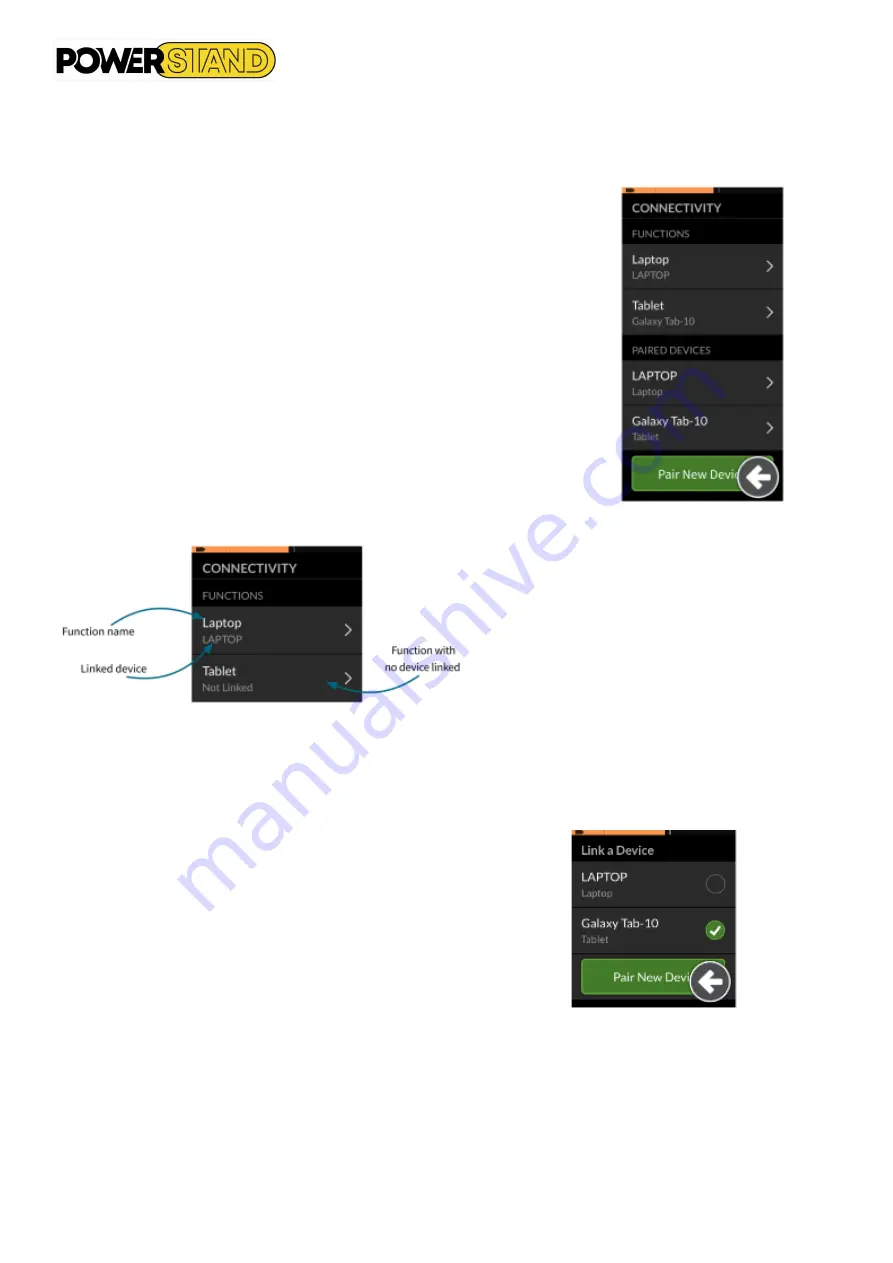
Page 45
6.1.1.2
–
Link the connection card with the user device
Connectivity cards must be linked to a paired device. To link a connectivity card to
a device, open the connectivity settings menu and then tap and hold the :
Navigation button
And then tap on:
Settings | Connectivity settings
The Connection Settings menu appears. This menu is divided into two sections
(see Figure 87):
•
Functions
•
Paired
devices
Figure 87 : Connectivity menu
Figure 88 : Linked Functions & Devices
The names of the connectivity cards are displayed in the Functions section (top section of the menu).
For each menu item, the name of the connectivity card is displayed at the top and the user's device, if any, is displayed
at the bottom. If the connectivity card does not have a device linked to it, then "Unlinked" is displayed. (See figure 88)
For connectivity cards that have not been linked, tap the appropriate menu
item.
Press the "Unlinked" button and select one of the paired devices from the
list, or press the "Pair New Device" button to add a new device. (See figure
89)
Figure 89 : Pair a device
Содержание P-eStand
Страница 1: ...User manual Powered Wheel chair P eStand ...
Страница 34: ...Page 34 Figure 66 Location of rescue commands ...
Страница 44: ...Page 44 ...






























