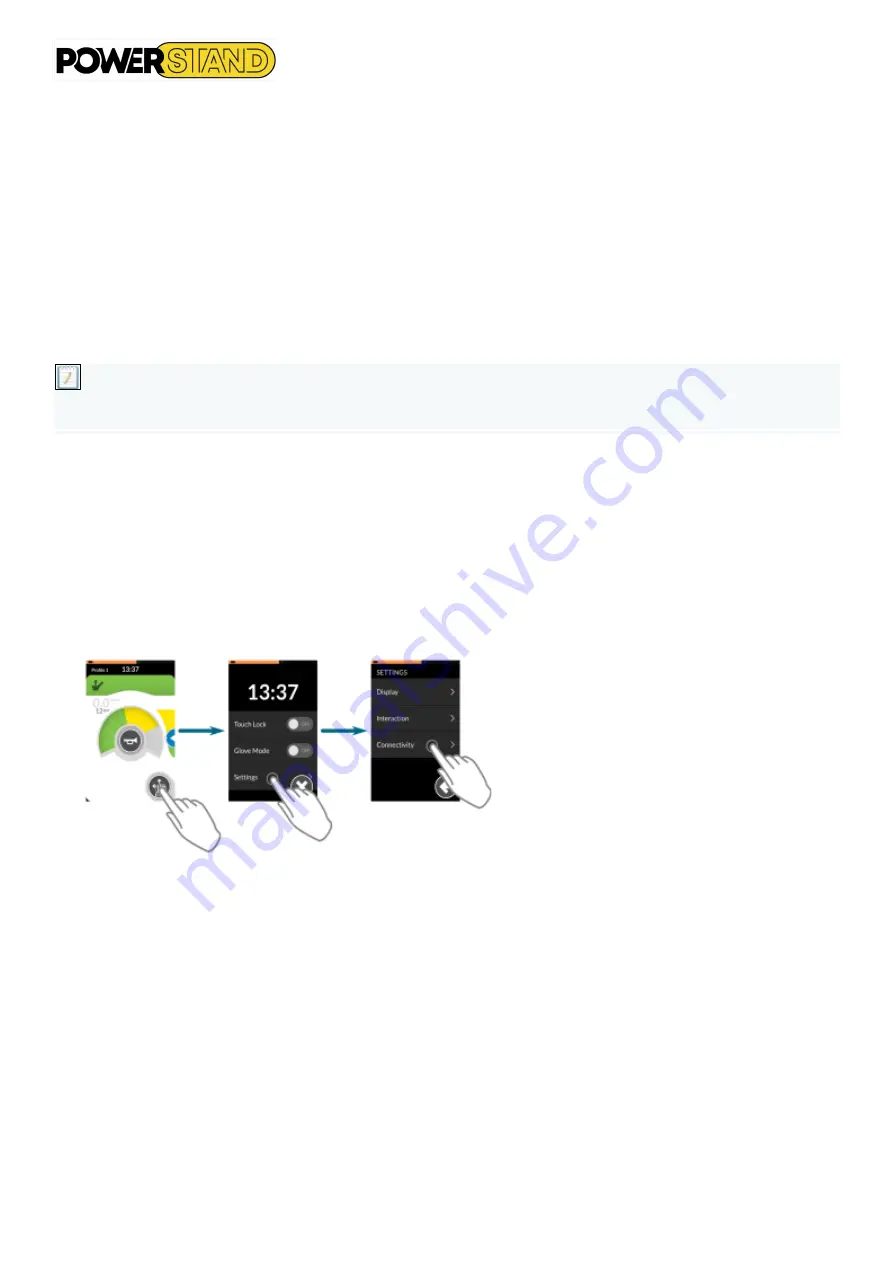
Page 40
6.1.1
–
Set up a connectivity card
The following configuration procedure assumes that a connectivity adapter is available and selectable in one or
more profiles. It also assumes that the user's device (PC, laptop, iOS or Android), to which the LiNX system connects,
has an active Bluetooth connection.
Before you can use a connectivity card, you must :
-
Pair
the LiNX system with the user's device, and
-
Link
the connectivity card with the user's device.
These actions are described in more detail below.
Note
Typically, you only need to pair a device once (unless you voluntarily forget it
–
see "Forget devices" on page 49),
while a device can be linked to multiple functions..
6.1.1.1
–
Associate the LiNX manipulator with the user's device
To associate the LiNX system with the user's device (PC, laptop, iOS or Android), open the connectivity settings
menu. To open this menu, tap and hold it :
Navigation button
Until the status and settings screen appears, then tap :
Setting | Connectivity
Figure 77 : Opening the connectivity settings menu
Содержание P-eStand
Страница 1: ...User manual Powered Wheel chair P eStand ...
Страница 34: ...Page 34 Figure 66 Location of rescue commands ...
Страница 44: ...Page 44 ...






























