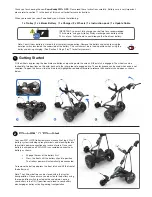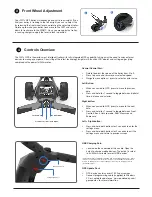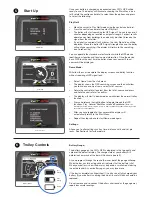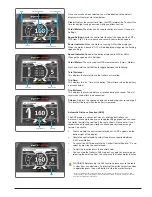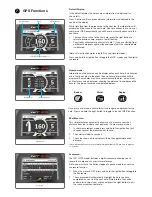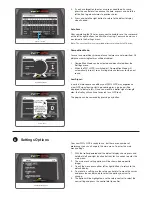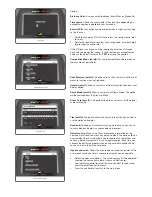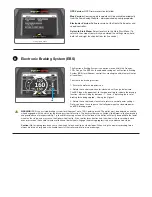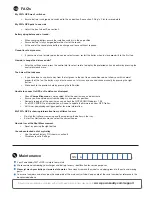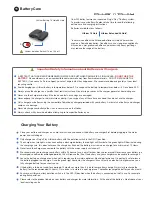Left Button
Right Button
Central Control Dial / Push Button
Your FW7s GPS trolley will already be pre-set to run straight. If you
find your trolley is tracking to the left or right you can re-adjust this
by releasing the front wheel lever and rotating the adjustment roller.
Rotate up to make your trolley track more to the LEFT and rotate
down to track more to the RIGHT. Once you are happy the trolley
is running straight re-apply the lever to lock in position.
Front Wheel Adjustment
3
1
2
1
2
4
Controls Overview
Central Control Dial:
•
Rotate to adjust the speed of the trolley from 0 to 9.
•
Press to pause and resume your selected speed.
•
Navigate menu options / press to select or enter value.
Left Button:
•
When connected to GPS, press to move to previous
hole.
•
Press and hold for 1 second to toggle between trip/total
time, distance and calories
Right button:
•
When connected to GPS, press to move to the next
hole.
•
Press and hold for 1 second to toggle between Front,
Centre & Back, Hazard mode, Shot Measure and
Scorecard
Left + Right button:
•
Press and hold both buttons for 2 seconds to enter the
settings menu.
•
Press and hold both buttons for 2 seconds to exit the
settings menu and return to previous screen.
GPS Update Port
USB Charging Port
The FW7s GPS is the worlds most intelligent trolley with fully integrated GPS capability, taking away the need to carry external
devices to manage your game. Consisting of the latest technology, bright multi-function LCD display and cutting-edge styling
combined with a powerful 230w motor.
USB Charging Port:
•
Located on the underside of the handle. Open the
hatch to charge mobile devices. The output is rated
to 5v/500mA suitable for most USB devices*
*USB output voltage 5v/500mA compatible with most USB portable devices, please
check device manufacturers instructions before use. PowaKaddy International Ltd
accepts no liability for loss of data or damage from using the charging port with
incompatible device.
GPS Update Port:
•
GPS device contains over 37,000 course maps.
•
Connect programming cable (supplied) to Windows
PC or Laptop to update see ‘www.powakaddy.com/
gpsupdates’ for more information.