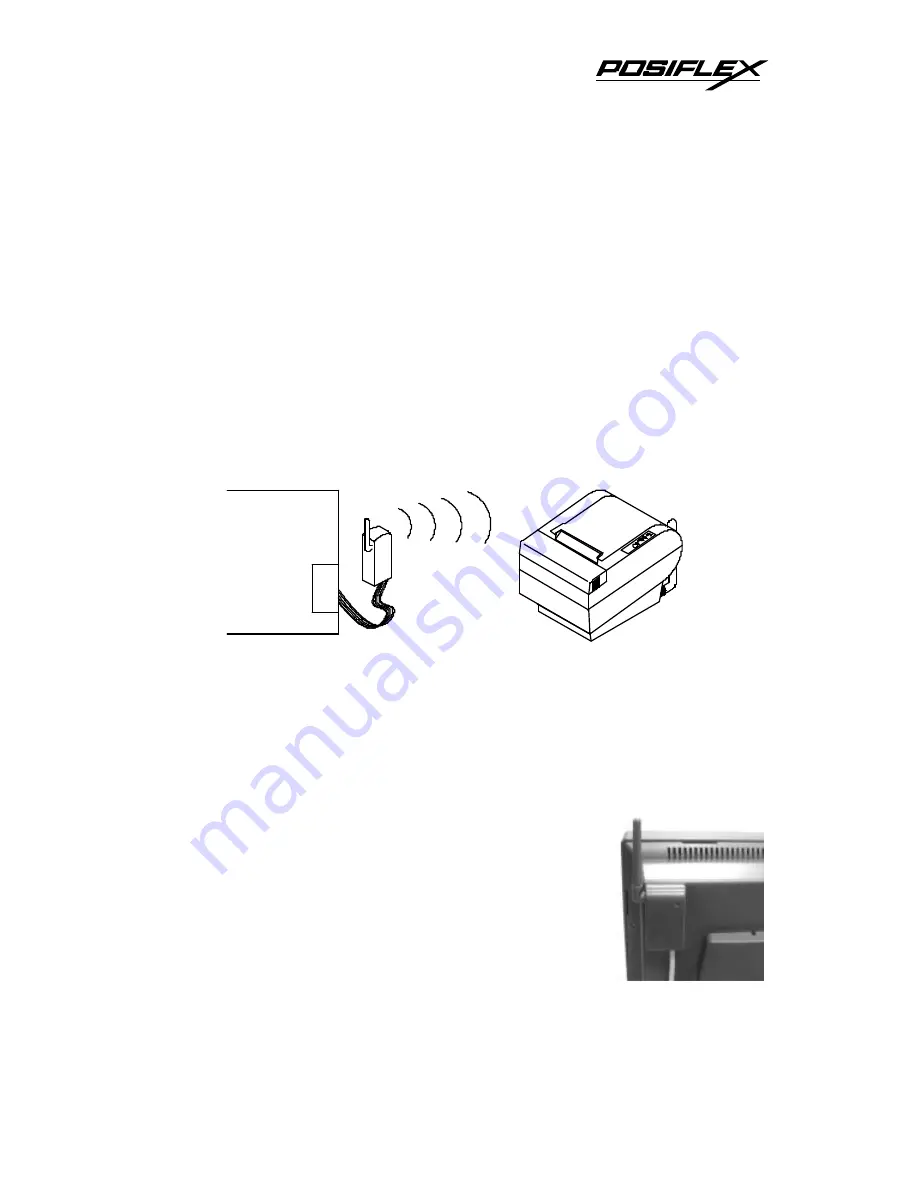
RF Dongle Installation Guide
1
INSTALLATION GUIDE FOR DONGLE
DG2000 FOR WIRELESS PRINTER
Rev. Original
KIT MODEL NUMBER: DG2000
KIT APPLICATION:
This kit can be used to provide the wireless connection to a
Posiflex wireless POS printer like PP7700 series from the host Posiflex POS system.
KIT FUNCTION:
With this kit connected as in the drawing Fig. 1 below, this kit
provides the convenience of wireless connection and maximum easiness for
software because this connection requires no WLAN and printer server concept as
most competitors can do. This wireless connection can be straight forwardly
considered as if the printer is directly connected to the COM port. However, please
note that such convenience is only available with Posiflex POS systems.
Fig-1 Setup and operation concept of the Dongle
INSTALLATION
1.
COM port setting:
Please first select a COM port in a Posiflex POS system for
the Dongle connection and set
+ 5 V DC support
of this COM port by a
qualified technician under technical guidance from Posiflex Inc. Please reset the
power supply if later the Dongle is to be removed.
2.
Dongle installation:
Connect the 9 pin connector of the
Dongle to the COM port and find a place free from any
strong RF interference and metal object for setting up
the Dongle and/or the POS system. Use the double side
self adhesive tape to help holding the Dongle in place or
clip the Dongle at one of the top corners on rear of a Jiva
series POS system as in the picture to the right.
The whole Jiva series can access the Posiflex wireless thermal printer PP7700. To
do this, a wireless Dongle DG2000 for this printer must be separately purchased and
installed to one of the serial COM ports in Jiva system. Please enable the + 5 V DC
POSIFLEX
POS system
(PB, PST or TP)
COM port
DG2000
PP7700
P/N:19080900010


