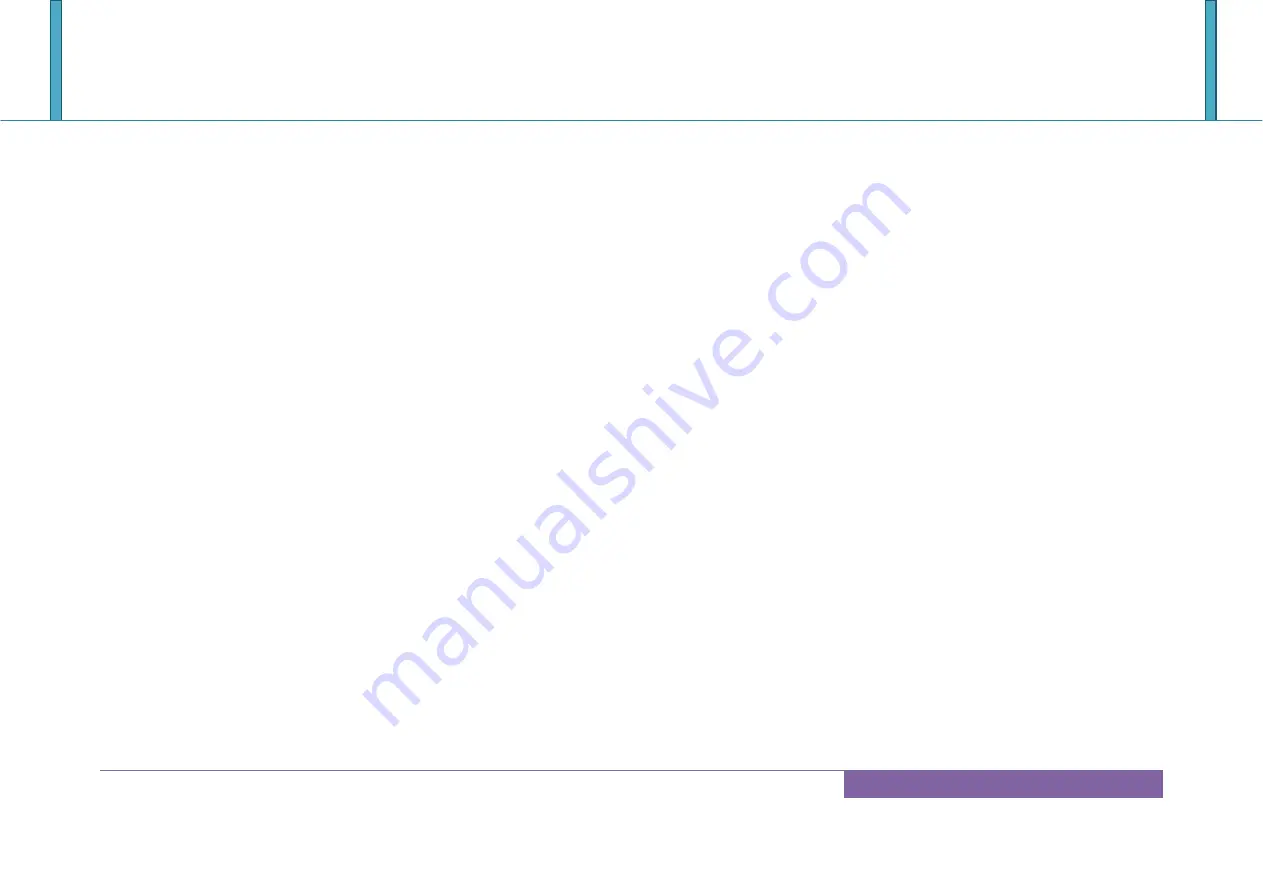
RUBY-D718VG2AR
Copyright © Portwell 2016 RUBY-D718VG2AR User's Guide
83
8.2
BIOS Setting
It is assumed that users have correctly adopted modules and connected all the devices cables required before turning on ATX power. 288-pin DDR4 Memory,
keyboard, mouse, SATA hard disk, VGA connector, power cable of the device, ATX accessories are good examples that deserve attention. With no assurance of
properly and correctly accommodating these modules and devices, it is very possible to encounter system failures that result in malfunction of any device.
To make sure that you have a successful start with RUBY-D718VG2AR, it is recommended, when going with the boot-up sequence, to hit ―Del ‖ or ‖ Esc‖ key
and enter the BIOS setup menu to tune up a stable BIOS configuration so that you can wake up your system far well.
Loading the default optimal setting
When prompted with the main setup menu, please scroll down to ―Restore Defaults‖, press ―Enter‖ and select ―Yes‖ to load default optimal BIOS setup. This will
force your BIOS setting back to the initial factory configurations. It is recommended to do this so you can be sure the system is running with the BIOS setting
that Portwell has highly endorsed. As a matter of fact, users can load the default BIOS setting at any time when system appears to be unstable in boot up
sequence.
Содержание RUBY-D718VG2AR
Страница 10: ...RUBY D718VG2AR Copyright Portwell 2016 RUBY D718VG2AR User s Guide 10 2 2 Mechanical Dimensions...
Страница 13: ...RUBY D718VG2AR Copyright Portwell 2016 RUBY D718VG2AR User s Guide 13 3 Block Diagram KABYLAKE S...
Страница 43: ...RUBY D718VG2AR Copyright Portwell 2016 RUBY D718VG2AR User s Guide 43 PCI Express Root Port 1 7 9...
Страница 49: ...RUBY D718VG2AR Copyright Portwell 2016 RUBY D718VG2AR User s Guide 49 PCH USB Configuration...
Страница 79: ...RUBY D718VG2AR Copyright Portwell 2016 RUBY D718VG2AR User s Guide 79 7 2 5 Save Exit...







































