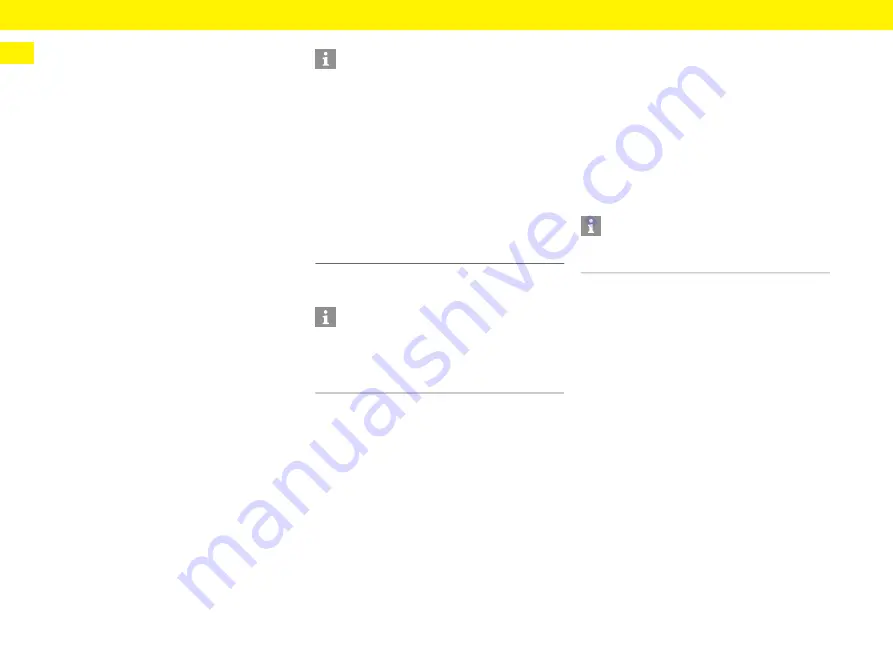
4
Web Application - First Use
US
Opening the web application via the hotspot
Alternatively, a connection can be established via the
hotspot. The charger offers a wireless access point
(hotspot), which is protected by a password and
requires a manual login. A WiFi-enabled end device
can connect with the hotspot and access the
charger‘s web application. Integration in the home
network can take place at any time in the web
application.
b
The charger is switched on. The charger opens its
WiFi hotspot automatically.
1.
Activate the network icon or WiFi icon in the info
bar on the end device.
2.
Select WiFi network from the list.
The name of the WiFi network corresponds to the
SSID in the letter containing access data and is
displayed as
PWCC-#######
.
3.
Press the Connect button.
4.
In the field
Network security code
enter the
network code (identified in the letter containing
access data as
WiFi PSK
).
The connection to the WiFi network is
established.
Please note: For the Windows 10 operating system,
the PIN entry for the router is requested first. Select
the link
Connect instead using a network security
code
and then enter the code.
5.
Open the browser.
6.
Enter the following IP address in the browser‘s
address bar.
192.168.0.1
Forwarding to the web application
1.
In the warning message displayed in the browser,
select
Advanced
.
2.
In the following dialog window, select
Add exception
.
The SSL certificate is confirmed and the web
application is opened.
Logging into the Web Application
For standard operation of the web application, use
the
Home user
profile.
The
Customer service
profile has additional setting
options and is intended for use by your authorized
Porsche dealer for service purposes.
b
Access data is to hand.
1.
In the
User
field, select the corresponding user.
2.
Enter password (from the letter containing
access data).
Information
When the end device is in a home network, it can no
longer access the web application via the IP address
of the hotspot (192.168.0.1), but instead only via the
automatically generated IP address or the host name
of the charger.
Existing IP address entries:
– Web application:
Service
>
Device information
– Charger:
Settings
>
Networks
>
Network
information
Existing host name entries:
– Letter containing access data
– Web application:
Service
>
Device information
Information
Depending on which browser you are using, the web
application will not open immediately; instead
information about the browser‘s security settings will
be displayed first.
Information
After 25 minutes of inactivity, the user is
automatically logged off from the web application.





















