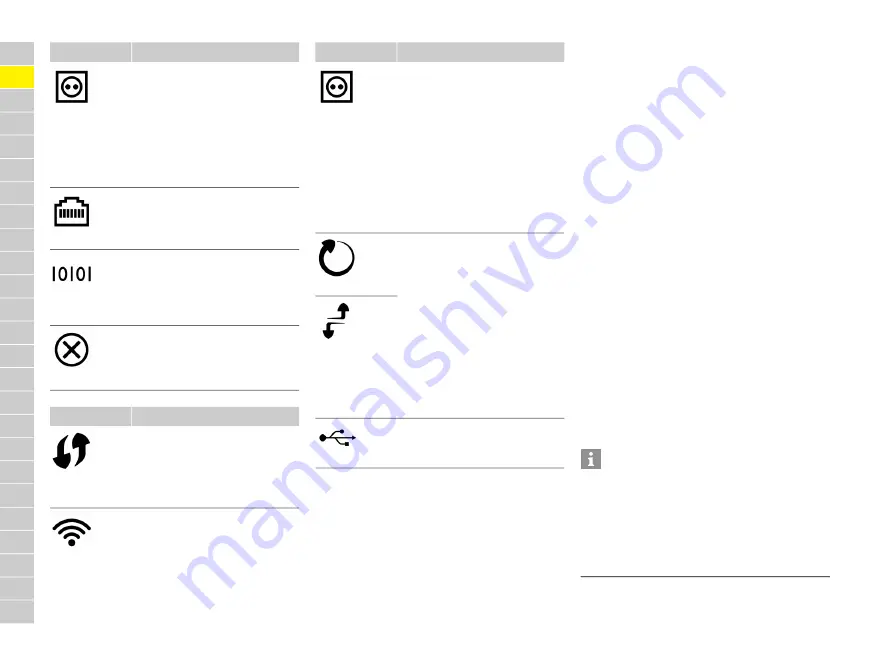
20
DE
EN
FR
IT
ES
PT
NL
SV
FI
DA
NO
EL
CZ
HU
PL
HR
SR
SK
SL
ET
LT
LV
RO
BG
MK
f
For information on network connection
possibilities, please refer to the Web Application
Manual of the Porsche Home energy manager.
Setup and Operation
The qualified electrician sets up the energy manager
via a web application.
The web application offers an extensive range of
configuration options. Obtain advice from the
qualified electrician performing the installation,
and make use of the web application's Help features.
f
For information on the web application, see the
Manual at https://www.porsche.com/
international/aboutporsche/e-performance/
help-and-contact/
If you require a different language, please select
the appropriate website for your country.
Have the following information ready for setting up
the energy manager:
– Letter containing access data for logging into the
web application.
– Access data for your home network.
– Access data for the user profile (to link it with
your Porsche ID).
– Information on electricity tariffs/prices from the
contract with your electricity supplier.
Opening the web application via
the hotspot
You can open the web application on your device
(PC, tablet or smartphone) using a hotspot set up by
the energy manager.
e
To open the web application when a hotspot is
active, enter the following IP address in the
address line of your browser: 192.168.9.11
Status of
Powerline
Communication
(PLC) network
LED flashes green: Searching for
PLC network connection.
LED lights up green: PLC network
connection in place.
LED flashes blue. Enabling DHCP.
LED lights up blue: DHCP (for PLC
only) is active and PLC network
connection is in place.
Ethernet status
LED lights up green: Network
connection in place.
RS485/CAN
status
On: LED lights up green during
communication (currently not
assigned).
Fault status
LED flashes or lights up yellow:
Fault present.
LED lights up red: Functions
restricted.
Controls
Description
WPS button
e
To establish a WiFi
connection using the WPS
function, briefly press the
WPS button (only network
connection as client possible).
WiFi button
(hotspot)
e
To enable WiFi, press the WiFi
button briefly.
e
To disable WiFi, press and
hold the WiFi button for more
than 1 second.
Displays
Description
PLC pairing
button
e
To enable the PLC connection,
briefly press the PLC pairing
button.
e
To enable the energy manager
as DHCP server (for PLC
connections only), press and
hold the PLC pairing button
for more than 10 seconds.
e
For a PLC connection to
a client, briefly press the PLC
pairing button again.
Reset button
e
To restart the device, press
the Reset button for less than
5 seconds.
e
To reset the passwords, press
and hold the Reset and CTRL
buttons for between 5 and
10 seconds.
e
To reset the device to the
factory settings, press and hold
the Reset and CTRL buttons for
more than 10 seconds. This
overwrites all current settings.
CTRL button
USB connection
USB connection
Controls
Description
Information
– You may have to enter the network key to open
the web application. This depends on your
device's operating system.
– Depending on which browser you are using,
the web application may not open immediately.
Instead, a notice regarding the browser's security
settings may be displayed first.






























