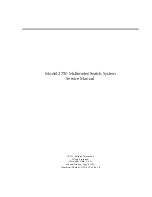9
8. General programming
After connection, the device runs through an internal routine and all 8 channels are set up according to the previously
stored data. During this time, the
Status LED
next to the USB port flashes green. A connection between the PXU
848 X and the PC/laptop is only possible after the
Status LED
lights up permanently green or orange.
8.1 Software installation at PC
Download the software package from the homepage
(SATC12_Vxxx.zip)
and unzip in the
directory of your choice
(e.g. C:\ PXU 848)
.
The software can also be loaded from the enclosed USB stick.
8.1.1 Installation of the driver
Start the file
Install_driver.cmd
.
Follow the instructions on the screen.
Sometimes during first installation, the following dialogue can appear. This depends on the operating system. Carry
out the following instructions and select the fields as shown:
Then click the button
Weiter
to start the installation of the software.
No, not this time
Install software automatically