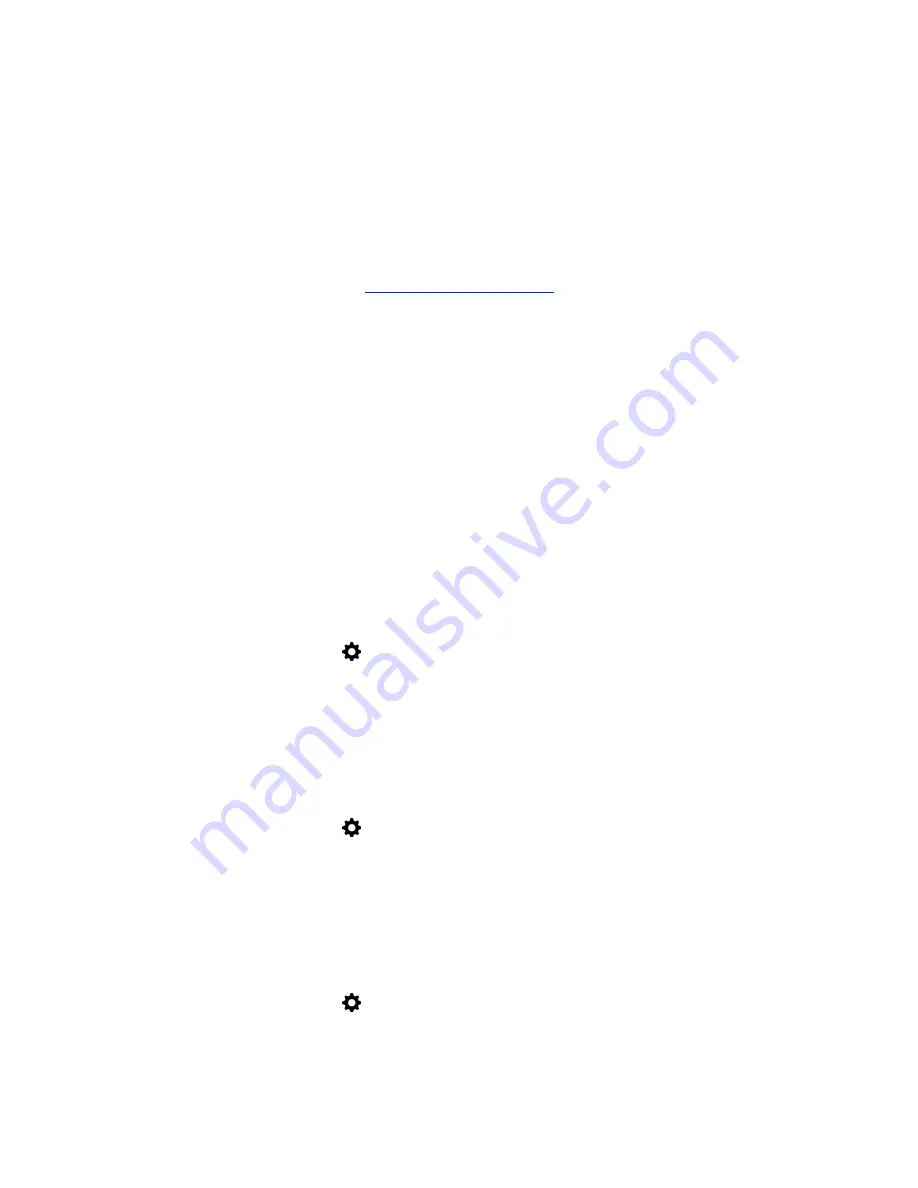
Troubleshooting
Your administrator is available to assist you when you encounter difficulties. If you are having problems
making a call, however, try the troubleshooting tips below first.
Make a Test Call
To troubleshoot any issues making video calls, call a Polycom video site to test your setup. A list of
worldwide test numbers is available at
.
When placing test calls, try the following:
• Make sure the number you dialed is correct, then try the call again. For example, you might need to
dial 9 for an outside line or include a long distance access or country code.
• To find out if the problem exists in your system, ask the person you were trying to reach to call you
instead.
• Find out if the system you are calling is powered on and is functioning properly.
• If you can make calls but not receive them, make sure that your system is configured with the
correct number.
If you are not able to make test calls successfully and you have verified that the equipment is installed
and set up correctly, contact your administrator for further assistance.
Upload a Log File
In a Microsoft Skype for Business environment, you can upload the RealPresence Group Series log file
for the Skype for Business administrator using the RealPresence Touch device.
Procedure
1.
From the Home screen, tap
Settings > System Information > Room System
.
2.
Tap
Upload Logs
. The logs are uploaded to the Skype for Business server.
View Device Details for the RealPresence Touch
You can view certain device details to perform troubleshooting tests to provide information for your
administrator.
Procedure
1.
From the Home screen, tap
Settings
. The
System Information
screen displays.
2.
Under
Device Connection Status
, tap the device name. Device details are listed for your device.
View System Details and Connection Status
At times, you may need to view certain system details to perform troubleshooting tests to provide
information for your administrator.
Procedure
1.
From the Home screen, tap
Settings
.
2.
Under
Device Connection Status
, tap the room system that you want information on. System
details and connection status information is listed for the connected room system.
Using a Polycom
®
RealPresence Touch
™
Device with Skype for Business
Polycom, Inc.
94






























