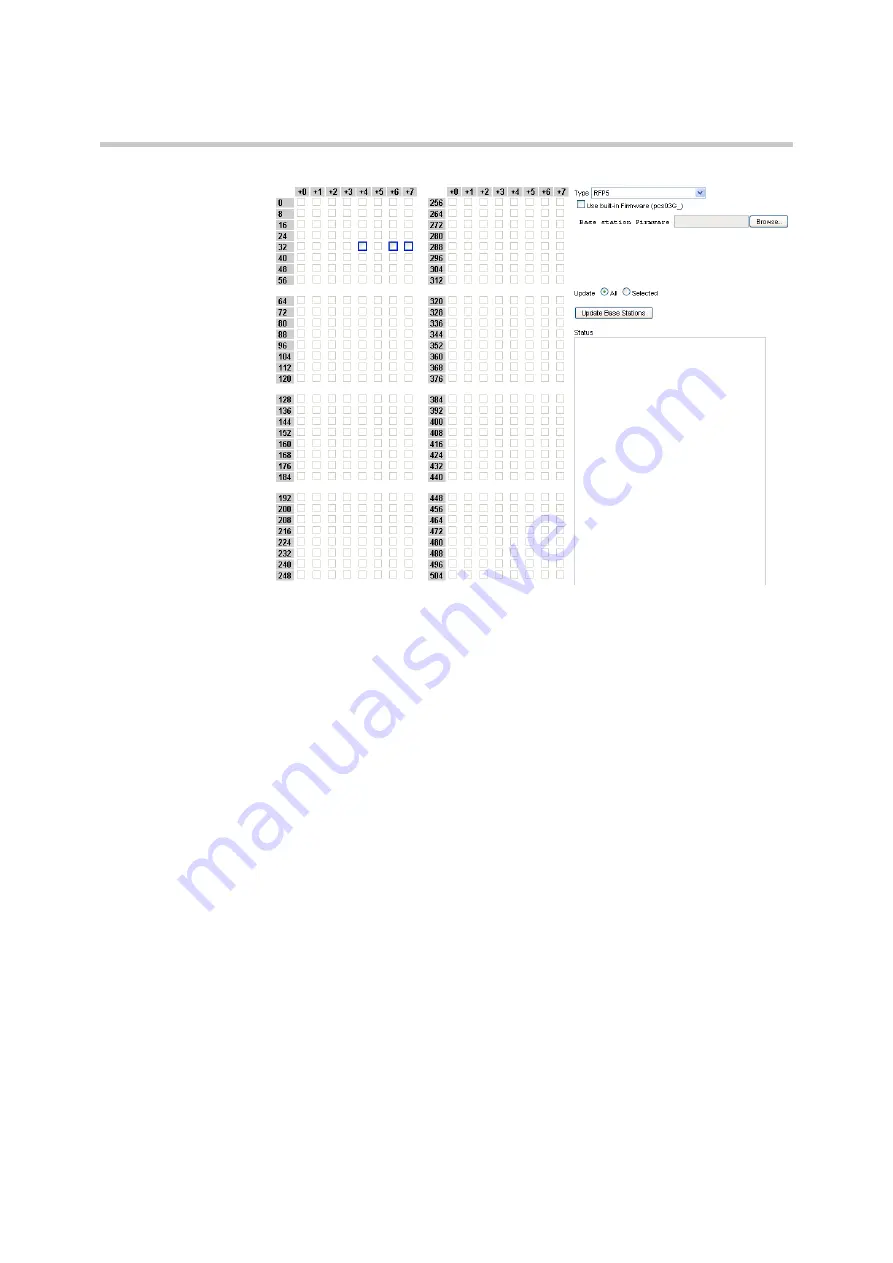
Polycom KIRK Wireless Server 8000 & KIRK Wireless Server 2500 Configuration Guide
Update Firmware
35
Polycom, Inc.
Figure 4-21
RFP Flash update (by means of external file)
2
From the
Update
radio boxes, select either
All
(if you want to update all
RFPs at once) or
Selected
(in this case you need to select in the RFP matrix
the RFPs which need to be updated).
3
Click the
Update Base Stations
button and the update process will begin.
You can check the operation progress in application bottom bar. An alert
window will inform whether the updating was successfully performed or
an error occured. The status of the operation will be written in the
Status
textbox.
Updating Server Firmware
When a new release or updates of the Server firmware are available, you can
download the new firmware.
To update Server Firmware
1
On the
System
menu, click
Update Firmware
.
2
Select the
Update Server Firmware
radio box.
Содержание IRK Wireless Server 2500
Страница 45: ...Polycom Inc 40 General System Settings...
Страница 88: ...Polycom KIRK Wireless Server 8000 KIRK Wireless Server 2500 Configuration Guide E mail Report 83 Polycom Inc...
Страница 123: ...Polycom Inc 118 Updating Software Manually Figure B Hyper Terminal Example...
Страница 124: ...Polycom KIRK Wireless Server 8000 KIRK Wireless Server 2500 Configuration Guide 119 Polycom Inc...
















































