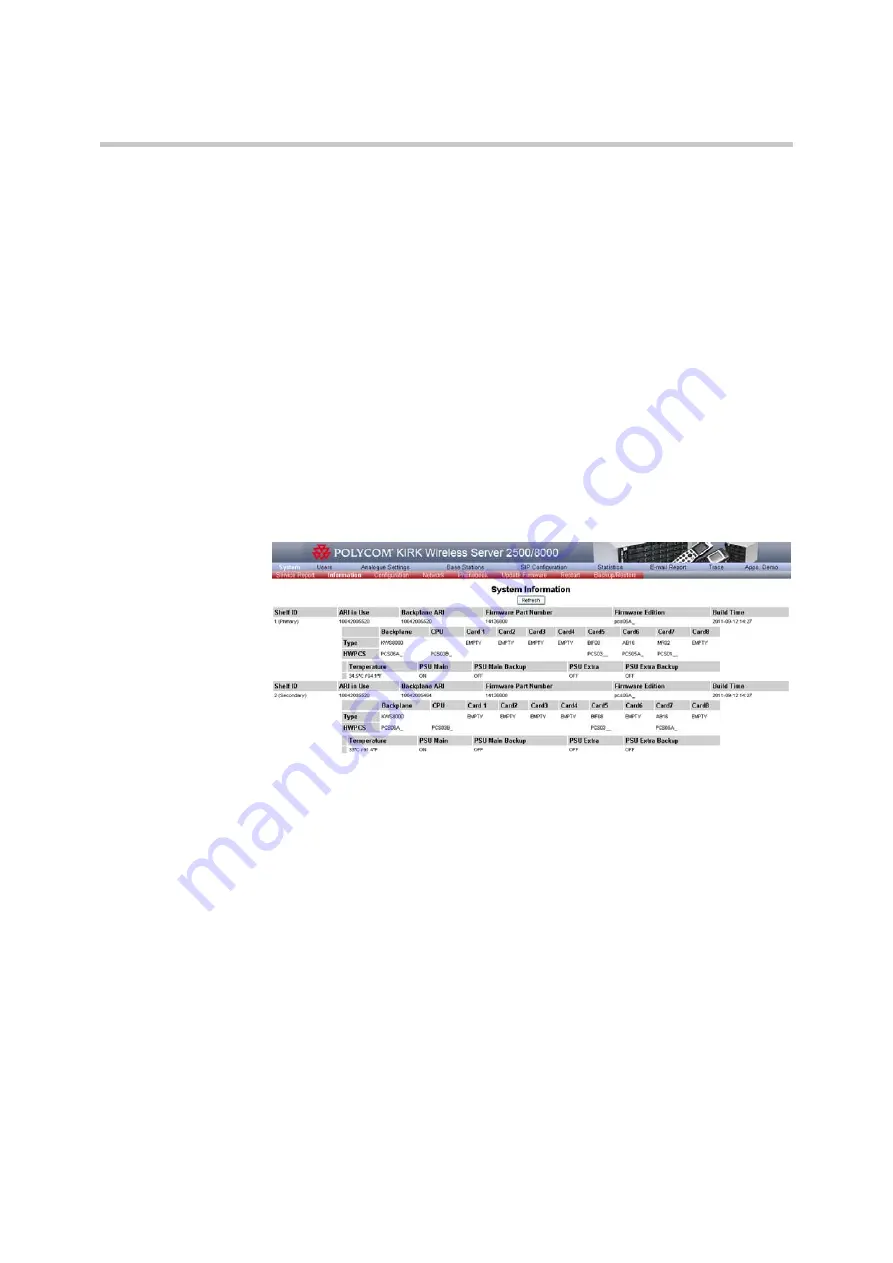
Polycom, Inc.
16
Information page
General System Settings
If you have an issue to report about a site, then those files are required with
the report.
To start/stop capture of scenario
1
Repeate steps 1 and 2 from
2
Click the
Start capture of scenario
button. The Grab Events is ended and
the trace level is set to 5.
3
Click the
Stop capture
button. The Grab Events begins and the trace level
is set back to previous value.
Information page
1
On the
System
menu, click
Information
. The
System Information
page is
displayed.
Figure 4-2
System Information page
2
Click
Refresh
to load the information.
The System Information page displays hardware and interface information for
each shelf and for each slot in each shelf.
You can view the following information about hardware product change status
(HW PCS) for each slot in each shelf, and information about which Interface
card is used for each slot in each shelf. Furthermore, you can view information
about which software version is currently used. The following figure provides
an example of the information that is displayed on the System information tab.
System Configuration
This section includes the following information:
•
‘
Setting the Outgoing Analogue Line Prefix
’
•
’
Содержание IRK Wireless Server 2500
Страница 45: ...Polycom Inc 40 General System Settings...
Страница 88: ...Polycom KIRK Wireless Server 8000 KIRK Wireless Server 2500 Configuration Guide E mail Report 83 Polycom Inc...
Страница 123: ...Polycom Inc 118 Updating Software Manually Figure B Hyper Terminal Example...
Страница 124: ...Polycom KIRK Wireless Server 8000 KIRK Wireless Server 2500 Configuration Guide 119 Polycom Inc...






























