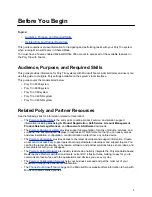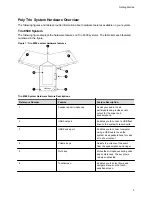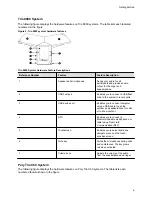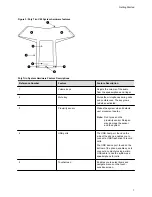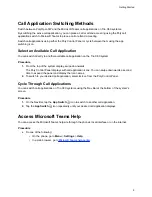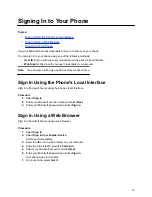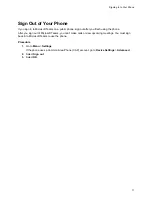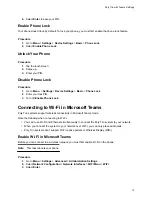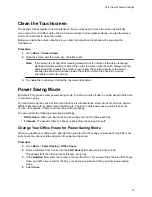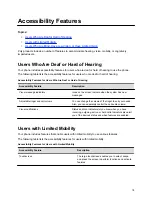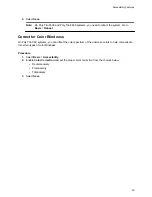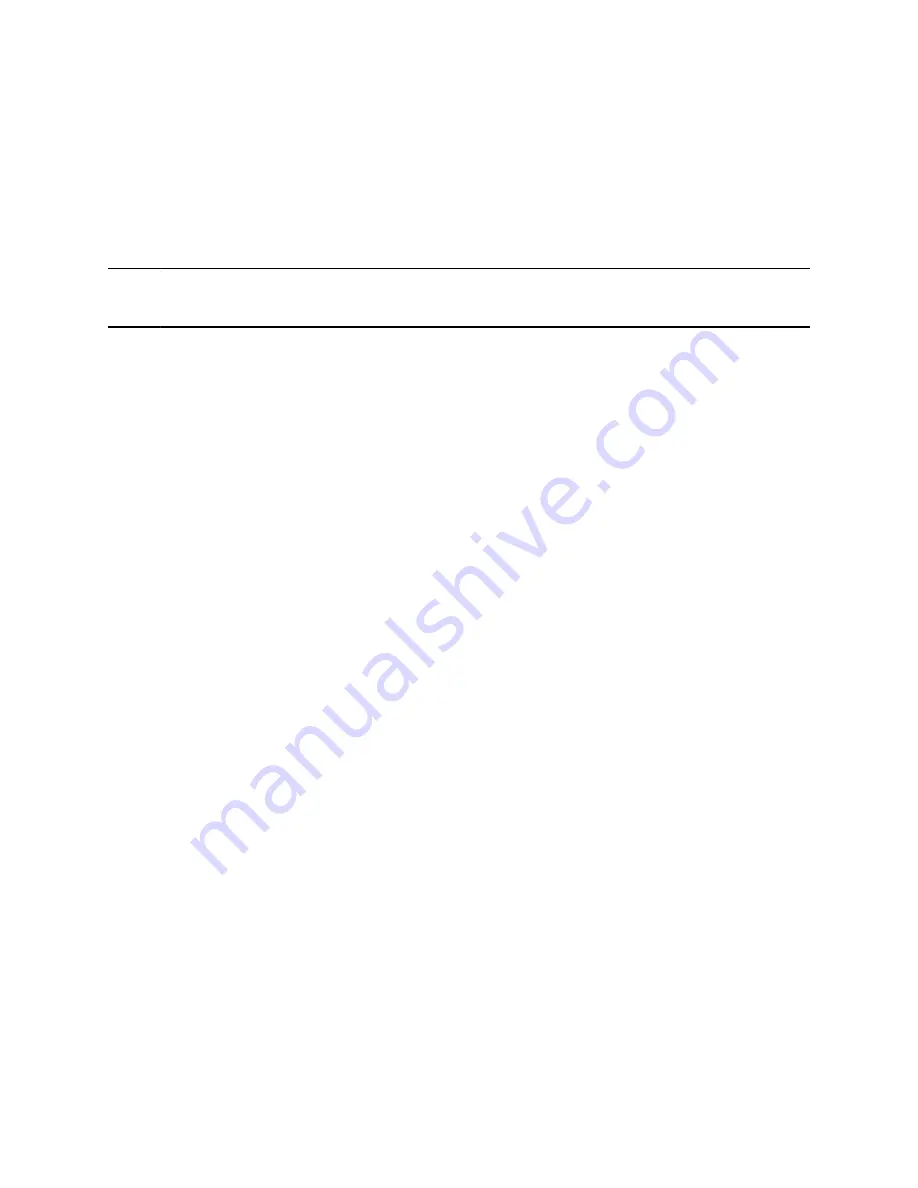
Change Idle Timeouts for Power Saving Mode
Update the period of time the phone is idle before the screen turns off.
You can specify different timeouts for office hours and nonoffice hours. By default, the setting for office
hours is much longer than the setting for nonoffice hours.
You can also specify the amount of time the phone waits to go idle after you press a key or tap the screen
(on touchscreen models). You can choose to set this time period longer than the other idle timeouts. This
prevents power saving mode initiating when you use the phone.
Tip:
Once you press a key or tap the screen (on touchscreen models), the phone uses the idle timeout
period with the highest value.
Procedure
1.
Go to
Basic
>
Power Saving
>
Timeouts
.
2.
Configure the following options:
•
Office Hours Idle Timeout
: The number of minutes (1 to 600) the phone waits during office
hours before starting power saving mode.
•
Off Hours Idle Timeout
: The number of minutes (1 to 10) the phone waits during nonoffice
hours before starting power saving mode.
•
User Input Idle Timeout
: The number of minutes (1 to 10) the phone waits after you press a
key or tap the screen before starting power saving mode.
3.
Select
Save
.
Poly Trio with Teams Settings
17