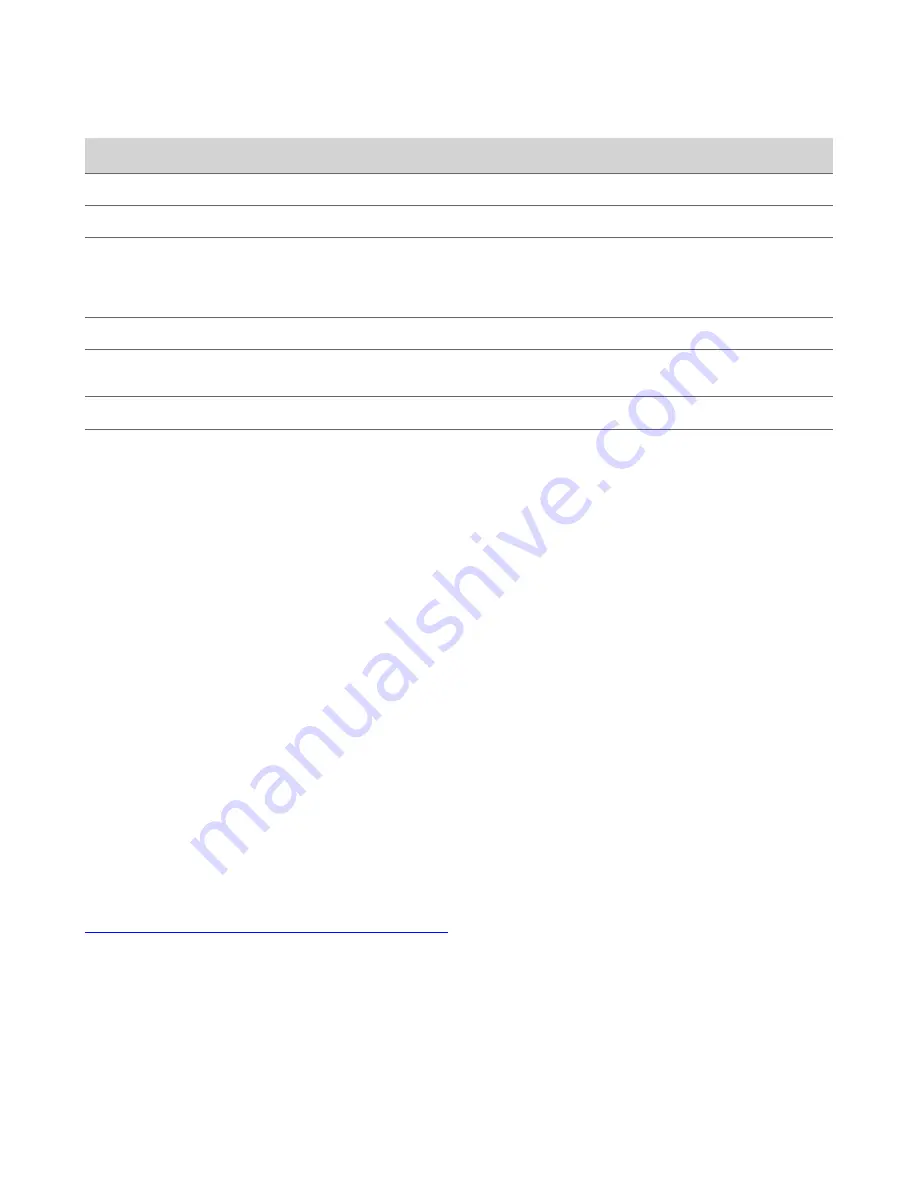
Color and Pattern
Description
Alternating blue and white
Bluetooth in discovery
Solid blue
Bluetooth paired
Solid green
One of the following:
• Microphone in use during a call
• Camera is active
Green blinking twice
Muted video
Solid dim green
Speaker is outside the range of Acoustic Fence with Beam
Shaping
Solid red
Muted microphone
Red blinking three times
Muted audio but speaking voice detected
Computer and Cable Requirements
Make sure that your computer and USB cable meet the following requirements to use a Poly Studio R30 USB video bar as
the camera and audio accessory.
Your computer must have one of the following operating systems:
• Windows 10 or 11
• macOS 10.15, 11, or 12
Due to the current USB 3.0 cable length limit, Poly Studio R30 provides a USB 2.0 cable to enable better deployment for
small meeting rooms. For the best video conferencing experience, Poly highly recommends to use the USB cable that
comes with Poly Studio R30 to connect to your PC or device.
Note:
Poly Studio R30 supports 4K video when you have the following:
• Software client or conferencing platform that supports 4K
• Monitor that supports 4K resolution
• USB 3.0 cable
• PC capable of 4K graphics with USB 3.0 port (if using software client)
Note the following limitations with USB connections:
• Using a third-party USB-C to USB-C cable may affect device performance, or your device may not work at all.
• Using a third-party USB-C to USB-A adapter may affect video quality.
Related Tasks
Set Poly Studio R30 as the Default Audio and Video Device
on page 9
Basic Tips for Great Video Conferences
Use the following basic tips and guidelines to enhance or improve your experiences during video conferences.
• Mount and position the camera so that your eyes are level with the top third of your screen and your face appears in
the middle area of the video stream.
6


































