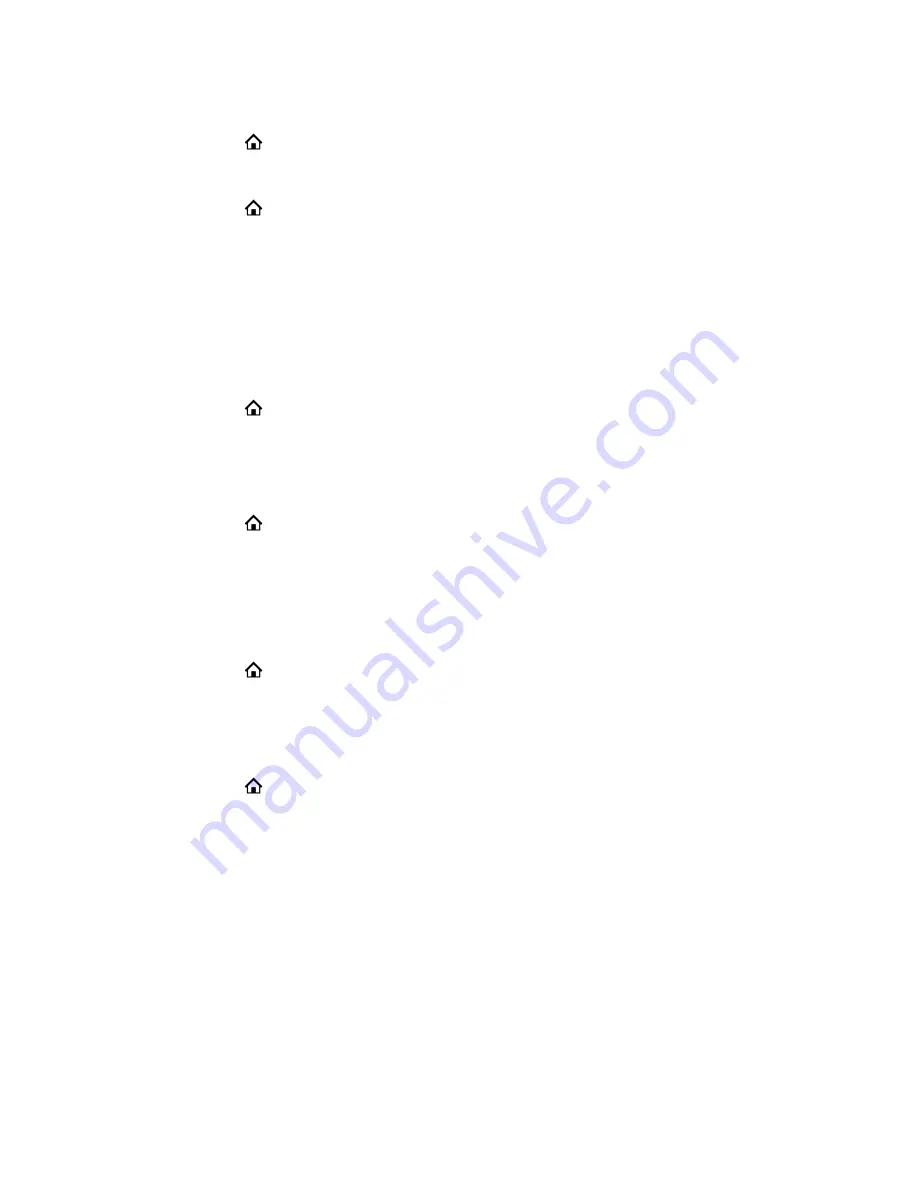
Procedure
1.
Press
Home
.
2.
Go to
Preferences
>
AEC RJ9 Headset
.
3.
Press the
Disable
soft key.
4.
Press
Home
to exit
Preferences
and confirm your selection.
Enable Acoustic Fence
Acoustic Fence suppresses background noise while you are on a call, which enhances audio quality for
call participants. Note that if AEC is disabled for the RJ9 headset, enabling Polycom Acoustic Fence
automatically enables AEC as well.
It's disabled by default.
Procedure
1.
Press
Home
.
2.
Do one of the following:
• Go to
Preferences
>
Acoustic Fence for RJ9 Headset.
• Go to
Preferences
>
Acoustic Fence for handset
.
3.
Press the
Enable
soft key.
4.
Press
Home
to exit
Preferences
and confirm your selection.
Disable Acoustic Fence
If disabled, your headset won't automatically filter out noise from your environment.
Procedure
1.
Press
Home
.
2.
Do one of the following:
• Go to
Preferences
>
Polycom Acoustic Fence for RJ9 Headset.
• Go to
Preferences
>
Polycom Acoustic Fence for handset
.
3.
Press the
Disable
soft key.
4.
Press
Home
to exit
Preferences
and confirm your selection.
Dialing Autocomplete
Dialing autocomplete shows a list of recently dialed numbers that partially match the entered digits.
Enable Dialing Autocomplete
With dialing autocomplete enabled, the phone shows a list of recently dialed numbers that partially match
the entered digits.
You can choose one of these numbers to use. The enhanced dialer is enabled by default.
VVX Business IP Phone Settings
63






























