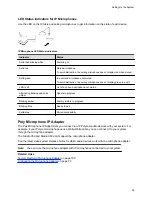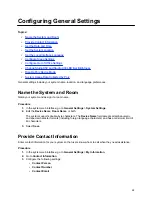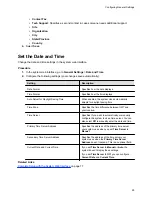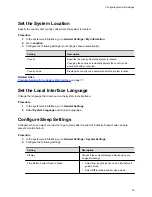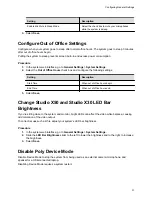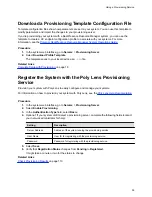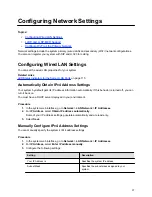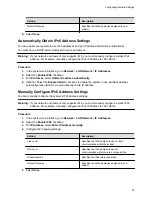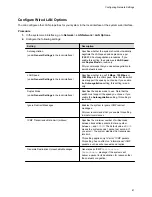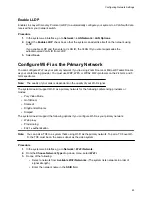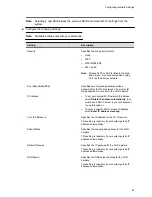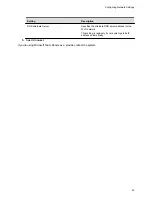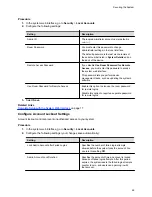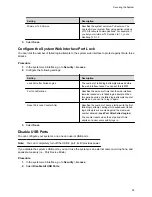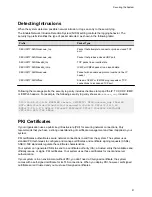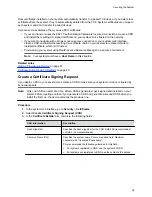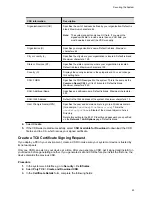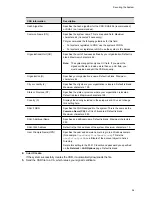Manually Assign a Host Name and Domain Name
You can manually enter the host name and domain name for your system. You also can modify these
settings even if your network automatically assigns them.
Procedure
1.
In the system web interface, go to
Network
>
LAN Network
>
LAN Options
.
2.
Enter or modify the system
Host Name
.
Indicates your system name. If the system discovers a valid name during setup or a software
update, the system automatically creates the host name. However, if an invalid name is found,
such as a name with a space, the system creates a host name using the following format:
SystemType-xxxxxx
, where
xxxxxx
is a set of random alphanumeric characters.
IPv4 networks
: The system sends the host name to the DHCP server to attempt to register the
name with the local DNS server or look up the domain where the system is registered (if
supported).
3.
Optional: Enter or modify the
Domain Name
that the system belongs to.
4.
Select
Save
.
Manually Configure DNS Settings
You can manually configure the DNS server settings for your system.
If your system gets its IP address automatically using DHCP, you can’t configure these settings. They
display as read-only.
Procedure
1.
In the system web interface, go to
Network
>
DNS
.
2.
Enter the DNS server addresses your system uses (you can enter up to four addresses).
3.
Select
Save
.
Configure System VLAN Settings
You can configure your system’s virtual LAN (VLAN) settings.
Note:
VLAN isn’t supported in IPv6 environments.
Procedure
1.
In the system web interface, go to
Network
>
LAN Network
>
LAN Options
.
2.
Optional: Select the
Enable LLDP
check box so that the system can advertise itself on the
network using Link Layer Discovery Protocol (LLDP).
If you enable LLDP and then enter a VLAN ID, the VLAN ID you enter supersedes the auto-
discovered VLAN ID from LLDP.
3.
Select the
802.1p/Q
check box and enter a
VLAN ID
.
You can use values from
1
to
4094
.
4.
Enter a
Video Priority
to set the link layer priority of video traffic on the wired LAN.
Video traffic is RTP traffic consisting of video data and associated RTCP traffic. You can use any
value from
0
to
7
, although Poly recommends not using
6
and
7
.
5.
Enter an
Audio Priority
to set the link layer priority of audio traffic on the wired LAN.
Configuring Network Settings
39