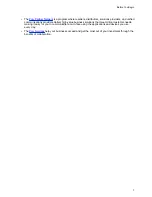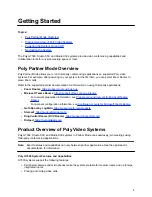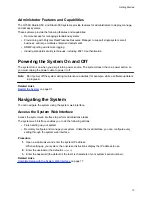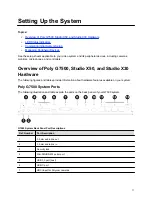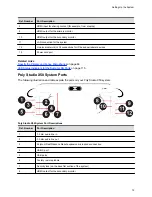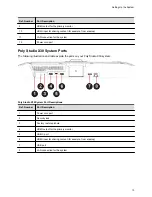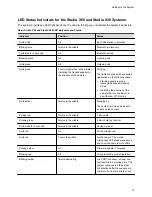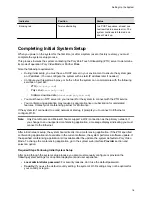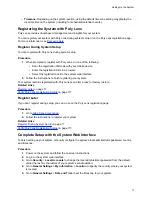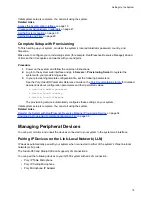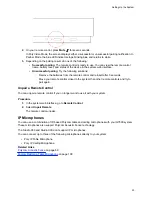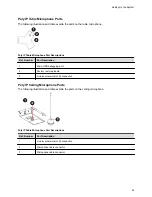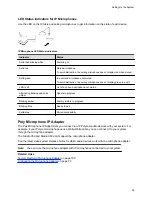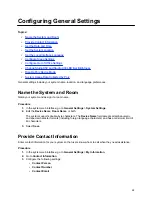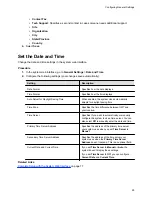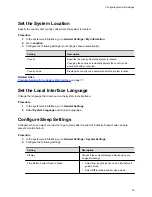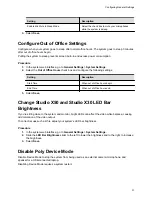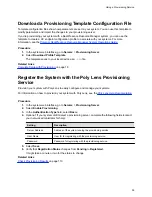If pairing isn’t successful, check the network connection, the configuration of your device, and the system
you’re pairing with.
Unpair an IP Device
You must unpair an IP device if you no longer want to use it with a particular video system.
Don’t unpair devices if you plan to use them with the same system. For example, if you move your video-
conferencing equipment to another room, just disconnect and reconnect the devices in the new location.
Note:
If you unpair a link-local network (LLN) device, it won’t automatically pair again with the same
system.
Procedure
1.
In the system web interface, go to
General Settings
>
Device Management
.
2.
Under
Connected Devices
, find the device by its MAC address (for example,
00e0db4cf0be
) and
select
Unpair
.
The unpaired device moves from
Connected Devices
to
Available Devices
(which shows
discovered devices you can pair with the system).
Related Links
Move a Microphone Adapter to Another Location
on page 27
Connect a USB Device
You can use some devices, such as a Windows or Mac laptop, with a USB connection to your video
system. See the latest
Release Notes
for supported USB devices.
Procedure
»
Connect the device to a
USB
port on the back of your system.
Poly Bluetooth Remote Control
You can use the Poly Bluetooth Remote Control with your system.
Use the system web interface to perform the following tasks:
▪ Configure a remote control’s button behavior.
▪ Pair and unpair a remote control.
Note:
The remote control included with your G7500 system purchase is paired and ready to use
without any extra setup.
▪ View the remote control name, pairing status, and battery level.
Configure Remote Control Behavior
You can customize how the remote control paired to your system behaves.
Procedure
1.
In the system web interface, go to
General Settings
>
System Settings
.
Setting Up the System
21