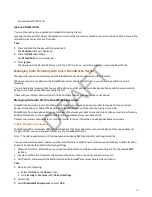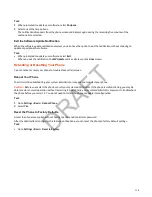Ribbon Communications Features
The following features are available when your administrator configures your phone with Ribbon Communications.
Ribbon Communications Multiple Appearance Directory Number - Single Call
Appearance
Register your phone with the Ribbon Communications server to use Multiple Appearance Directory Number - Single Call
Appearance (MADN-SCA). With MADN-SCA, you can share a single line with other contacts in a Multiple Appearance
Directory Number (MADN) group.
System administrators assign members to MADN groups. MADN groups support a maximum of 32 members. Any MADN
member can place, answer, hold, resume, or barge in on calls on the shared line. Additionally, all group members can view
the status of a call on the shared line.
Check with your system administrator to find out if this feature is available on your phone.
Placing a MADN Call
Any MADN member can place a call on the shared line.
When a member places a call on the shared line, the other members are notified with a steady red LED light on the line key
of the members' phones.
Only one call at a time can be active on the shared line. If a call is placed to the shared line with an active call in place, the
incoming call is sent to voicemail.
Answering a MADN Call
Any MADN member can respond to an incoming call to the shared line.
Any incoming call to the shared line rings on all group members' phones simultaneously. The call is displayed on all
members' screens, and a green LED light flashes on the line's line key.
When a MADN member answers an incoming call, the LED indicator on the line key for all phones changes to a steady red
light to indicate the call was answered. Members can also view the status of a call on the shared line by pressing and
holding the corresponding line key for one second. The call's status and the Barge In softkey display for five seconds.
If bridging is disabled and privacy is enabled for the shared line, you can’t barge in on active calls answered by other MADN
members.
Barge In on an Active Call
After a call is answered, any group member can barge in on the active call on a public shared line, which becomes a bridge
call—a call between two or more MADN members and another party.
Ask your system administrator about the maximum number of participants allowed on a bridge call.
Task
1 Press and hold the corresponding line key for the shared line for one second.
2 Select the Barge In softkey.
A bridge tone plays notifying the other call participants that you’re barging in on the call.
Leave a Bridge Call
Any member in a bridge call can leave the call, and the call remains active.
After you leave a bridge call, you can rejoin by pressing the Barge In softkey again.
Task
» Select the End Call softkey, or place the handset in the cradle.
Your connection to the bridge call is ended, and the other call participants remain on the call.
104
DRAFT
Содержание Edge E Series
Страница 1: ...Poly Edge E Series User Guide 8 0 0 June 2022 3725 47487 001 D R A F T ...
Страница 30: ...Edge E100 Home Screen Edge E220 Home Screen 30 D R A F T ...
Страница 31: ...Edge E300 Series and E400 Series Home Screen 31 D R A F T ...
Страница 32: ...Edge E500 Series Home Screen 32 D R A F T ...