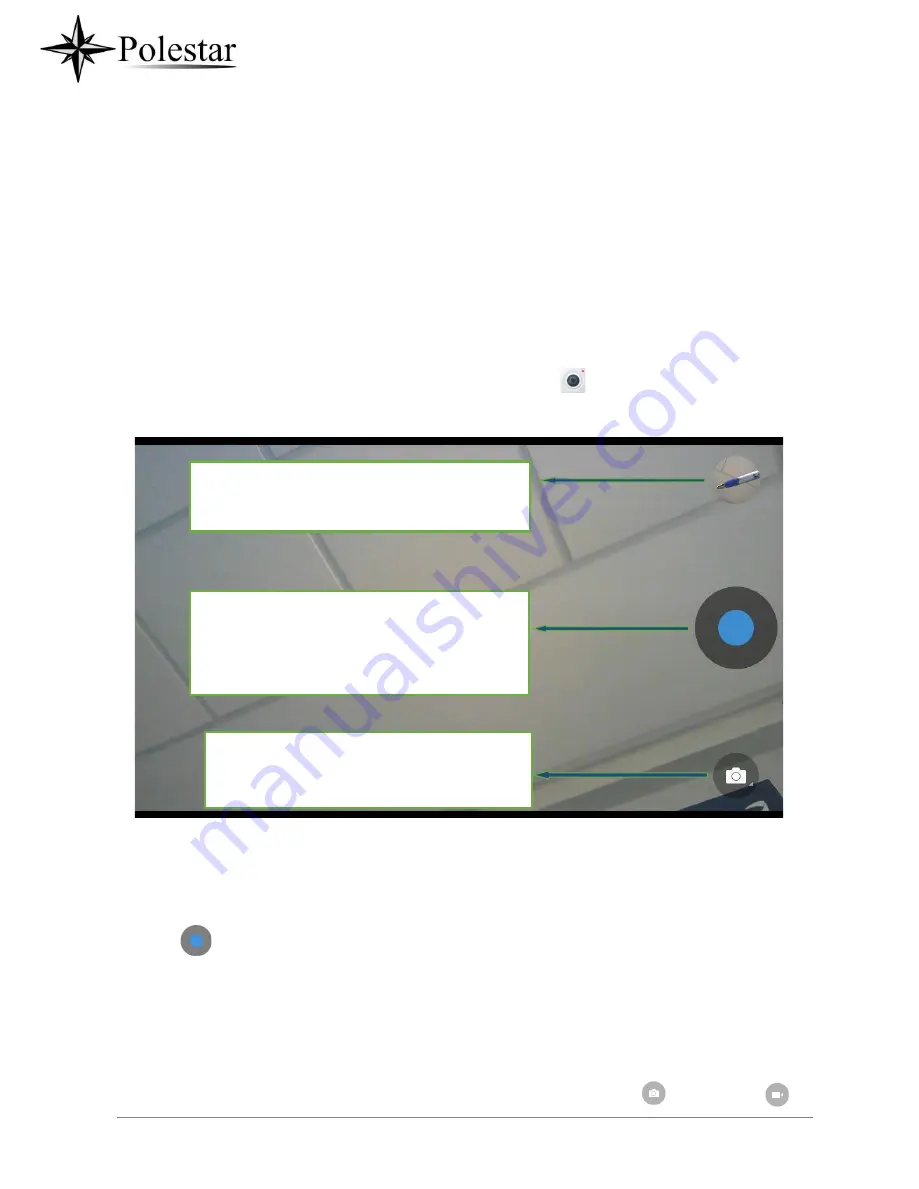
P a g e
| 183
CAMERA
The CD-SMF has built-in Camera to support taking pictures and recording videos. The camera can be
used for SIP video calls or video calls via 3
rd
party applications.
Note:
During SIP video calls or video calls via 3
rd
party applications, the camera cannot be accessed to
take pictures or videos.
To access Camera to take pictures and videos, tap on Camera icon
on idle screen.
Figure 145: CD-SMF Camera
Take Picture
1. Press
to take picture.
2. The captured picture can be accessed under
File Manager
→
Internal Storage
→
DCIM
→
Camera
.
3. To view the last taken pictures, swipe from right to left on camera screen.
Record Video
1. Swipe from left to right on camera screen or press menu button, then tap on
then type on
to
Switch mode:
This key allows user to choose which camera mode
to use,
“Taking Picture” or “Taking Video”.
Take Picture/Video:
If camera mode is "Taking Picture", tap on the Blue
button to take a picture.
If camera mode is "Taking Video", it will show Red
button. Tap on it to start/stop taking video.
Show gallery:
Once pressed it will redirect you to the device pictures
gallery.
Содержание CD-SMF
Страница 1: ...CD SMF IP Multimedia Phone for AndroidTM User Guide ...
Страница 32: ...P a g e 32 Figure 6 Tab on The Handset Cradle ...
Страница 49: ...P a g e 49 Figure 21 Programmable Key Widget ...
Страница 51: ...P a g e 51 Transfer Dial DTMF ...
Страница 55: ...P a g e 55 Users could add or delete idle screen ...
Страница 61: ...P a g e 61 3 5mm earphone is being used for calls ...
Страница 63: ...P a g e 63 Camera is disabled Contact storage is full ...
Страница 66: ...P a g e 66 3 Power cycle the CD SMF ...
Страница 68: ...P a g e 68 Figure 35 CD SMF Onscreen Keyboard English Keyboard ...
Страница 73: ...P a g e 73 Figure 39 CD SMF Account Widget ...
Страница 80: ...P a g e 80 call ...
Страница 94: ...P a g e 94 Accept video request ...
Страница 101: ...P a g e 101 Figure 65 Attended Transfer ...
Страница 104: ...P a g e 104 Figure 69 Add Conference Members from Dial Screen 2 ...
Страница 107: ...P a g e 107 Figure 73 Notification of joining the conference ...
Страница 114: ...P a g e 114 Click on to bridge another conference Enter the conference number and password and Bridge ...
Страница 116: ...P a g e 116 Member left Figure 83 Member joined conference Event Figure 84 Member Left the conference room Event ...
Страница 117: ...P a g e 117 Member invitation sent Figure 85 Invitation sent Event Notification ...
Страница 124: ...P a g e 124 50 Disable Call Waiting Dial 50 ...
Страница 131: ...P a g e 131 Figure 97 CD SMF Contacts Export Contacts ...
Страница 133: ...P a g e 133 displayed when entering the key words ...
Страница 136: ...P a g e 136 Figure 101 Add Contacts to Favorites ...
Страница 141: ...P a g e 141 Figure 105 Account Status ...
Страница 143: ...P a g e 143 Figure 107 Microphone diagnosis ...
Страница 145: ...P a g e 145 Basic Sound Language Keyboard Display Date Time ...
Страница 150: ...P a g e 150 Figure 112 Manually Add Number to Blacklist ...
Страница 153: ...P a g e 153 Block if any ...
Страница 158: ...P a g e 158 messages from the conversation Users can press on in order to add the number as a contact in the CD SMF ...
Страница 160: ...P a g e 160 selected in order to delete them by pressing the same icon ...
Страница 165: ...P a g e 165 Figure 127 Recorded Files ...
Страница 168: ...P a g e 168 Figure 132 Change Password ...
Страница 170: ...P a g e 170 Figure 134 Export Delete files ...
Страница 172: ...P a g e 172 3 Select the directory to which you want to past the files then press ...
Страница 174: ...P a g e 174 Figure 137 CD SMF File Manager Move ...
Страница 176: ...P a g e 176 Or 1 Open file manager and navigate to the directory of the file files to be deleted the click on ...
Страница 178: ...P a g e 178 Figure 140 Rename File ...
Страница 184: ...P a g e 184 select the video mode 2 Tap on to start recording ...
Страница 188: ...P a g e 188 Figure 150 CD SMF Gallery Picture Options ...
Страница 190: ...P a g e 190 images contained on it as screensaver Press to show the screensaver settings ...
Страница 193: ...P a g e 193 Figure 155 CD SMF Browser Menu Options ...
Страница 195: ...P a g e 195 Figure 157 CD SMF Web Browser Bookmarks ...
Страница 201: ...P a g e 201 Figure 160 CD SMF Connect to Wi Fi Show Advanced Options ...
Страница 203: ...P a g e 203 Figure 162 Wi Fi Settings Shortcut ...
Страница 205: ...P a g e 205 Or users could open the top status bar tap on Bluetooth icon to turn it on off ...
Страница 208: ...P a g e 208 Figure 165 Bluetooth Settings Shortcut ...
















































