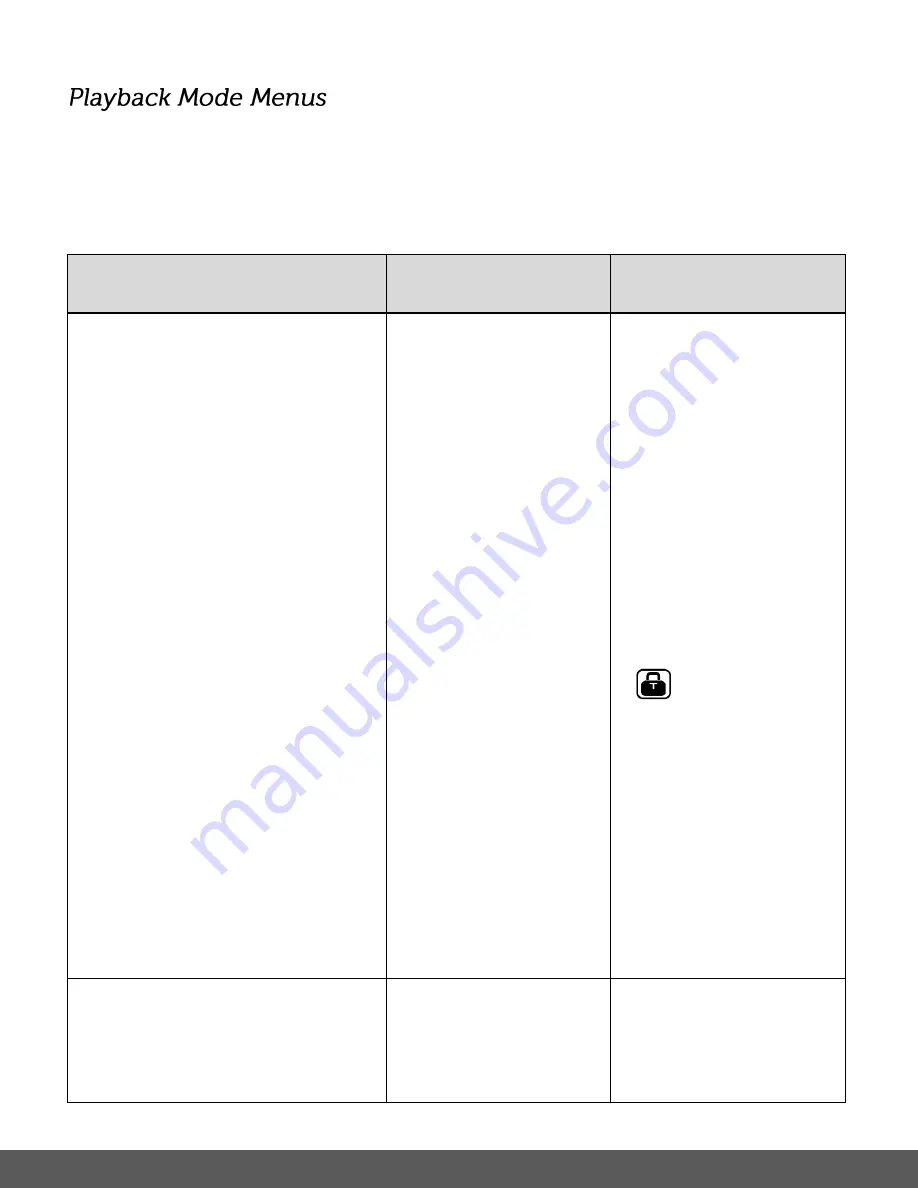
43
To open the Playback menu options for photos and videos, press the
SET
button while in
Playback Mode.
The following menus appear when a selected photo is displayed in Playback Mode:
Protect, Delete, Rotate
Menu Name
and Description
Menu Options
Menu Option Details
Protect
Pictures and videos taken with your camera
can be protected or “locked” to prevent any
deletion or alteration being made to the files.
First select the image you would like to
protect or unprotect and then select the
appropriate menu option to either lock/protect
or unlock/unprotect one image or all images.
Note
: Images that are locked/protected
appear with a lock icon. Unlocked images do
not appear with an icon.
Single
Lock All Images
Unlock All Images
Single
- Protects/locks or
unlocks the selected image
(video or photo).
Lock All Images -
Protects/locks all images
(videos and photos) saved
to the memory card.
Unlock All Images
-
Unlocks all images (videos
and photos) saved to the
memory card.
Note
:
Protected/locked
images appear with a
protect/lock icon while
viewing the image in
Playback Mode. Images
that are not locked do not
display the lock icon.
Protected/locked images
cannot be deleted. You
must first unlock the
image(s) and then select
the ‘Delete File’ menu
option.
Delete
While in the Playback Mode, you can delete
pictures and videos from your camera
through the ‘Delete’ menu. You can delete a
single photograph / video clip, or delete all
Single
All
Single
– Deletes the one
selected file (photo/video).
All
– Deletes all the photos
and videos.
Note
:





























