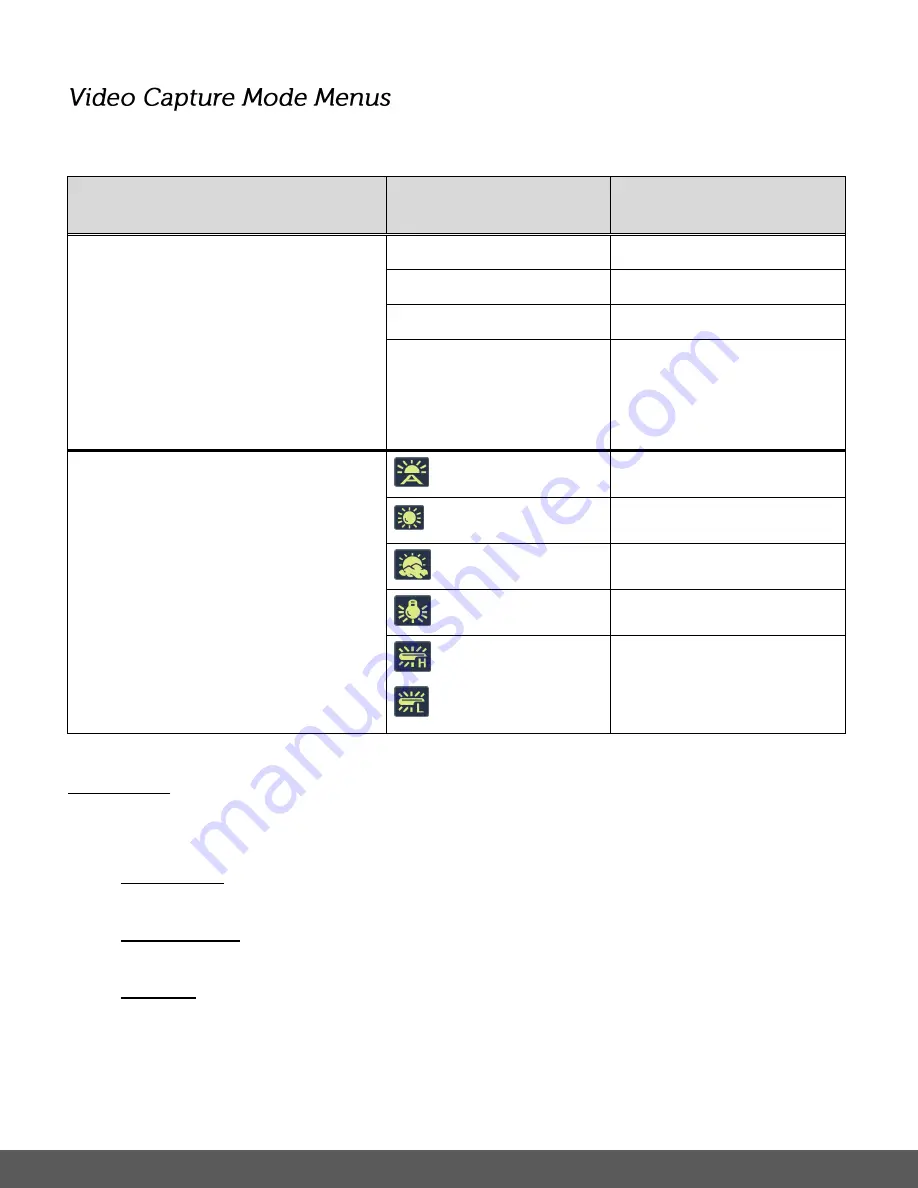
42
To open the Video Capture menu options, press the
SET
button while in Video Capture Mode.
The following menus appear:
Image Size, White Balance
Menu Name
and Description
Menu Options
Menu Options Details
Image Size
The Image Size menu allows you to choose
the desired size of the video taken by your
camera. Keep in mind that videos with a
higher movie size (resolution) will also take
up more of your camera’s memory.
Note
: In Video Capture Mode, the selected
setting option appears as an icon on the LCD
screen.
1080P
(Default)
1080P (30fps)
720P
720P (30fps)
VGA (640)
640x480 (30fps)
White Balance
The White Balance feature allows your
camera to adjust the coloring of the captured
images depending on the type of light source
in the current environment.
Properly adjusting the White Balance setting
to match your current environment will allow
the camera to properly balance the colors in
the images that are taken with your camera.
Note
: In Photo Capture Mode, the selected
setting option does not appear as an icon on
the LCD screen.
Auto
(Default)
Automatic white balance.
Daylight
White balance selected for
daylight surrounding.
Cloudy
White balance selected for
cloudy surrounding.
Tungsten
White balance selected for
tungsten lighting.
Fluorescent H
Fluorescent L
White balance selected for
fluorescent surrounding.
REMINDER:
The Quick Function Buttons allow you to easily access the following Video Capture Mode menu
options.
IMAGE SIZE: Press the
LEFT
button to toggle between the Video resolution options.
These options include
–
1080P, 720P, 640
INSTASHARE: Press the
DOWN
button to open the InstaShare Menu settings. These
options include -
None
(Default),
Photobucket, Flickr, YouTube
DELETE: Press the
RIGHT
button to open the Delete menu options. Select
YES
to
automatically delete the last captured image as shown on the LCD screen. Select
NO
to
return to the current mode. The Delete options can also be accessed from the Playback
Mode menu.






























