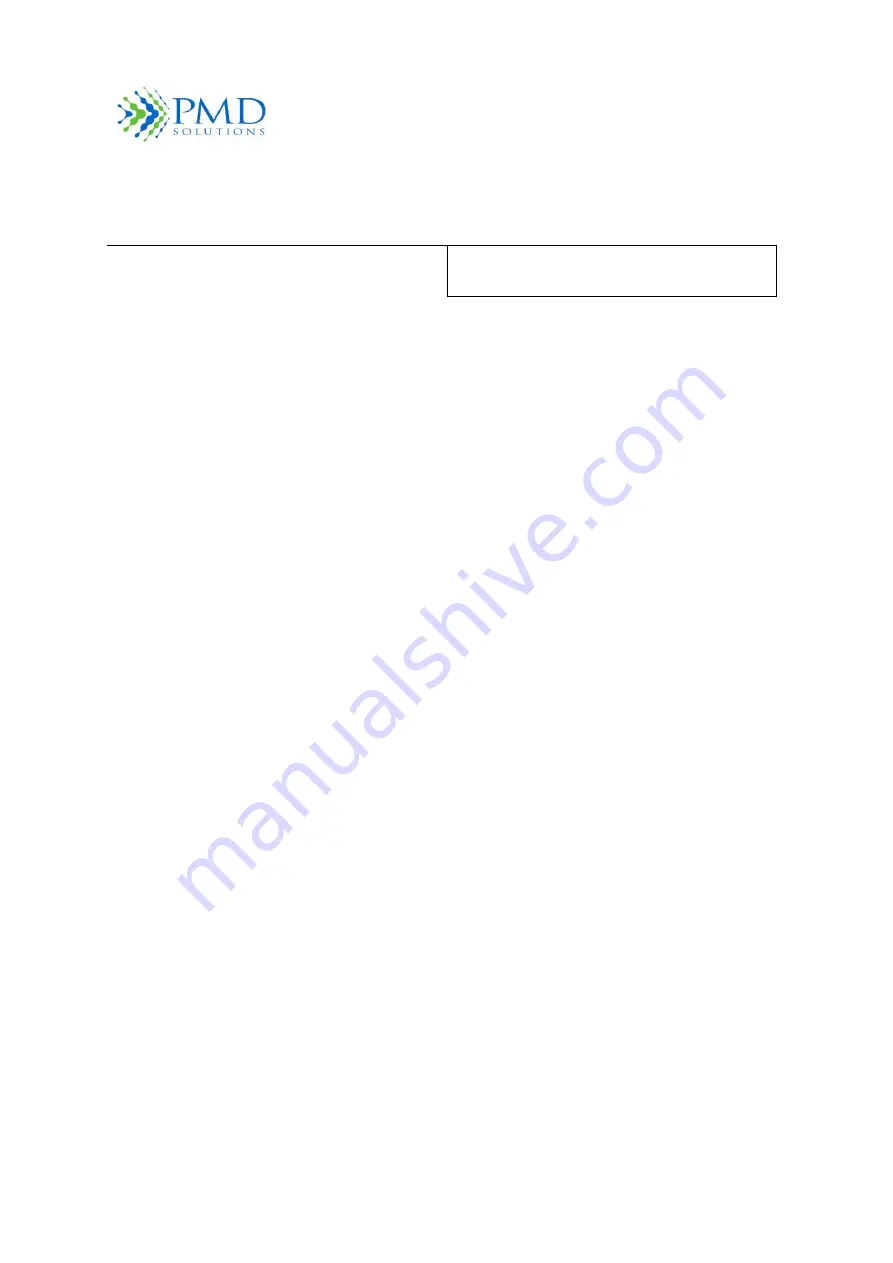
RespiraSense
™
Instructions For Use
RespiraSense
™
PDS-801-007 Revision 2
Page
14
of
77
Table 2 List of Associated Mobile Medical Applications
Name of Application
Clinical Indication
RespiraSense RS App
Continuous and motion tolerant monitoring of
respiratory rate
Product Description
The RS Device is a non-invasive, wireless, Respiratory Rate (RR) monitor that is worn on the body of
the patient. It is internally powered and enables continuous RR monitoring from a single application.
It is designed to enhance the ability of medical staff to reliably measure respiratory rate.
The Lobe can emit an audible alert if a physiological alarm condition is met. This occurs if the measured
respiratory rate exceeds either lower or upper threshold limits. These limits are defined by the
operator during the setup of the RS Device and can be redefined by the user by connecting to a RS
Device in use.
The RespiraSense
™
Respiratory Rate Monitor
is comprised of the RS Device and the RS App. The RS
Device is assembled then placed on the left-
hand side of the patient’s torso. The RS App is used to
communicate with the Lobe and Sensor during patient registration and while in use. This is supplied
on a portable hand-held device that allows easy data retrieval and display.
The RS App is compatible with mobile computers that comply with EN IEC 60950-1 and have the
appropriate software and hardware specifications. These specifications are detailed in
Section 7
–
Product Specification
of this manual.
Position of Users
During normal use, the RS Device is attached using a medical grade adhesive patch to the Patient.
The Operator, a trained medical professional, registers a RS Device to a patient using the RS App and
subsequently monitors them using the app. The Operator comes into contact with the RS Device during
registration and attachment to the patient, and during removal and disposal.
Features and Benefits
The following are the key features and benefits of the RR Monitor:
●
Clinically proven technology
●
Motion tolerant monitoring
●
Continuous respiratory rate monitoring
Indications for Use
It is important to note the following:
●
The RS Device is intended to act as a short-term continuous monitoring device. It assesses
respiratory performance over time by continuously recording, storing, and periodically
transmitting respiratory rate data.
●
The RS Device does not perform a diagnostic function as the data that it collects simply
indicates the patient’s respiratory rate. Clinicians use this data to help make or rule out
possible diagnoses.
















































