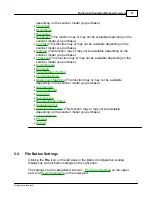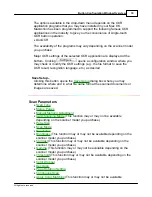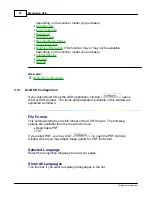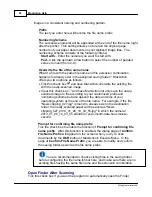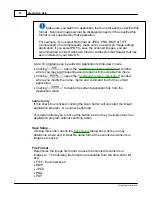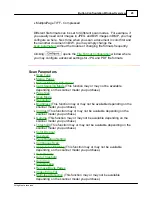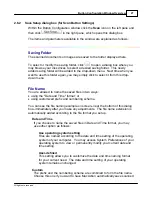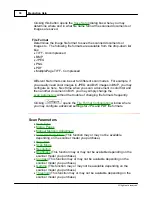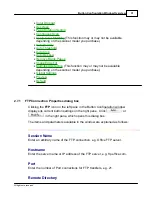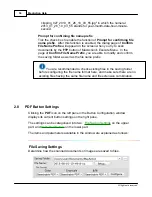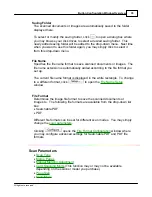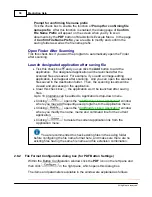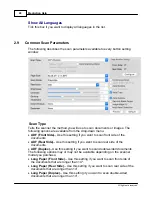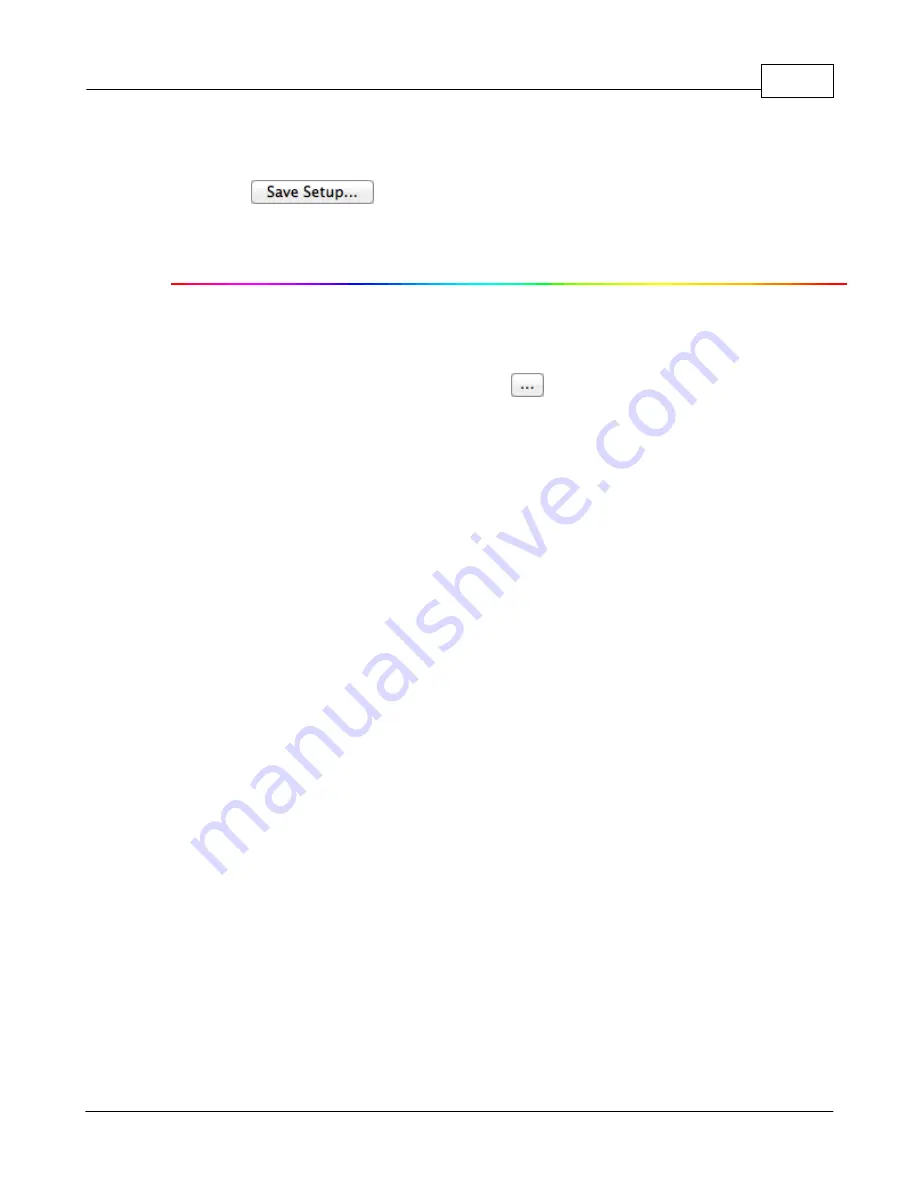
Button Configuration Window Overview
27
All rights are reserved.
2.6.2
Save Setup dialog box (for Scan Button Settings)
Within the Button Configuration window click the
Scan
icon on the left pane and
then click
in the right pane, which opens this dialog box.
The items and parameters available in the window are explained as follows:
Saving Folder
The scanned documents or images are saved to the folder displayed here.
To select or modify the saving folder, click
to open a dialog box where you
may browse your disk drives to select a desired saving folder. This newly
added saving folder will be added to the drop-down menu. Next time when you
want to use this folder again, you may simply click to select it from this drop-
down menu.
File Name
You are allowed to name the saved files in two ways:
·
using the "Date and Time" format; or
·
using customized prefix and numbering scheme.
You can see the file naming example on screen--near the bottom of this dialog
box--immediately after you make any adjustments. The file name extension is
automatically added according to the file format you set up.
Date and Time
If you choose to name the saved files in Date and Time format, you may
use either option as follows:
Use operating system setting
Files are named according to the date and time setting of the operating
system of your computer. You may access System Preferences of your
operating system to view or permanently modify your current date and
time setting.
User-defined
This setting allows you to customize the date and time naming format
for your current need. The data and time setting of your operating
system remains unchanged.
Custom
The prefix and the numbering scheme are combined to form the file name.
Choose this one if you want to have MacAction automatically save scanned
Содержание SmartOffice PS286 Plus
Страница 2: ...Scanner User s Guide SmartOffice ...
Страница 44: ...40 Dimensions W x D x H 263 x 128 x 148 mm 10 36 x 5 02 x 5 83 ...
Страница 48: ...9 The TWAIN Interface 9 Scan Settings 9 How to Scan ...
Страница 92: ...9 Program Window Overview 9 Configure Scan Profiles 9 Scan Images with Scan Profiles ...
Страница 123: ...9 Scanner Connection 9 Standby Mode ...
Страница 128: ...Scanner User s Guide SmartOffice ...
Страница 162: ...32 Net Weight 1 66 Kgs 3 66 Lbs Dimensions W x D x H 263 x 128 x 148 mm 10 36 x 5 02 x 5 83 ...
Страница 166: ...9 Button Configuration Window Overview 9 Common Scan Parameters 9 Using the Scanner Buttons ...