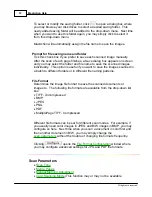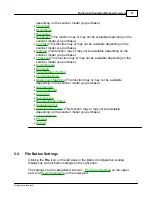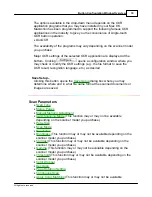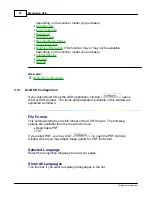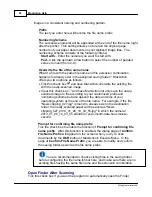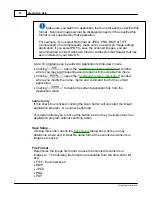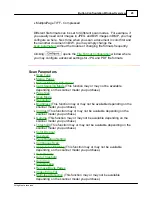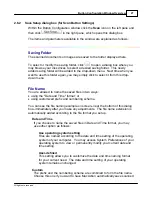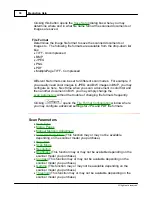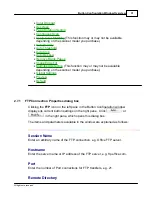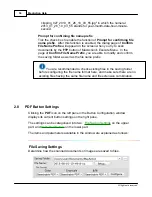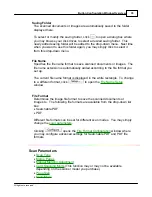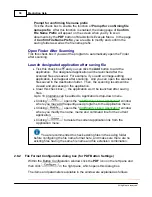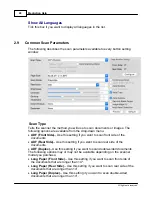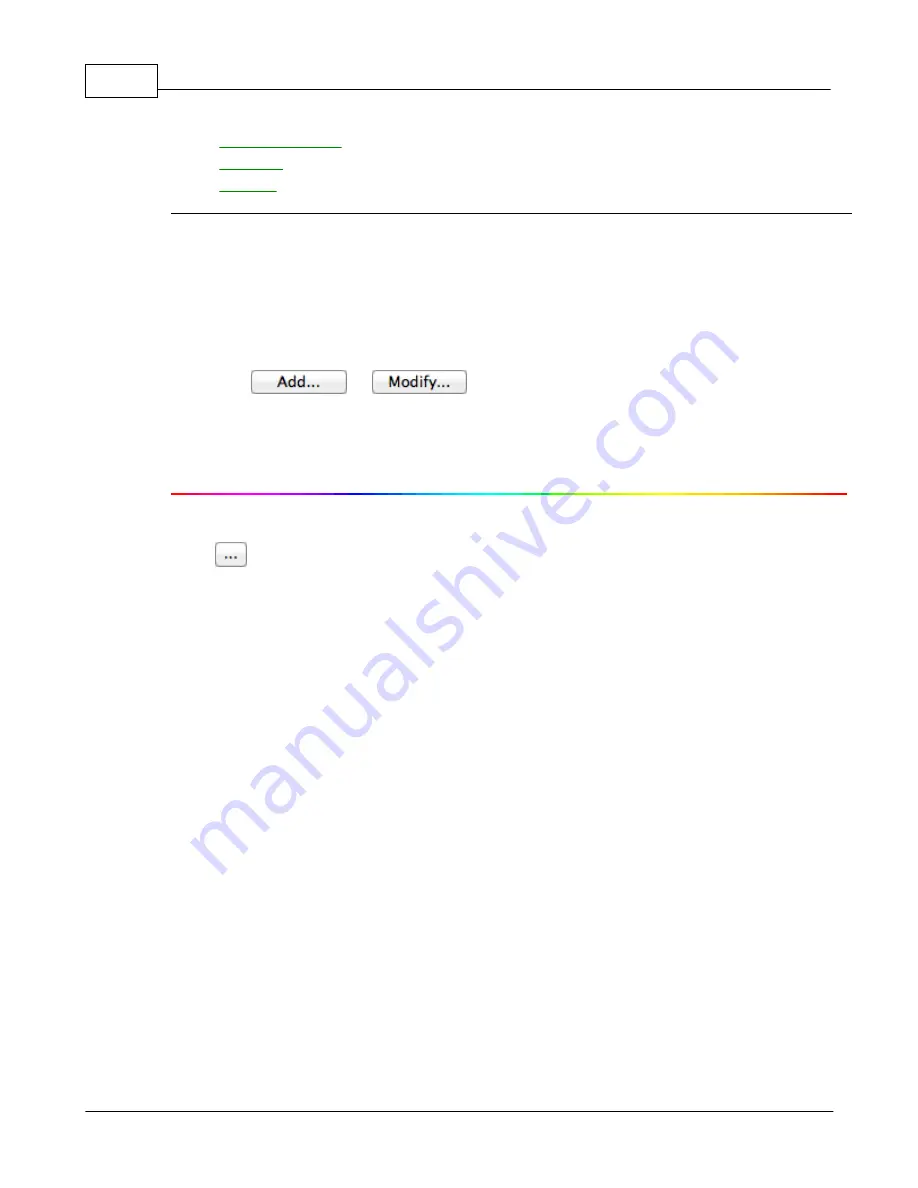
MacAction Help
26
All rights are reserved.
·
·
·
2.6.1
Add/Modify Linked Application dialog box
Within the Button Configuration window click the
Scan
icon on the left pane and
then click
or
in the right pane, which opens this dialog
box.
The items and parameters available in the window are explained as follows:
Application
Click
to browse to the desired program folder and select the executable file
(*.exe) of the desired application program. The application is displayed here
with its full file path and execution file name.
Name
Enter the name for the newly-added application program. The name can be
short like a nickname or even in more words including complete software name
and its vendor name; that is, write anything that can help you recognize this
linked application.
This name will be displayed in the Application's drop-down menu in the Button
Configuration window.
Memo
Optionally you may enter a short description here.
Command Line
Enter the command line and add %1 at the end of the command line to perform
a specific task if you have such information for the selected application
program. It is recommended that you leave this field blank if you will not use or
are unsure of the command line.
Содержание SmartOffice PS286 Plus
Страница 2: ...Scanner User s Guide SmartOffice ...
Страница 44: ...40 Dimensions W x D x H 263 x 128 x 148 mm 10 36 x 5 02 x 5 83 ...
Страница 48: ...9 The TWAIN Interface 9 Scan Settings 9 How to Scan ...
Страница 92: ...9 Program Window Overview 9 Configure Scan Profiles 9 Scan Images with Scan Profiles ...
Страница 123: ...9 Scanner Connection 9 Standby Mode ...
Страница 128: ...Scanner User s Guide SmartOffice ...
Страница 162: ...32 Net Weight 1 66 Kgs 3 66 Lbs Dimensions W x D x H 263 x 128 x 148 mm 10 36 x 5 02 x 5 83 ...
Страница 166: ...9 Button Configuration Window Overview 9 Common Scan Parameters 9 Using the Scanner Buttons ...