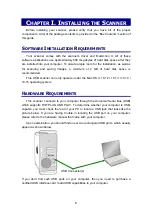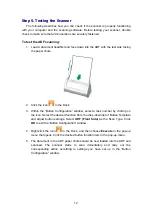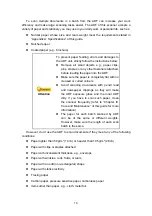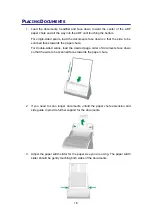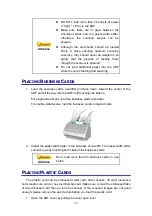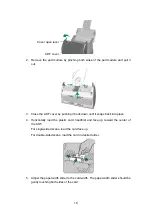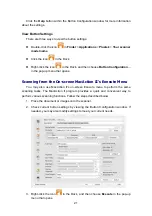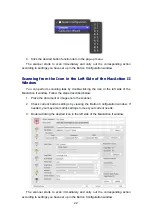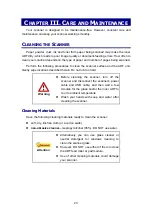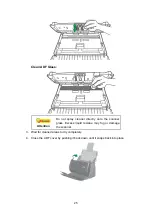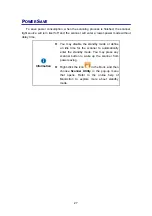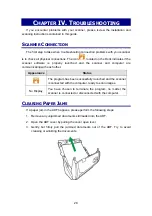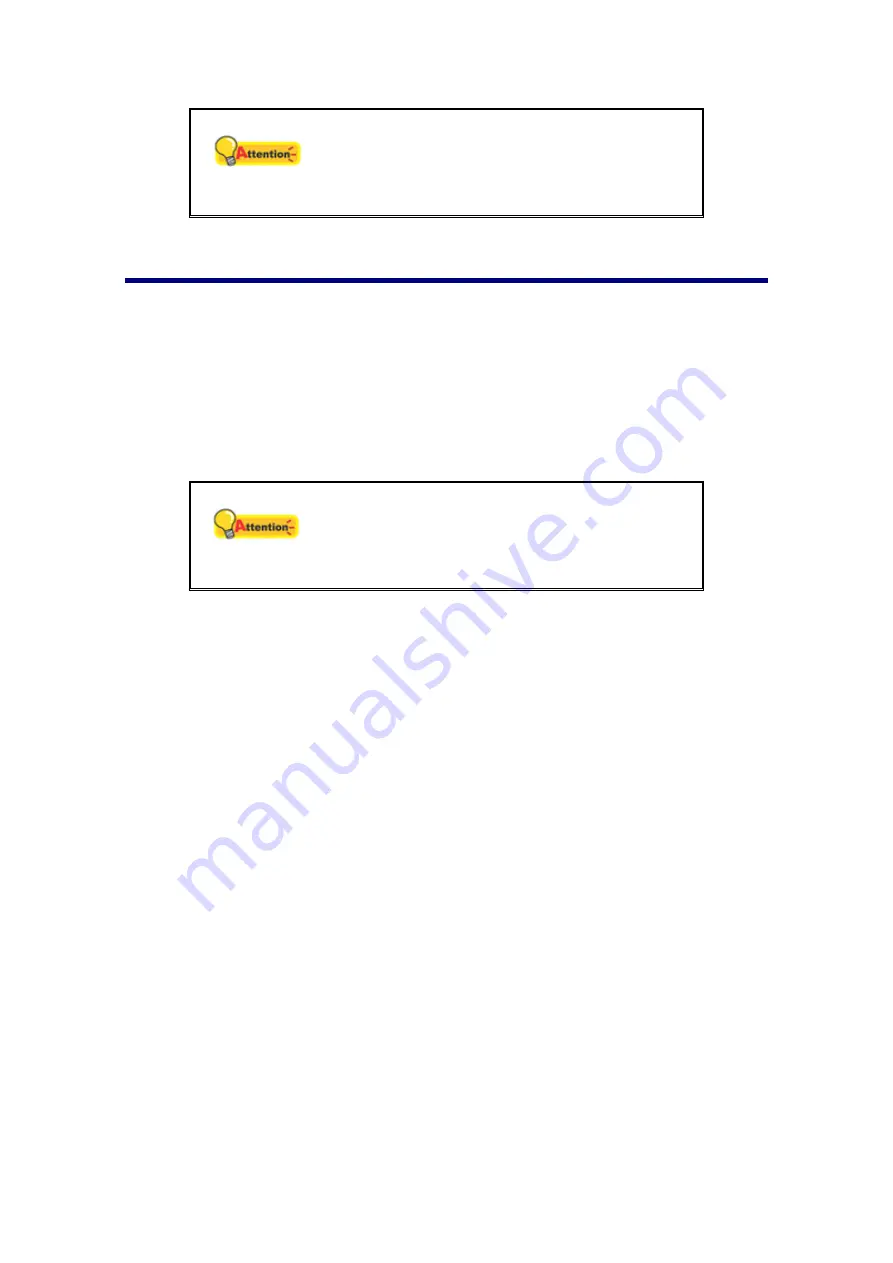
19
Attention
Make sure the plastic cards you wish to scan
are horizontally loaded into the ADF.
Maximum thickness of each plastic card is 1.2
mm.
S
CANNING
D
OCUMENTS
There are 3 different ways to operate the scanner:
1. By scanning from the buttons on the scanner front panel.
2. By scanning from MacAction II's Execute menu on the screen.
3. By scanning from the icon in the left side of the MacAction II window.
The MacAction II software is automatically installed to your system along with the
scanner driver.
Attention
Before you start scanning, check the following:
The power of both your computer and scanner
is turned on.
Paper is appropriately loaded into the ADF.
Scanning from the Scanner’s Front Panel
To complete your scanning projects by using the scanner buttons is very easy and
convenient. The number of scanning task displayed on the scanner’s front panel is
configured through MacAction II. MacAction II offers you quick access to the most
frequently-used scanning functions. They are especially useful when you need to
repeatedly scan with the same settings and send images to the same destination.
Before performing your first scan via scanner buttons, you are recommended to
configure the button settings to your needs and preferences first.
Scan from the Scanner Buttons
1. Place the document or images onto the scanner. (Refer to “Chapter II.
Scanning” of the Scanner User’s Guide for more information in placing paper
into the ADF properly.)
2. Check current button settings by viewing the Button Configuration window. If
needed, you may also modify settings to meet your current needs. (Refer to
“View Button Settings” and “Configure Button Settings” below for more
information.)
3. Press the UP or DOWN button to select the desired task.
4. Press
the
Scan
button.
Содержание SmartOffice PS286 Plus
Страница 2: ...Scanner User s Guide SmartOffice ...
Страница 44: ...40 Dimensions W x D x H 263 x 128 x 148 mm 10 36 x 5 02 x 5 83 ...
Страница 48: ...9 The TWAIN Interface 9 Scan Settings 9 How to Scan ...
Страница 92: ...9 Program Window Overview 9 Configure Scan Profiles 9 Scan Images with Scan Profiles ...
Страница 123: ...9 Scanner Connection 9 Standby Mode ...
Страница 128: ...Scanner User s Guide SmartOffice ...
Страница 162: ...32 Net Weight 1 66 Kgs 3 66 Lbs Dimensions W x D x H 263 x 128 x 148 mm 10 36 x 5 02 x 5 83 ...
Страница 166: ...9 Button Configuration Window Overview 9 Common Scan Parameters 9 Using the Scanner Buttons ...