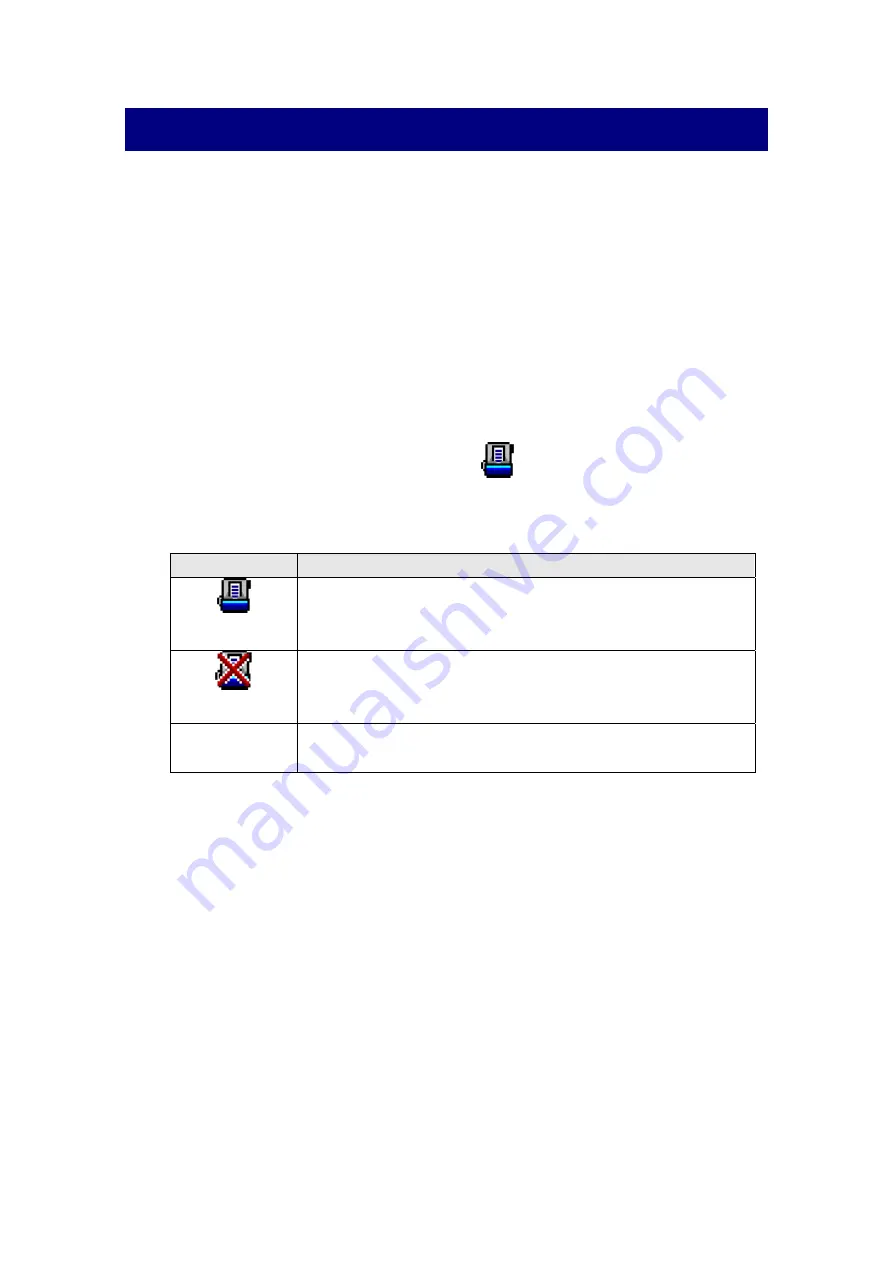
C
HAPTER
IV. T
ROUBLESHOOTING
If you encounter problems with your scanner, please review the installation and
scanning instructions contained in this guide.
Before you ask for customer service or repair, please refer to the information in this
chapter and consult our FAQ (Frequently Asked Questions) in which you can find
useful self troubleshooting information. From the Windows
START
menu, point to
All
Programs
>
Your Scanner Model Name
, and then click
FAQ
.
S
CANNER
C
ONNECTION
The first step to take when troubleshooting connection problems with your scanner
is to check all physical connections. The icon
, located on the Windows system
tray, indicates if the scanner software is properly launched and the scanner and
computer are communicating with each other.
Appearance
Status
The program has been successfully launched, the scanner is
connected with the computer and the scanner connection is
activated, ready to scan images.
The scanner is not connected with the computer, the scanner
connection is not activated or the scanner power is not
switched on.
No Display
You have chosen to terminate the program, no matter the
scanner is connected or disconnected with the computer.
C
LEARING
P
APER
J
AMS
If a paper jam in the ADF happens, please perform the following steps:
1. Remove any unjammed documents still loaded into the ADF.
2. Open the ADF cover by pulling the cover.
33
Содержание SmartOffice PL1530
Страница 1: ...Installation Usage Maintenance ...
Страница 4: ...CONTACTING PLUSTEK 40 ...
Страница 40: ...EMI FCC Class B CE Environment Requirement WEEE ROHS 36 ...








































