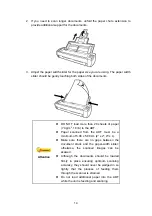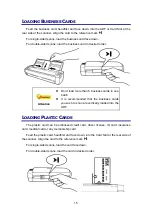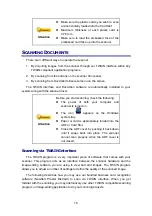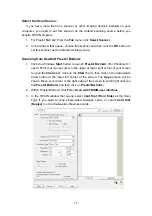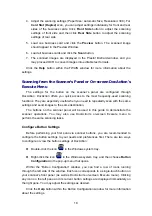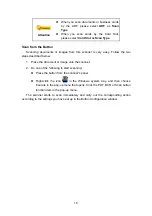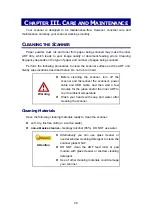5
2. PAPER WIDTH SLIDER—Adjusts the paper width slider for the paper size you are
using.
3. COVER OPEN LEVER—Opens the ADF cover. Pull it to open the ADF cover when
you need to clear paper jam or clean the scanner.
4. ADF (AUTOMATIC DOCUMENT FEEDER)—Automatically feeds a stack of
documents for scanning.
5. ANTI-STATIC BRUSH—Eliminates and removes all static electricity during the
scan process to protect the scanner.
6. POWER LED—Indicates the scanner status.
Light
Status
Blue
The scanner is turned on, ready to scan images.
Green
The scanner is in standby mode if it is idle for 10 minutes.
Off
The scanner is off, either because the power is not turned on, or
because the AC adapter is not properly plugged into an AC power
outlet.
7. SCAN BUTTON—Press to perform a predefined scanning task.
8. BCR BUTTON—Press this button to scan the card.
9. PDF BUTTON—Press this button to scan documents into PDF files.
10. PAPER CHUTE EXTENSION—Extends to hold longer paper.
11. CARD SLOT—Feed the card into the scanner from this slot. You can feel the card
being grabbed by the scanner.
12. ALIGNMENT MARK—Always align the edges of your card to this arrow sign.
13. USB PORT—Connects the scanner to a USB port on your computer by the
included USB cable.
14. POWER RECEPTOR—Connects the scanner to a standard AC power outlet by the
included AC adapter.
15. POWER SWITCH—Use this to turn the scanner ON or OFF.
Содержание MobileOffice AD480
Страница 1: ...Installation Usage Maintenance ...