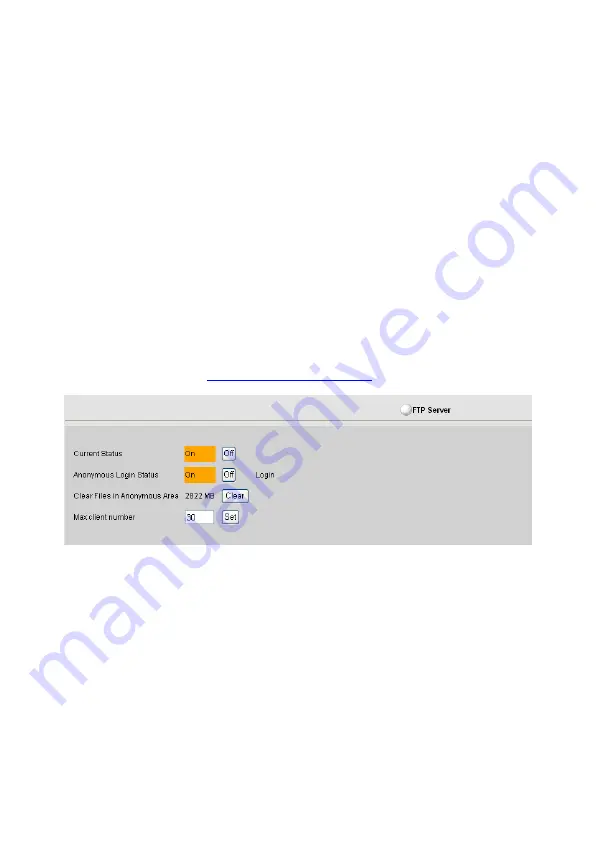
can enable the anonymous FTP server for the site to allow users to download files to the
Server through an FTP-based application without passwords required. If you need to
upload files, you may need an authorized user name and password to log in.
When
Anonymous Login Status
is disabled, the FTP server can only accept registered
users to log in with an authorized user name and password.
When
Anonymous Login Status
is disabled at the server level but the access to the
FTP server service by your own account is enabled (
Standard Settings
>
User
Management
>
Service Permissions
>
make sure the
FTP
service is checked), you will
have a network storage space that can be accessed by authorized users via the web
interface. Enter <User Name>@<Domain Name> (e.g. [email protected]) in the URL field
of your browser, and type in the authorized user name and password as prompted to use
the service.
Click
Clear
to delete all the files stored in the anonymous area and the public folder,
including the files uploaded by users.
Due to the bandwidth available, the
maximum client number
option limits the maximum
number of users allowed on the FTP server to ensure a good transmission quality.
To log in the
FTP server
via the remote or general access, refer to the configuration
described in the section of
Setting Up FTP Network Disk
in the next section.
Setting Up FTP Network Disk
After a new user account is being created, the Server will allocate a disk space
specifically to the new user as the FTP (File Transfer Protocol) Network disk space.
The allocated disk space is used among email, FTP server and personal web page
services. If you are on the same LAN as your server, you can retrieve and save files to
your server disk space by configuring the disk space allocated for you as a network disk
in your PC. Users are allowed to access the files stored on the FTP network disk via web
browser at any place or via the network neighborhood inside the company.
Follow the steps below to access the FTP disk space using the web browser on a PC
with Microsoft XP:
1. Launch the web browser and enter
in the URL field.
192.168.0.1 is
the default IP address of your server on the LAN. If you are not on the same LAN as
50
Содержание MINISTATION MFA500
Страница 1: ...Installation Configuration ...
Страница 22: ...18 ...
Страница 46: ...42 ...
Страница 57: ...53 ...
Страница 59: ...2 Select Create a new account from the task list 3 Enter your server s user name and click Next 55 ...
Страница 69: ...65 ...
Страница 78: ...74 ...
Страница 85: ...81 ...
















































