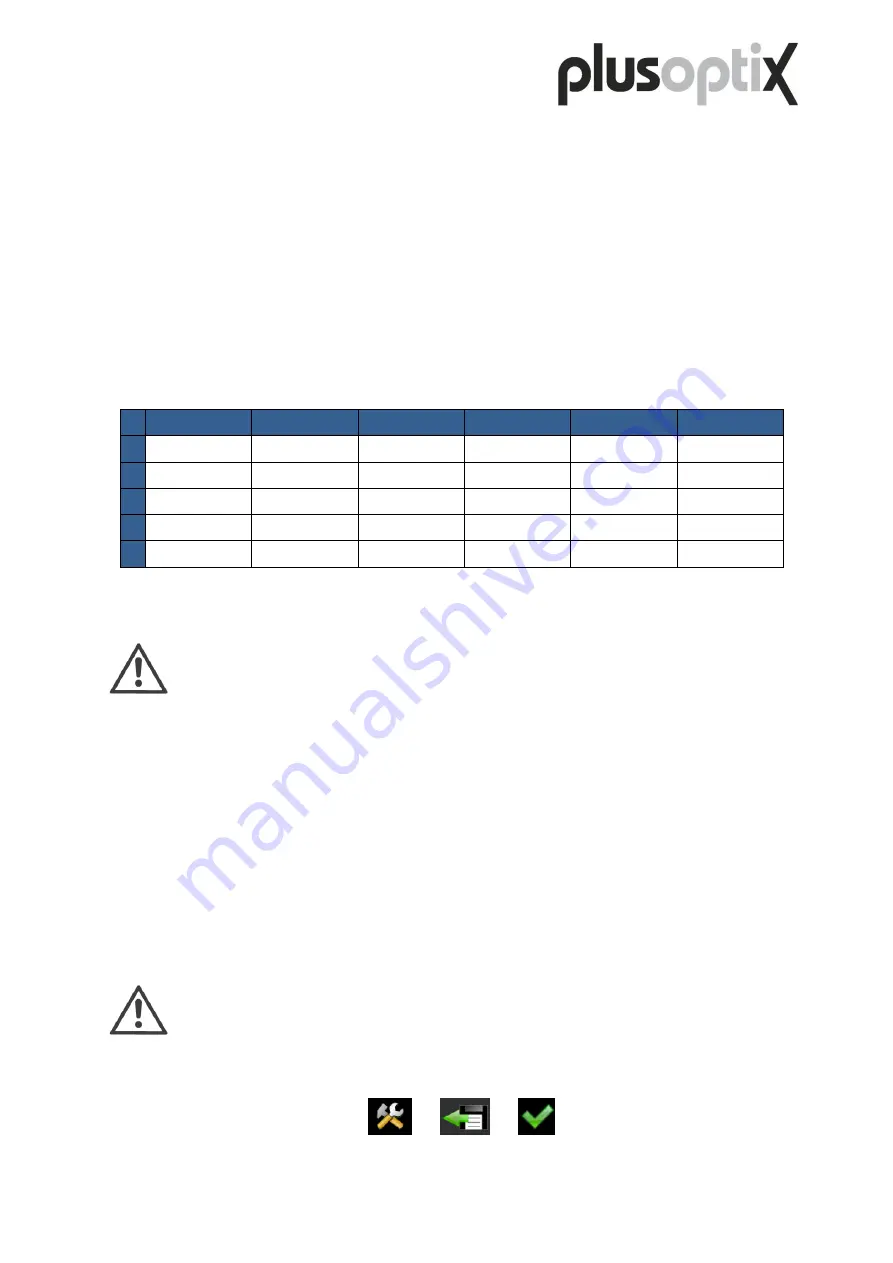
Page 39/68
4.1.7 Import patient data (only plusoptiX A12C)
Patient data (i.e. a roster of patients) can be imported from a CSV table via the USB port.
Data fields in a CSV table to be imported have to:
- be separated using the separator "," or ";" as selected in Basic settings
- contain five separators (the separator after "contact" is an optional addition)
- adhere to this sequence: last name, first name, date of birth, patient ID, location, contact
- include either last name, first name and date of birth or patient ID, location and contact
information are always optional
- use same date format as set in Date & time settings (e.g. 01/31/2013 or 31.01.2013)
A
B
C
D
E
F
1
Family name
First name
Date of birth
Patient ID
Location
Contact
2
Smith
John
02/28/2010
3
0123456789
4
Smith
Emily
03/08/2008
AB12CD24
London
5
06/18/2009
A-12-B-34-C
Exam room
020-123456
Figure 12: Example of a CSV table
Note
:
The column titles in the first row are not imported. Although a patient's data is
located in the first row of the CSV table, this first set of patient data is not imported.
Save your CSV table on an USB storage device and connect it to the device. Then touch Data
import (2) in Settings (1). A list of all CSV tables that exist on the USB storage device will be
displayed on screen. Select the CSV table to be imported and confirm your selection by
touching Checkmark button in navigation bar (3).
Before patient data is imported, the device automatically checks whether the data records are
consistent (e.g. no numerical values in the "last name" field). However, data entries that have
been swapped around (e.g. first name instead of last name) are not automatically detected. As
a result, you are prompted to check whether the patient data is displayed in the correct
sequence. If this is the case, confirm the data import by touching Checkmark button (3) in
navigation bar.
Note
:
Imported patient data is always added to the entries already stored in the
database. When importing patient data, no data is deleted.
1)
2)
3)






























