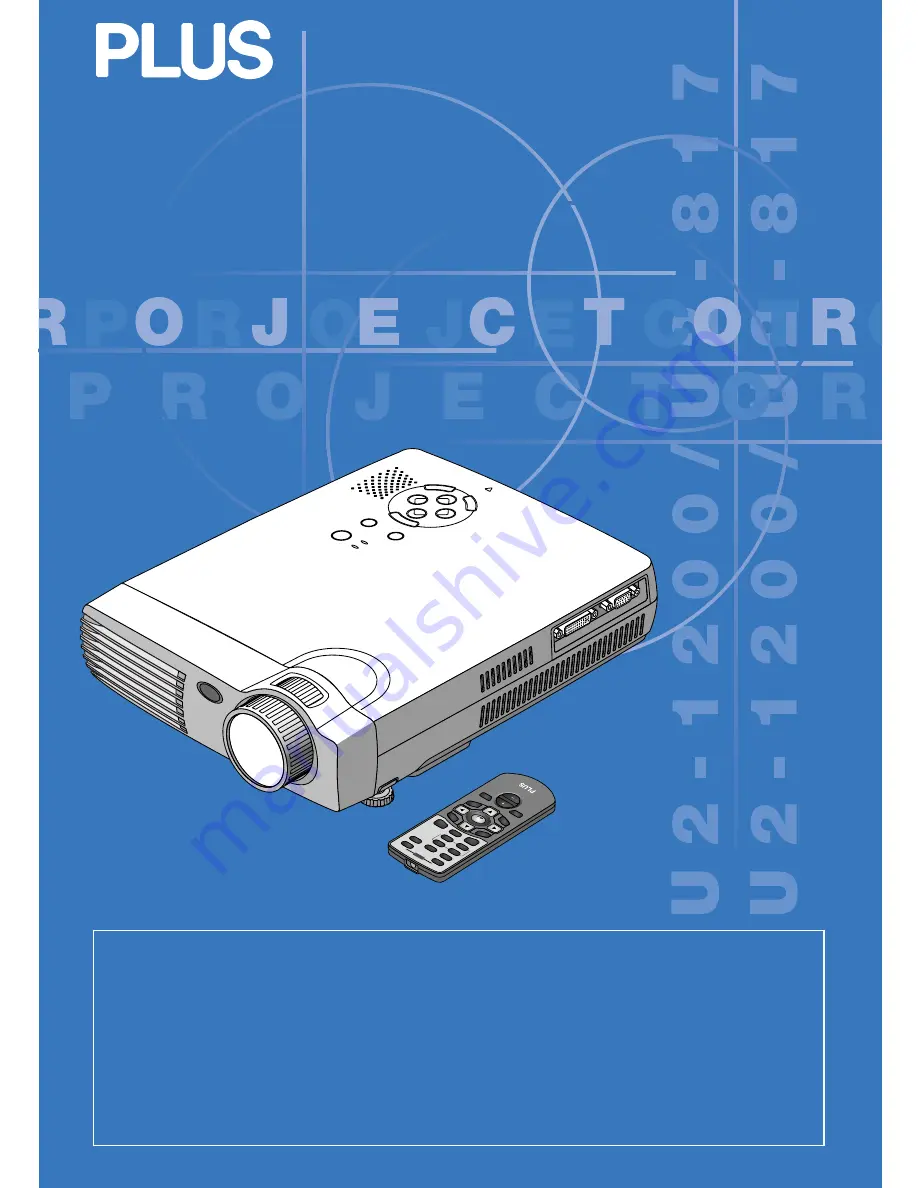
ACCESS
ENTER
CANC
EL
SELECT
+
-
PO
WE
R
PO
WE
R
ST
AT
US
AU
TO
SO
UR
CE
ME
NU
RGB
DVI
ON
OFF
FR
EE
ZE
MU
TE
ECO
DVI
RG
B
VIDE
O
S-V
IDEO
QUICK
ZOOM
VOL
KSTN
CANCEL
MENU
ASP
ECT
AUTO
PO
WE
R
ENTER
TIMER
IMPORTANT
* DLP™ (Digital Light Processing) and DMD (Digital Micromirror Device) are registered trademarks of Texas Instru-
ments Incorporated (U.S.A.).
* DMD is an ultra-precise part developed by Texas Instruments (U.S.A.) which takes the place of liquid crystal (in the
projector).
* VGA and XGA are trademarks or registered trademarks of International Business Machines Corporation (U.S.A.).
* S-VGA is a registered trademark of Video Electronics Standards Association.
* Microsoft, Windows, and PowerPoint are registered trademarks of Microsoft Corporation (U.S.A. and other countries).
* Macintosh is a trademark of Apple Computer Inc. (U.S.A.).
* TMDS is a trademark of Silicon Image, Inc.
Note that even in the absence of explanatory notes, serious attention is paid to the trademarks of the various companies
and to the product trademarks.
DATA PROJECTOR
U2-1200/U2-817
User’s Manual
Содержание U2-1200
Страница 68: ......
















