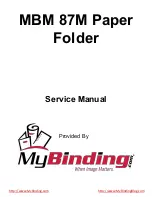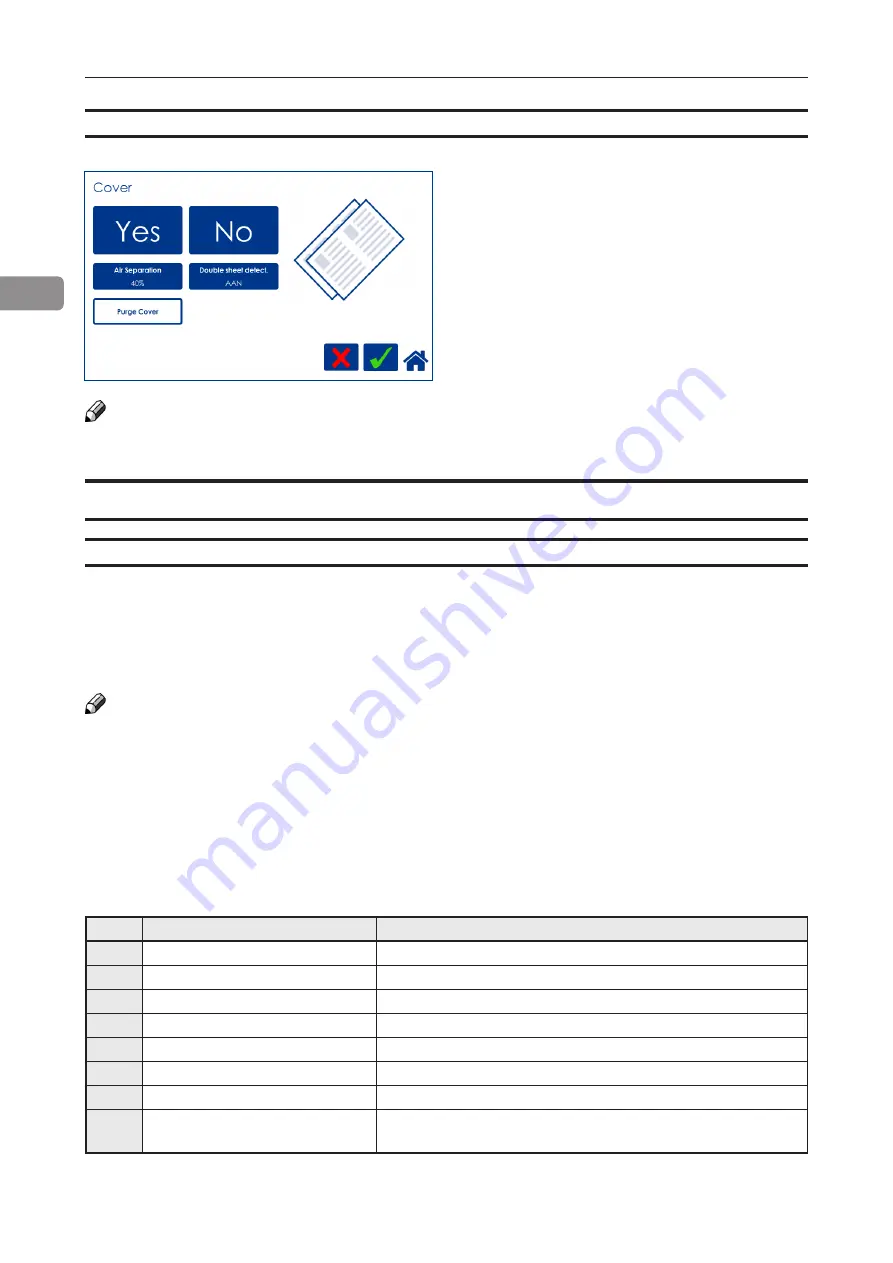
48
2
BookFold
General
The BookFold Module has three different settings - Manual, Auto and Off.
In Manual mode, there are eight different modes of BookFold pressure to choose from.
Set to Auto, information from the set thickness sensor in the Booklet Maker is used to calculate the
most appropriate mode between 1 and 7. See guidance table below.
Select Off to bypass the BookFold Module without any square forming action.
NOTE:
When the BookFold Module is set to Auto and the booklet has less than approximately 6 sheets/
booklet, the BookFold Module will bypass the square forming action.
For some jobs, Auto mode may not provide the optimum result. In this case, fine tune by selecting
a mode in Manual mode - see the table below.
Mode 8 is a heavy duty setting in case of extra demanding media. Mode 8 is not included in the
Auto setting and therefore must be selected manually.
Use the manual modes to override the auto function. There are eight different manual modes to
select from.
Table below is approximate numbers and is based on 80 gsm / 20 lb Bond sheets.
Mode Number of sheets in the set Notes
1
Approximately 6 to 10
2
Approximately 11 to 16
3
Approximately 17 to 22
4
Approximately 23 to 29
5
Approximately 30 to 35
6
Approximately 36 to 43
7
Approximately 44 to 50
8
Heavy duty setting in case of
extra demanding media.
BookFold pressure settings guidance table
Purge Cover
T
he Purge mode is used when you want to
completely empty the Cover Feeder from covers.
1
Remove all cover sheets from the bin.
2
Press the [Purge Cover] button and confirm
by pressing the green [check] button. The
pre-fed cover sheet will now be fed into the
Booklet Maker to the stapling area, but will
not be stapled.
3
Open top cover and remove the cover sheet.
NOTE:
If you open and close the top cover without removing the cover sheet, the cover sheet will be
stapled and folded and then fed to the stacker.
continued on next page
Содержание BLM 35
Страница 6: ...Page intentionally blank ...
Страница 10: ...10 Page intentionally blank ...
Страница 19: ...19 Options Rotate Crease Trim Module 1 Top cover 2 Side door 1 2 ...
Страница 32: ...Page intentionally blank ...
Страница 36: ...36 1 Trim bin Emptying the trim waste bin Remove the trim waste bin by lifting it and pulling it out ...
Страница 54: ...Page intentionally blank ...
Страница 72: ...Page intentionally blank ...
Страница 89: ...89 7 Cleaning the paper path sensors 5x continued Rotator sensor Registration sensor ...
Страница 108: ......