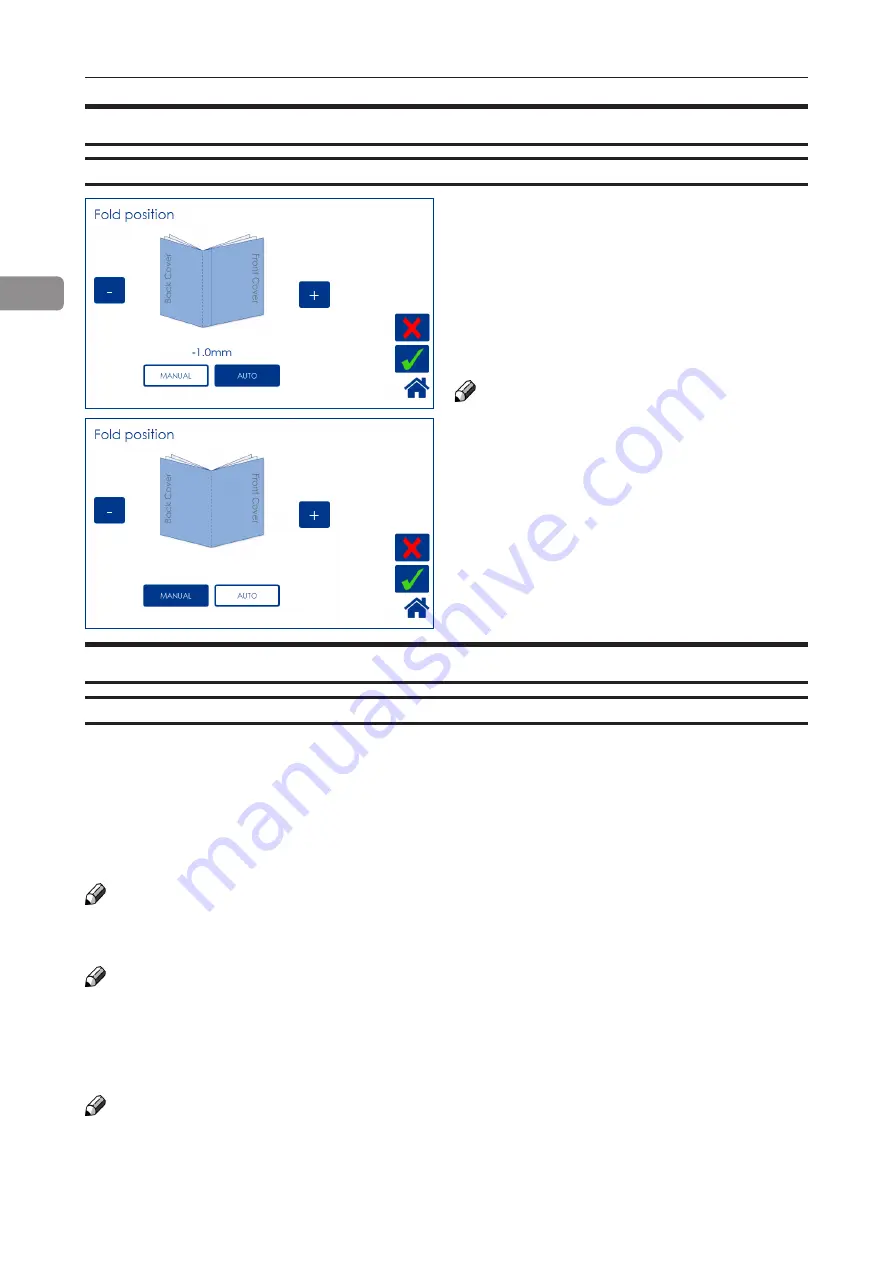
46
2
Fold position
From the Settings for Booklet Production
screen, press the [Fold position] button.
The position of the fold can be changed up to 3
mm (0.12”) on either side of the center of the set.
Press the [+] button move position closer to the
lead edge and press the [-] button move position
closer to the trail edge.
Save setting by pressing
the green [check] button.
NOTE:
This change can be performed during run.
You may want to turn off trimming to see the
result more clearly when you move the fold
position.
Set to Auto, the Booklet Maker uses the set
thickness sensor to adjust the fold position.
Press the [Auto] button and save setting by
pressing the green [check] button.
Adjusting fold position
If the optional Cover Feeder is installed, the [Cover] button will be visible in the control panel. If
enabled, the cover feeder will automatically feed one sheet to each set from the printer, or one
sheet to each manually, hand-fed set.
A higher paper weight, pre-printed cover is fed to the set waiting in the compiler. The set and the
cover are then stapled and folded together.
Depending of system configuration, the booklet is then fed to the Belt Stacker, BookFold Module or
Trimmer.
NOTE:
Make sure sheets fed from Cover Feeder are the same size as sheets fed to booklet maker from
printer or by hand. When using an RCT, see Note under “Changing settings, Finished Booklet Size,
Custom booklet size”.
NOTE:
After selecting Cover [Yes], when the green [check] button is pressed, the Cover Feeder will try to
move the first sheet into feeding postion. Therefore, load covers before pressing the green [check]
button to avoid the error message “Load covers” from being shown. See section 1, “Basics” for
how to load covers.
The Cover Feeder can also be used as a regular feeder. See section 3, “Tools”.
NOTE:
In case of a cover feeding jam/error, it is difficult to remove a stuck cover due to the very strong
separation nip. Removing the stack of sheets and then using the purge button on the stuck sheet
is the easiest way to remove a cover that is stuck.
Cover
General
Содержание BLM 35
Страница 6: ...Page intentionally blank ...
Страница 10: ...10 Page intentionally blank ...
Страница 19: ...19 Options Rotate Crease Trim Module 1 Top cover 2 Side door 1 2 ...
Страница 32: ...Page intentionally blank ...
Страница 36: ...36 1 Trim bin Emptying the trim waste bin Remove the trim waste bin by lifting it and pulling it out ...
Страница 54: ...Page intentionally blank ...
Страница 72: ...Page intentionally blank ...
Страница 89: ...89 7 Cleaning the paper path sensors 5x continued Rotator sensor Registration sensor ...
Страница 108: ......






























