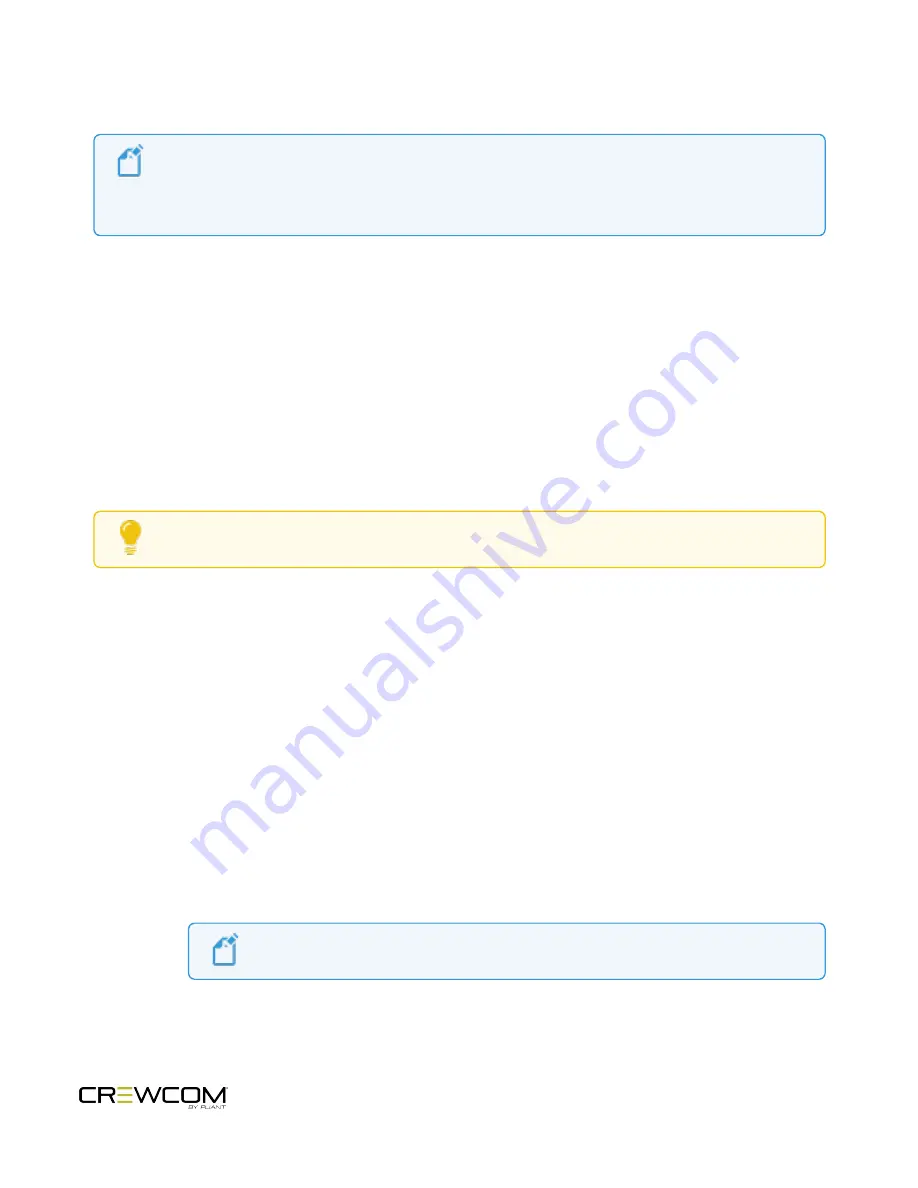
2-Wire Intercom Connectivity
Note
: If you are
not
connecting a hardwire system, be sure the
2-Wire Type
is set to
OFF
, or the
system could experience termination-related issues and poor audio. See the procedure below for
more information on how to change this setting.
Connect to the CU
Connect a 2-Wire intercom system to the Control Unit’s (CU) 2-Wire intercom ports (labeled 1–2 on CCU-22 and
labeled 1–4 on CCU-44). Then, configure the connection either via CU or CrewWare.
Configure a 2-Wire Connection via CU
Always confirm that the non-Pliant 2-Wire intercom system and the CrewCom wireless system are functioning
properly separately before connecting them together. Use the procedures below to configure the 2-Wire connection
from the CU's Wired Settings menu.
Tip
: See
"Intercom Settings Menu" on page 52
for more information about navigating this CU menu.
Under the
Wired Settings
menu, select
Intercom Settings
:
1. Use the Navigational controls to navigate to the desired setting for a 2-Wire port (CCU-22 ports 1 and 2; CCU-
44 ports 1 through 4).
A. For intercom “Type,” press
Enter
to view the available list of compatible types:
RTS Ch 1
,
RTS Ch 2
,
AudioCom (Balanced)
, or
Clear-Com
. You can also select
Off
. Use the navigation buttons to scroll
through the list, and press
Enter
when the desired setting is highlighted.
B. Determine if you would like to send and receive Call signals from CrewCom to the connected 2-Wire
intercom system. Press
Enter
to view and select
ON
or
OFF
. See the Call section of
for more information.
C. If desired, set Mic Kill to send and receive signals from a connected 2-Wire intercom system. Press
Enter
to view and select
ON
or
OFF
. See the Mic Kill section of
"Intercom Settings Menu" on page 52
for more information.
Note:
CrewCom does not send Mic Kill to Clear-Com 2-Wire systems.
Operation - 56
Содержание Crewcom CCU-22
Страница 1: ...Control Unit OPERATING MANUAL...
Страница 2: ...ii...






























