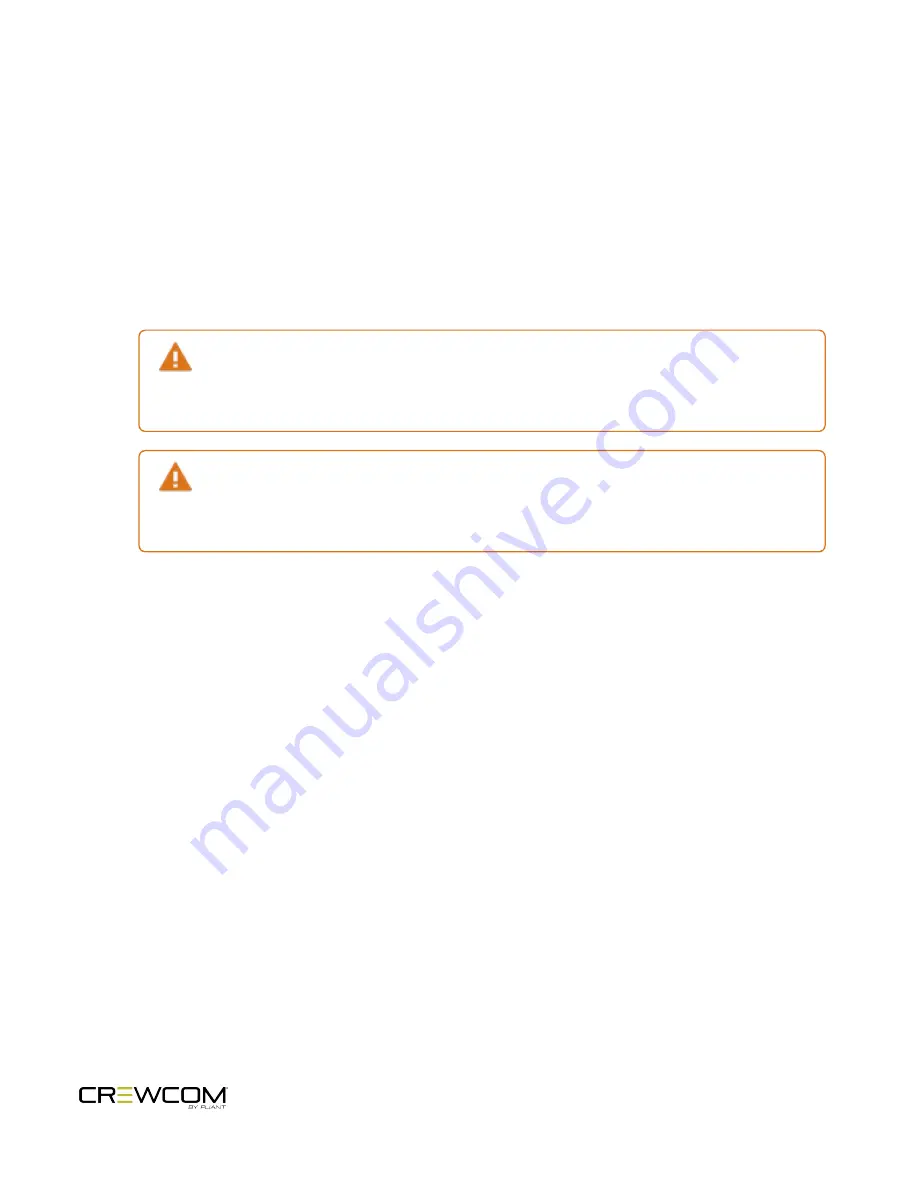
Save Configuration File (CCF)
Changes to the configuration during operation will be saved in real-time. However, if you wish to save a copy of the
configuration file for later use, follow these procedures using CrewWare.
1. Make sure your Control Unit(s) are powered on.
2. Launch CrewWare and connect to your Control Unit(s).
3. Go to
File
and click
Save File As…
and save your file to your desired file location.
Saving to USB drive
: The required file name format for a CCF uploaded via USB drive is 8
characters or less with no spaces or special characters (e.g., "12345678.ccf"). Also, make sure
the USB drive you are saving to has enough available space to save the file (at least 50 KB).
Saving to PC
: A CCF can be saved to your PC with a longer name (or even renamed outside of
CrewWare) and uploaded to your master CU via CrewWare. However, the file name displays as
a truncated version (the first 16 characters) in CrewWare and in the CU LCD main menu.
4. See
"Upload Configuration File (CCF)" on page 32
for more information about how to load the saved file onto a
system.
Operation - 51
Содержание Crewcom CCU-22
Страница 1: ...Control Unit OPERATING MANUAL...
Страница 2: ...ii...






























