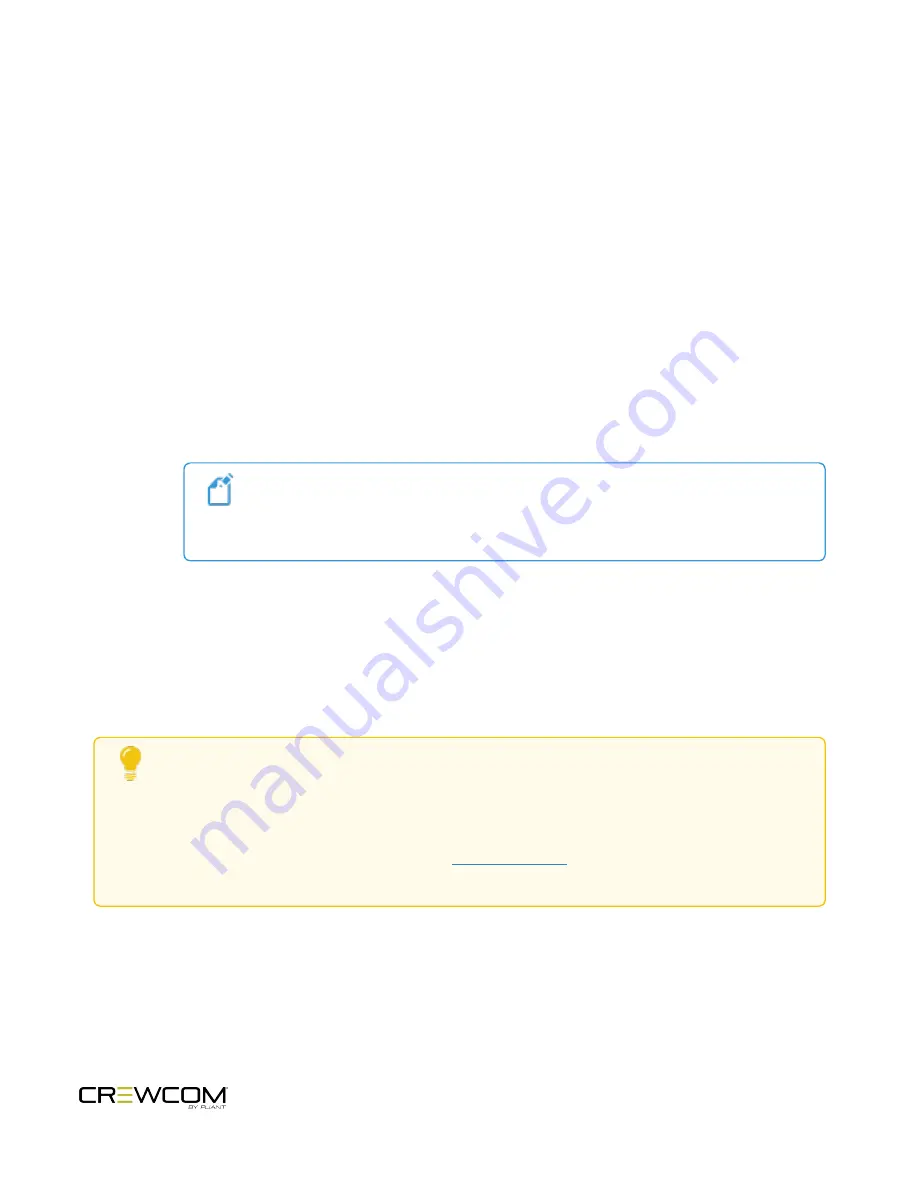
Power On the System
Once all desired CrewNet connections are made, power ON the CU to initiate system startup.
How to Power On and Configure the System
1. If using CrewCom Hubs, verify that they are utilizing the appropriate supplied 48V local power supply.
2. Turn ON the power switch on the front of the CU.
3. Wait for the configuration file (CCF) to load on the system. The CU will display a progress bar during the load
process. A “CCF Loaded” message and a configuration file summary will display when the load is complete.
Once the message completes, the home screen will display on the front of the CU.
i. If your CU does not have a CCF, you need to load one. You can load a CCF via USB drive. See
Configuration File (CCF)" on the next page
for more information about this process.
Note
: In a multi-CU system, only the master CU requires a CCF to be loaded. (See
"Connecting Multiple Control Units" on page 37
for more information about CU
priority.)
4. Verify that your RTs and Hubs (if applicable) are receiving power by checking that their Power LEDs are green.
Under optimal conditions, seven additional connected RTs can be powered from one locally powered RT;
however, this number can vary greatly depending on the line lengths and the number and configuration of
those connected devices.
5. See
for instructions on setting up and using Radio Packs with your system.
Configuration Troubleshooting:
Once the system is powered on, you can tell that a configuration
error has occurred with an RT if its TX LED is not lit. The configuration error may be present in the RT or
other device upstream. You may need to connect to CrewWare to identify the specific configuration
errors needing resolution. In addition, if a device does not have compatible firmware, you will need to
update its firmware using CrewWare. (See the
for more information about the
firmware update process.)
Setup and Installation - 31
Содержание Crewcom CCU-22
Страница 1: ...Control Unit OPERATING MANUAL...
Страница 2: ...ii...






























