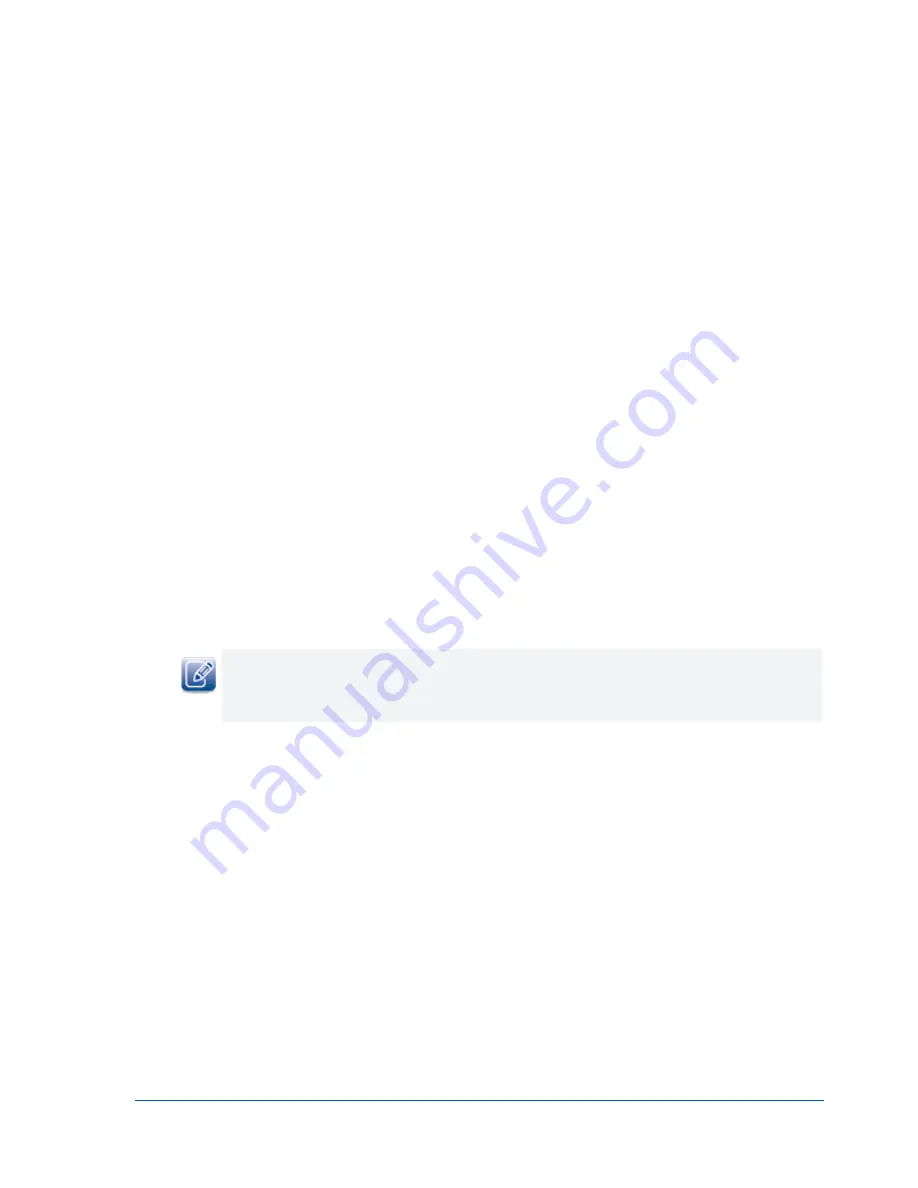
77
Troubleshooting Tips and Best Practices
The following situations may cause the “No Video” message to appear on the display device or cause video
to not display.
vDisplay, Camera, and Management PC Not on Same Subnet
Video might not appear on your display device if the camera, vDisplay IP engine, and management PC
(with GEVPlayer installed) are on different subnets. You should ensure that the vDisplay IP engine is on
the same subnet as the cameras and management PC, or that these devices are connected using valid
gateway/subnet mask information. You can view the camera and vDisplay IP engine IP address
information in the
Available GigE Vision Devices
list in GEVPlayer. A red icon appears beside the GigE
Vision device if there is a problem with the IP configuration.
Camera Not Configured to Support Multicast Configuration
Video might not appear on your display device if you are using a multicast video network configuration,
but the video source (camera) does not support multicast video transmission. Ensure that you are using
video sources that do support multicast networks and that the video sources are configured to operate in
a multicast network.
Devices in Video Network Not GigE Vision Compliant
Video might not appear on your display device if you are using other devices in your video network that
were not provided by Pleora Technologies, and that may not be GigE Vision compliant. Ensure that all
devices used in your video network are GigE Vision compliant. You can test your network by replacing
non-Pleora devices with Pleora devices, and then connecting to the vDisplay IP engine using GEVPlayer.
If you can connect to the vDisplay IP engine using GEVPlayer, but video is still not appearing on the display
device, you should refer to the
vDisplay IP Engine Quick Start Guide
and follow the steps provided in the
guide. This guide is available online at the Pleora Technologies Support Center.
vDisplay IP Engine is Displaying the Wrong Camera Image When Using
Autonomous Control
The wrong camera image might appear on the display device if multiple cameras are on the same subnet
as the vDisplay IP engine, and a persistent IP address for the camera (the video source for the image you
want to view) has not been provided to the vDisplay IP engine when it is in Autonomous Control mode.
To ensure that the correct camera image is displayed on the display device, you should provide the
vDisplay IP engine (in Autonomous Control mode) with a persistent IP address for the video sources
(cameras) to which it is connected.






















