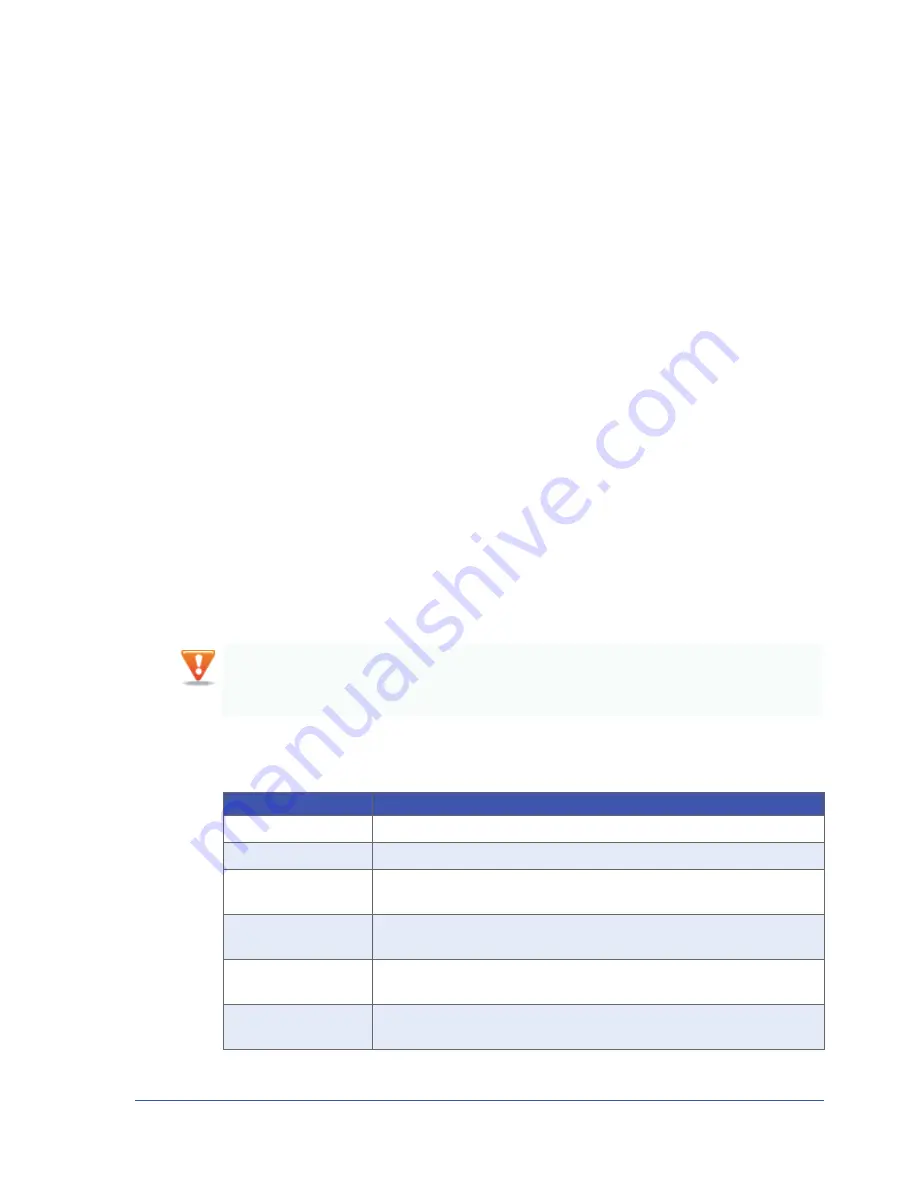
71
Saving eBUS Player and CL-GigE Settings
To save eBUS Player preferences
•
Click
Tools
>
Save Preferences
.
The eBUS Player preferences, including the
Communication control
options such as a specific
heartbeat interval and answer timeout value, are saved.
To restore default eBUS Player settings
•
Click
Tools
>
Restore Default Preferences
.
Settings are restored to the values set on the CL-GigE before it was first used.
Using User Sets: Saving Settings to the CL-GigE’s Flash
Memory
When you use the
UserSetSave
feature available in the
UserSetControl
section of the eBUS Player
Device
Control
dialog box, you are saving configuration changes to the flash memory of the CL-GigE. These
settings persist across power cycles. A User Set can be configured to be the default settings for the CL-
GigE so that each time you start the CL-GigE it starts with these settings applied, or you can start the
CL-GigE and then apply User Set configurations.
Most Pleora external frame grabbers support two User Sets:
UserSet1
, which consists of the user-
configured settings, and
Default
, which consists of the pre-configured settings, to which you can always
revert. Settings identified as
Default
in the
Device Control
dialog box cannot be changed.
The following table describes the options available in
UserSetControl
.
Not all CL-GigE configuration changes can be saved to a User Set. Features in the
Device Control
dialog
box that can be saved to the CL-GigE’s flash memory have
Streamable: True
in the Help section at the
bottom of the
Device Control
dialog box.
Table 25: Saving Configuration Settings to the CL-GigE
Setting
Description
UserSetSelector
Selects the User Set to load or save.
UserSetLoad
Loads the User Set (specified by
UserSetSelector
) to the CL-GigE and makes it active.
UserSetSave
Saves configuration data to the User Set specified by
UserSetSelector
, which is part of
the non-volatile memory of the CL-GigE.
UserSetDefaultSelector
Specifies the User Set to load and make active when the CL-GigE is reset or power-
cycled.
UserSetLoadLastUserSet
Shows the last User Set executed by the CL-GigE from a
UserSetLoad
command, or as
a result of a reset (or power cycle) of the CL-GigE.
UserSetLoadStatus
Indicates the success or failure of the last User Set applied. The User Set can be
applied through a power cycle or through user selection.






























