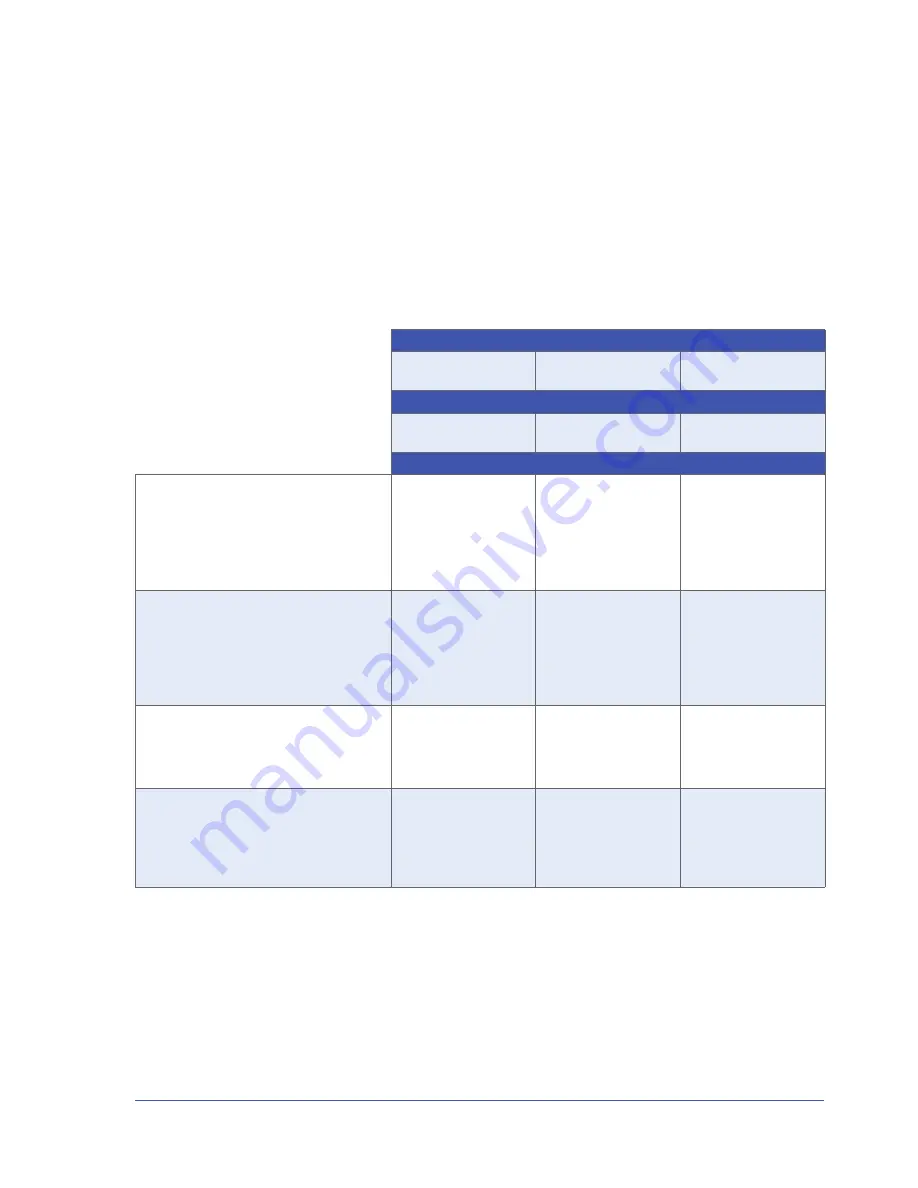
68
iPORT CL-GigE External Frame Grabber User Guide
Choosing the Best Method for Saving eBUS Player and
CL-GigE Settings
eBUS Player offers several ways to save your eBUS Player and CL-GigE settings. Each method saves different settings, as
outlined in the following table.
Table 24: eBUS Player and CL-GigE Settings Saving Options
Format and location of saved settings:
Saves to a .pvcfg file on
your computer
Saves to your
computer’s user profile
Saves to the CL-GigE
flash memory
eBUS Player procedure for saving:
File > Save
Tools > Save
preferences
Device Control >
Usersets
Settings saved:
Default GigE Vision host-side communication
parameters.
These parameters are set using the
Default
GigE Vision Communication Parameters
dialog box, accessed from the
Tools
menu in
eBUS Player.
Yes
Yes
No
GigE Vision host-side communication
parameters.
These parameters are set using the
Communication Control
dialog box (click the
Communication control
button on the main
page of eBUS Player).
Yes
No
No
CL-GigE parameters.
These parameters are set using the
Device
Control
dialog box (click the
Device control
button on the main page of eBUS Player).
Yes
No
Yes
Image stream parameters.
These parameters are set using the
Image
Stream Control
dialog box (click the
Image
stream control
button on the main page of
eBUS Player).
Yes
No
No






























