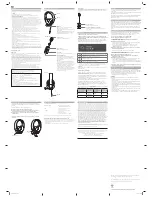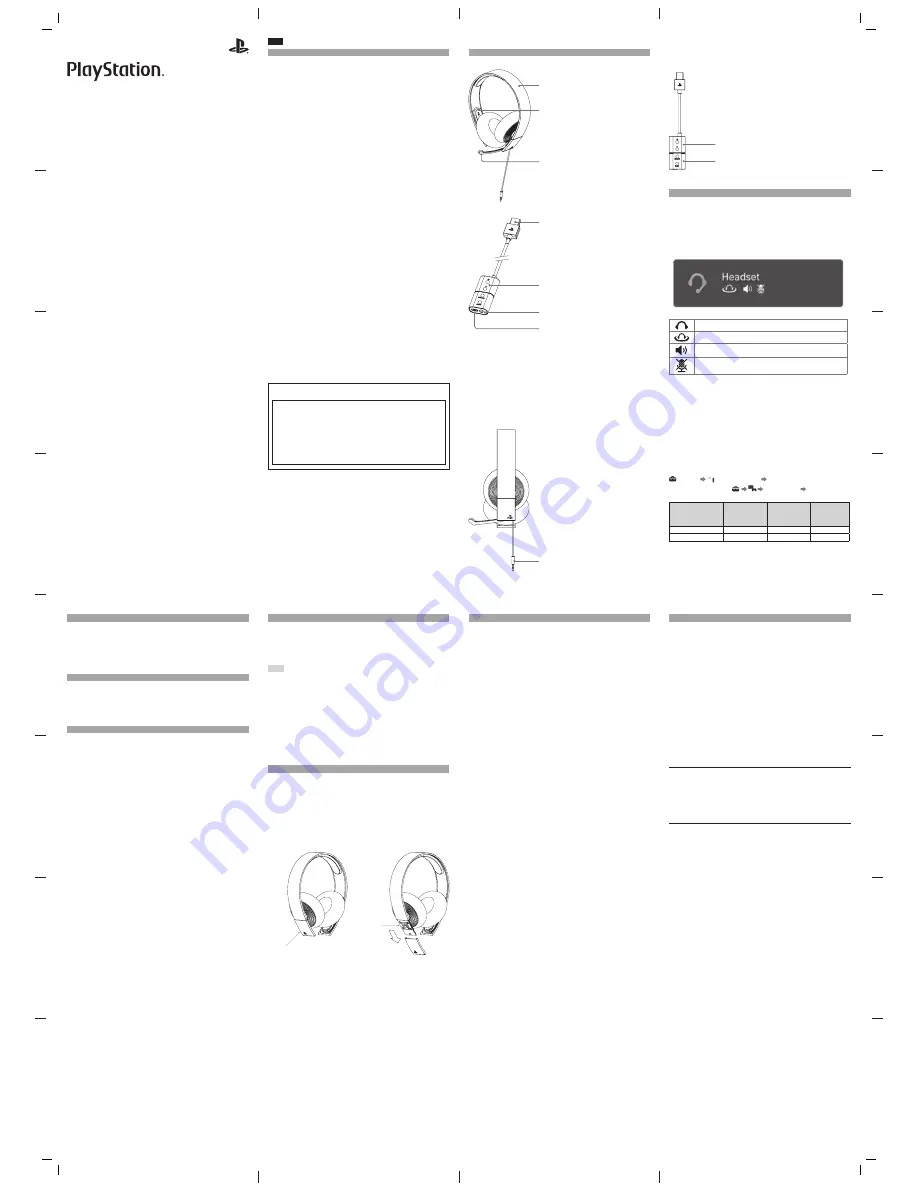
For more detailed instructions about the use of this product
(including the Headset Companion App for PlayStation® systems),
see: us.playstation.com/support/stereoheadset
Pour des instructions détaillées sur l’utilisation de ce produit, y
compris de l’application compagnon gratuite pour casque-micro
pour les systèmes PlayStation®, téléchargez le mode d’emploi
détaillé à us.playstation.com/support/stereoheadset
Silver wired stereo headset /
Casque-micro stéréo avec fil — argent
Instruction Manual / Mode d’emploi
CECHYA-0087
EN
Precautions
Before using this product, carefully read this manual and the packaging. Retain the manual for
future reference. Also read the instructions for the PlayStation® system.
Safety
ˎ
Observe all warnings, precautions and instructions.
ˎ
CHOKING HAZARD - Small parts. Keep out of the reach of small children.
Use and handling
ˎ
Stop using the system immediately if you begin to feel tired or if you experience discomfort or
pain in your head while operating the headset. If the condition persists, consult a doctor.
ˎ
Avoid prolonged use of the headset. Take a break at about 30-minute intervals.
ˎ
Permanent hearing loss may occur if the headset is used at high volume. Set the volume to a
safe level. Over time, increasingly loud audio may start to sound normal but can actually be
damaging your hearing. If you experience ringing in your ears or muffled speech, stop listening
and have your hearing checked. The louder the volume, the sooner your hearing could be
affected. To protect your hearing:
ˋ
Limit the amount of time you use the headset at high volume.
ˋ
Avoid raising the volume to block out noisy surroundings.
ˋ
Lower the volume if you can’t hear people speaking near you.
ˎ
Do not use the headset if it causes discomfort to your skin. If the headset causes discomfort to
your skin, discontinue use immediately. If symptoms do not subside even after discontinuing
use, seek medical attention.
ˎ
Do not expose the headset to high temperatures, high humidity or direct sunlight.
ˎ
Do not put heavy objects on the headset.
ˎ
Do not allow liquid or small particles to get into the headset.
ˎ
Do not throw or drop the headset or subject it to strong physical shock.
ˎ
Do not place any rubber or vinyl materials on the headset exterior for an extended period of
time.
ˎ
Use a soft, dry cloth to clean the headset. Do not use solvents or other chemicals. Do not wipe
with a chemically treated cleaning cloth.
ˎ
Do not disassemble or insert anything into the headset because this may cause damage to the
internal components or cause injury to you.
ˎ
Observe all signs and instructions that require an electrical device or radio product to be
switched off in designated areas, such as gas/refueling stations, hospitals, blasting areas,
potentially explosive atmospheres or aircraft.
FCC Notice
Note
This equipment has been tested and found to comply with the limits for a Class B digital device,
pursuant to Part 15 of the FCC rules.
These limits are designed to provide reasonable protection against harmful interference in a
residential installation. This equipment generates, uses, and can radiate radio frequency energy
and, if not installed and used in accordance with the instructions, may cause harmful interference
to radio communications. However, there is no guarantee that interference will not occur in a
particular installation. If this equipment does cause harmful interference to radio or television
reception, which can be determined by turning the equipment off and on, the user is encouraged
to try to correct the interference by one or more of the following measures:
ˎ
Reorient or relocate the receiving antenna.
ˎ
Increase the separation between the equipment and receiver.
ˎ
Connect the equipment into an outlet on a circuit different from that to which the receiver is
connected.
ˎ
Consult the dealer or an experienced radio/TV technician for help.
You are cautioned that any changes or modifications not expressly approved by the party
responsible for compliance could void the user’s authority to operate the equipment.
For assistance with this product, visit http://us.playstation.com/support/stereoheadset or call
SCEA Consumer Services at 1-800-345-7669.
Declaration of Conformity
Trade Name :
Sony Computer Entertainment America LLC
Model No. :
CECHYA-0087
Responsible Party :
Sony Computer Entertainment America LLC
Address :
2207 Bridgepointe Parkway, San Mateo, CA 94404 U.S.A.
Telephone No. :
650-655-8000
This device complies with Part 15 of the FCC Rules and RSS-Gen of IC Rules. Operation is
subject to the following two conditions: (1) this device may not cause harmful interference,
and (2) this device must accept any interference received, including interference that may
cause undesired operation.
Remote Control
This remote connects to the PlayStation®3 or PlayStation®4 system to enable unique features.
This includes adding a new sound profile (7.1 Virtual Surround Sound), boosting chat volume, and
displaying on-screen notifications.
/- buttons
Adjust the volume of the headset.
Getting started
1
Turn on your PS3™ or PS4™ system.
2
Make sure the headset is connected to the remote control. Then connect the
USB connector on the remote control to the USB port on the system.
Status display
When you connect the headset to a PlayStation® system or use the Headset
Companion App to change settings, status information appears in the upper right
corner of the screen:
Displayed when [Stereo Headset Audio Extension] is set to [On] *
Displayed when Virtual Surround Sound is enabled
Displays volume level
Displayed when the microphone is turned off
*
Stereo Headset Audio Extension is a system setting that controls the type of audio output to
the stereo headset. It is available only when the remote control is inserted into the PlayStation®
system’s USB port.
Note
Compatibility with PS4™ and PS3™ systems may require a system software update.
Audio output selection
With the wired stereo headset, you can listen to PlayStation® system audio—
including music, videos and games—in Virtual Surround Sound.
ˋ
You can listen to game audio and chat audio simultaneously. Use the SOUND/
CHAT buttons to adjust the relative volume of game audio vs. chat audio.
ˋ
You can change the audio output to the headset so that you can hear only
chat audio.
You can also change the audio output. To do this on the PS3™ system, select
(Settings)
(Accessory Settings) [Stereo Headset Audio Extension].
On the PS4™ system, select
[Audio Devices] [Output to
Headphones].
Stereo Headset Audio
Extension (PS3) /
Output to
Headphones (PS4)
Audio output to
headset
VSS (Virtual
Surround Sound)
button
SOUND/CHAT
buttons
On
All audio
Enabled
Enabled
Off
Chat audio only
Disabled
Disabled
Part names and functions
Front
Microphone
To speak, move the microphone all the way down
until it snaps into position.
To mute the microphone, place it in the up position.
Avoid leaving the headset near speakers while the
mic is on because this might produce feedback
(audio noise).
Headband
R (right)
Remote Control
/- buttons
Adjusts the volume of the headset.
Bottom
Audio plug
Sidetone
The Sidetone feature allows you to hear your own voice from the headset.
To cycle through the Sidetone settings, simultaneously hold down the VSS button
and CHAT button for 3 seconds.
One beep means you have selected a low Sidetone volume, two short beeps
means a high Sidetone volume, and one low beep means you have turned the
Sidetone feature off.
Headset Companion App
With the Headset Companion App, you can select an additional audio mode for
your headset. There are several modes to choose from, each optimized to enhance
different audio characteristics. These modes are developed exclusively for use
with PlayStation® systems.
To get one of these audio modes, download the Headset Companion App from
PlayStation®Store and follow the on-screen instructions.
Updating the audio mode
Before updating the audio mode, make sure that the headset is connected to the
remote control and that the remote control is not connected to the system.
To update the audio mode on the PS3™ system
1
Connect the remote control to the USB connector on the system.
2
Start the Headset Companion App.
3
Choose the appropriate headset from the Headset Companion App screen.
4
Choose the desired audio mode.
• If you want to load a new audio mode onto your headset, choose the mode
and follow the on-screen instructions.
• If you want to restore the headset to factory default settings, press SELECT on
your controller and then choose FACTORY DEFAULT.
5
When the mode has been downloaded to the headset, you can quit the app.
To update the audio mode on the PS4™ system
1
While holding down the VSS button on the headset, connect the remote
control to the USB port on the system.
2
Start the Headset Companion App.
3
Choose the appropriate headset from the Headset Companion App screen.
4
Choose the desired audio mode.
• If you want to load a new audio mode onto your headset, choose the mode
and follow the on-screen instructions.
• If you want to restore the headset to factory default settings, press OPTIONS on
your controller and then choose FACTORY DEFAULT.
5
When the mode has been downloaded to the headset, you can quit the app.
Using the headset with a PC or a portable device
You can use the headset to listen to audio and use the voice chat feature, with a PC
(with Windows® or Mac OS), a portable device, or other devices that have an audio
port. Remove the audio plug from the remote control and insert it into the device’s
audio port.
For more information about using the headset, visit
us.playstation.com/support/stereoheadset
Hints
ˎ
The headset might not work with some computers or portable devices.
ˎ
Some features might not work on some computers or portable devices.
ˎ
The VSS button and SOUND/CHAT buttons can be used only when the headset is
connected to a PlayStation® system.
ˎ
When the headset’s audio cable is removed from the remote control and
connected to a device, the VSS button and the SOUND/CHAT buttons cannot be
used.
ˎ
Output volume varies depending on the device that is connected. Adjust the
volume accordingly.
ˎ
You can connect the headset’s audio cable to listen to audio content and to talk.
ˎ
If your device supports only standard stereo audio cables, you will not be able to
use this headset for voice communication.
Rating label
The rating label contains specific model, manufacture and compliance information.
It is located under a plate on the right-side end of the headband.
To remove the plate and access the rating label:
1
Slide the right earpad all the way up.
2
Hold the headset upside down. Cup the earpad in your fingers, so that both
of your thumbs are on the top side of the plate.
3
Push forward with both thumbs until the plate slides free.
To replace the plate, slide it back onto the headset until it clicks.
Specifications
Operating environment temperature
5 °C - 35 °C /41 °F - 95 °F
Dimensions (w/h/d)
Silver wired stereo headset: 178.3 x 191.5 x 48 mm
(7.0 x 7.7 x 1.9 in)
(0.7 × 0.3 × 1.4 in)
Weight
Silver wired stereo headset: Approx. 295.4 g (10.4 oz)
Contents
Silver wired stereo headset (1)
Remote control (1)
Quick Start Guide (1)
Safety and Support Guide (1)
Design and specifications are subject to change without notice.
Before disposing of the wired stereo headset
The wired stereo headset is made of plastics and metals. Follow local regulations when disposing
of the headset. Sony products can be recycled for free in the United States and Canada by
dropping the product off at a number of nationwide locations.
Visit www.sony.com/ecotrade or www.eco.sony.ca for details.
LIMITED WARRANTY
Sony Computer Entertainment America LLC ("SCEA") warrants to the original purchaser that this
product shall be free from defects in material and workmanship for a period of one (1) year from
the date of purchase. This warranty does not apply to any consumables (such as batteries). For
defects in material or workmanship within the warranty period, upon showing a proof of
purchase, SCEA agrees for a period of one (1) year to either repair or replace this product with a
new or factory recertified product at SCEA’s option. For the purpose of this Limited Warranty,
"factory recertified" means a product that has been returned to its original specifications. Visit
http://www.us.playstation.com/support or call 1-800-345-7669 to receive a return authorization
and shipping instructions. This warranty shall not be applicable and shall be void if the defect in
the SCEA product has arisen through abuse, unreasonable use, mistreatment, neglect, or means
other than from a defect in materials or workmanship.
THIS WARRANTY IS IN LIEU OF ALL OTHER WARRANTIES AND NO OTHER REPRESENTATIONS OR
CLAIMS OF ANY NATURE SHALL BE BINDING ON OR OBLIGATE SCEA. ANY IMPLIED WARRANTIES
APPLICABLE TO THIS PRODUCT, INCLUDING WARRANTIES OF MERCHANTABILITY AND FITNESS FOR
A PARTICULAR PURPOSE, ARE LIMITED TO THE ONE (1) YEAR PERIOD DESCRIBED ABOVE. IN NO
EVENT WILL SCEA BE LIABLE FOR INCIDENTAL OR CONSEQUENTIAL DAMAGES RESULTING FROM
POSSESSION, USE OR MALFUNCTION OF THE SCEA PRODUCT. SOME STATES OR PROVINCES DO
NOT ALLOW LIMITATION ON HOW LONG AN IMPLIED WARRANTY LASTS AND SOME STATES DO
NOT ALLOW THE EXCLUSION OR LIMITATIONS OF CONSEQUENTIAL OR INCIDENTAL DAMAGES, SO
THE ABOVE LIMITATIONS OR EXCLUSION MAY NOT APPLY TO YOU.
This warranty gives you specific legal rights, and you may also have other rights which vary from
state to state or province to province.
This warranty is valid only in the United States and Canada.
The wired stereo headset for PlayStation® systems brings dynamic sound to your entertainment
experience. If you experience any unexpected performance with your product, contact us before
returning it to your retailer.
For more information or assistance with your product, visit:
http://us.playstation.com/support/stereoheadset
or call SCEA Consumer Services at 1-800-345-7669.
VSS button
The Virtual Surround Sound (VSS) effect is on by
default. Press and hold for more than one second to
toggle on or off.
Sidetone
The VSS and CHAT buttons also control the Sidetone
feature. Sidetone allows you to hear your own voice
from the headset.
To cycle through the Sidetone controls,
simultaneously hold the VSS button and CHAT
button for 3 seconds.
One beep means you have selected a low Sidetone
volume, two short beeps means a high Sidetone
volume, and one low beep means you have turned
the Sidetone feature off.
Rating label
Removable plate
SOUND/CHAT buttons
Adjust the chat voice volume in relation to the game sound.
USB connector
Connects to the USB port on the system.
Audio jack
Used to connect the audio plug on the headset.
Terra Manual_10.indd 1
11/24/14 12:56 PM