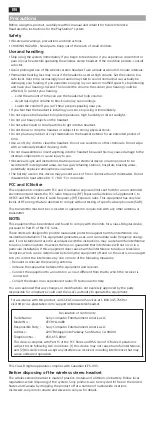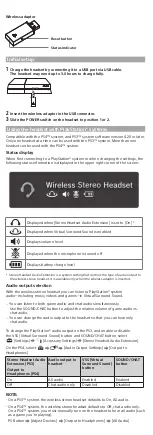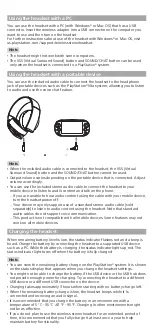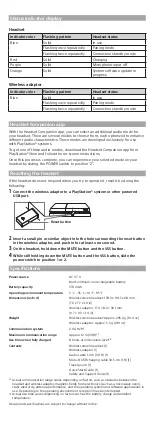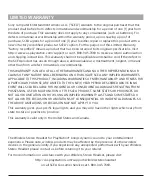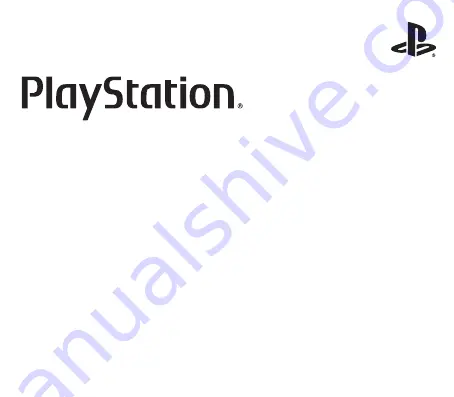
For more detailed instructions about the use of this product
(including the Headset Companion app for PlayStation® systems),
see: http://us.playstation.com/support/wirelessstereoheadset
Pour des instructions détaillées sur l’utilisation de ce produit, y
compris de l’application compagnon gratuite pour casque-micro pour
les systèmes PlayStation®, téléchargez le mode d’emploi détaillé à
http://us.playstation.com/support/wirelessstereoheadset
Wireless stereo headset / Casque-micro stéréo sans fil
Instruction Manual / Mode d’emploi
CECHYA-0083
EN
Precautions
Before using this product, carefully read this manual and retain it for future reference.
Read also the instructions for the PlayStation® system.
Safety
ˎ
Observe all warnings, precautions and instructions.
ˎ
CHOKING HAZARD - Small parts. Keep out of the reach of small children.
Use and handling
ˎ
Stop using the system immediately if you begin to feel tired or if you experience discomfort or
pain in your head while operating the wireless stereo headset. If the condition persists, consult
a doctor.
ˎ
Avoid prolonged use of the wireless stereo headset. Take a break at about 30-minute intervals.
ˎ
Permanent hearing loss may occur if the headset is used at high volume. Set the volume to a
safe level. Over time, increasingly loud audio may start to sound normal but can actually be
damaging your hearing. If you experience ringing in your ears or muffled speech, stop listening
and have your hearing checked. The louder the volume, the sooner your hearing could be
affected. To protect your hearing:
ˋ
Limit the amount of time you use the headset at high volume.
ˋ
Avoid raising the volume to block out noisy surroundings.
ˋ
Lower the volume if you can’t hear people speaking near you.
ˎ
If you feel that the headset is irritating your skin, stop using it immediately.
ˎ
Do not expose the headset to high temperatures, high humidity or direct sunlight.
ˎ
Do not put heavy objects on the headset.
ˎ
Do not allow liquid or small particles to get into the headset.
ˎ
Do not throw or drop the headset or subject it to strong physical shock.
ˎ
Do not place any rubber or vinyl materials on the headset exterior for an extended period of
time.
ˎ
Use a soft, dry cloth to clean the headset. Do not use solvents or other chemicals. Do not wipe
with a chemically treated cleaning cloth.
ˎ
Do not disassemble or insert anything into the headset because this may cause damage to the
internal components or cause injury to you.
ˎ
Observe all signs and instructions that require an electrical device or radio product to be
switched off in designated areas, such as gas/refueling stations, hospitals, blasting areas,
potentially explosive atmospheres or aircraft.
ˎ
The battery used in this device may present a risk of fire or chemical burn if mistreated. Do not
disassemble, heat above 60 °C / 140 °F, or incinerate.
FCC and IC Notice
This equipment complies with FCC and IC radiation exposure limits set forth for an uncontrolled
environment and meets the FCC radio frequency (RF) Exposure Guidelines in Supplement C to
OET65 and RSS-102 of the IC radio frequency (RF) Exposure rules. This equipment has very low
levels of RF energy that are deemed to comply without testing of specific absorption rate (SAR).
This transmitter must not be co-located or operated in conjunction with any other antenna or
transmitter.
NOTE:
This equipment has been tested and found to comply with the limits for a Class B digital device,
pursuant to Part 15 of the FCC rules.
These limits are designed to provide reasonable protection against harmful interference in a
residential installation. This equipment generates, uses, and can radiate radio frequency energy
and, if not installed and used in accordance with the instructions, may cause harmful interference
to radio communications. However, there is no guarantee that interference will not occur in a
particular installation. If this equipment does cause harmful interference to radio or television
reception, which can be determined by turning the equipment off and on, the user is encouraged
to try to correct the interference by one or more of the following measures:
ˋ
Reorient or relocate the receiving antenna.
ˋ
Increase the separation between the equipment and receiver.
ˋ
Connect the equipment to an outlet on a circuit different from that to which the receiver is
connected.
ˋ
Consult the dealer or an experienced radio/TV technician for help.
You are cautioned that any changes or modifications not expressly approved by the party
responsible for compliance could void the user’s authority to operate the equipment.
For assistance with this product, call SCEA Consumer Services at 1-800-345-7669 or
visit http://us.playstation.com/support/wirelessstereoheadset.
Declaration of Conformity
Trade Name :
Sony Computer Entertainment America LLC
Model No. :
CECHYA-0083
Responsible Party :
Sony Computer Entertainment America LLC
Address :
2207 Bridgepointe Parkway, San Mateo, CA 94404
Telephone No. :
650-655-8000
This device complies with Part 15 of the FCC Rules and RSS-Gen of IC Rules. Operation is
subject to the following two conditions: (1) this device may not cause harmful interference,
and (2) this device must accept any interference received, including interference that may
cause undesired operation.
This Class B digital apparatus complies with Canadian ICES-003.
Before disposing of the wireless stereo headset
The wireless stereo headset is made of plastics, metals and a lithium-ion battery. Follow local
regulations when disposing of the system. Sony products can be recycled for free in the United
States and Canada by dropping the product off at a number of nationwide locations.
Visit www.sony.com/ecotrade and www.eco.sony.ca for details.
Wireless adaptor
Reset button
Status indicator
Initial setup
1
Charge the headset by connecting it to a USB port via USB cable.
The headset may need up to 3.0 hours to charge fully.
2
Insert the wireless adaptor in the USB connector.
3
Slide the POWER switch on the headset to position 1 or 2.
Using the headset with PlayStation® systems
Compatible with the PS4™ system, and PS3™ system software version 4.20 or later.
Only one headset at a time can be used with the PS3™ system. More than one
headset can be used with the PS4™ system.
Status display
When first connecting to a PlayStation® system or when changing the settings, the
following status information is displayed in the upper right corner of the screen:
Displayed when [Stereo Headset Audio Extension] is set to [On] *
Displayed when Virtual Surround Sound is enabled
Displays volume level
Displayed when the microphone is turned off
Displays battery charge level
*
Stereo Headset Audio Extension is a system setting that controls the type of audio output to
the wireless stereo headset. It is available only when the wireless adaptor is inserted.
Audio output selection
With the wireless stereo headset you can listen to PlayStation® system
audio—including music, videos and games—in Virtual Surround Sound.
ˋ
You can listen to both game audio and chat audio simultaneously.
Use the SOUND/CHAT button to adjust the relative volume of game audio vs.
chat audio.
ˋ
You can change the audio output to the headset so that you can hear only
chat audio.
To change the PlayStation® audio output on the PS3, and enable or disable
the VSS (Virtual Surround Sound) button and SOUND/CHAT button, select
(Settings)
(Accessory Settings) [Stereo Headset Audio Extension].
On the PS4, select
[Audio Output Settings] [Output to
Headphones].
Stereo Headset Audio
Extension (PS3)
Output to
Headphones (PS4)
Audio output to
headset
VSS (Virtual
Surround Sound)
button
SOUND/CHAT
button
On
All audio
Enabled
Enabled
Off
Chat audio only
Disabled
Disabled
NOTE:
- On a PS3™ system, the wireless stereo headset defaults to On, All audio.
- On a PS4™ system, the wireless stereo headset defaults to Off, chat audio only.
On a PS4™ system, you must manually turn on the headset to hear all audio (such
as a game you’re playing).
PS Button [Adjust Devices] [Output to Headphones] [All Audio]
Part names and functions
Front
Microphone (integrated)
Avoid leaving the headphones near speakers while
the microphone is on, because this may produce
feedback (audio noise).
Headband (folds)
SOUND/CHAT button
Adjust the chat voice volume in relation to the
game sound.
Slide the POWER/Audio Mode switch.
Sets audio mode or turns off headset.
Positions:
OFF - turns off the headset.
1 - sets the headset to standard mode.
2 - sets the headset to bass boost mode.
This mode can be replaced with audio modes from
the Headset Companion app.
Status indicator
R marking
Faceplates
Faceplates are removable and customizable.
Rear
VOL +/- buttons
Adjusts the volume
of the headset.
MUTE button
ˎ
Short press to switch microphone MUTE on and off.
ˎ
Long press to choose the sidetone volume (low,
high, off). 1 beep indicates you have selected low
sidetone volume, 2 short beeps indicates high
sidetone volume, and 1 low beep indicates you
have turned the sidetone feature off.
Sidetone is a feature that allows you to hear your
own voice from the headset. The Sidetone volume
is adjusted here, and not on the PlayStation® system
or other devices. When MUTE is on, the Sidetone
feature is turned off.
L marking
Bottom
USB connector
Connect to a supported USB device to charge the
headset.
Audio input jack
When the included audio cable is connected to
the headset for use with mobile devices, the
wireless function is turned off.
Using the headset with a PC
You can use the headset with a PC (with Windows® or Mac OS) that has a USB
connector. Insert the wireless adaptor into a USB connector on the computer you
want to use and then turn on the headset.
For further instructions about use of the headset with Windows® or Mac OS, visit
us.playstation.com/support/wirelessstereoheadset.
Hints
ˎ
The headset might not work with some computers.
ˎ
The VSS (Virtual Surround Sound) button and SOUND/CHAT button can be used
only when the headset is connected to a PlayStation® system.
Using the headset with a portable device
You can use the included audio cable to connect the headset to the headphone
jack of portable devices such as the PlayStation®Vita system, allowing you to listen
to audio and use the voice chat feature.
Hints
ˎ
When the included audio cable is connected to the headset, the VSS (Virtual
Surround Sound) button and the SOUND/CHAT button cannot be used.
ˎ
Output volume varies depending on the portable device that is connected. Adjust
volume accordingly.
ˎ
You can use the included stereo audio cable to connect the headset to your
mobile device to listen to audio content and talk on the phone.
ˋ
If you are unable to hear audio content using the cable with your mobile device,
turn the headset power off.
ˋ
Your device may only support use of a standard stereo audio cable (sold
separately) to listen to audio content using the headset. Note that standard
audio cables do not support voice communication.
ˋ
This product is not compatible with all mobile devices. Some features may not
work on all mobile devices.
Charging the headset
When remaining battery level is low, the status indicator flashes red and a beep is
heard. Charge the battery by connecting the headset to a supported USB device
such as a PC. While the battery is charging, the status indicator lights up red. The
status indicator light turns off when the battery is fully charged.
Hints
ˎ
You can view the remaining battery charge on the PlayStation® system. It is shown
on the status display that appears when you change the headset settings.
ˎ
You might not be able to charge the battery if the USB device or the USB hub does
not provide enough power for charging. Try connecting the headset to a different
USB device or a different USB connector on the device.
ˎ
Charging takes approximately 3 hours when starting with no battery charge left.
ˎ
When the remaining battery charge is low, the headset beeps while it is
connected and receiving an audio signal.
ˎ
It is recommended that you charge the battery in an environment with a
temperature of 5 °C - 35 °C /41 °F - 95 °F. Charging in other environments might
not be as effective.
ˎ
If you do not plan to use the wireless stereo headset for an extended period of
time, it is recommended that you fully charge it at least once a year to help
maintain battery functionality.
Status indicator display
Headset
Indicator color
Flashing pattern
Headset status
Blue
Solid
In use
Flashing once repeatedly
Pairing mode
Flashing twice repeatedly
Connection standby mode
Red
Solid
Charging
Purple
Solid
Microphone input off
Orange
Solid
System software update in
progress
Wireless adaptor
Indicator color
Flashing pattern
Headset status
Blue
Solid
In use
Flashing once repeatedly
Pairing mode
Flashing twice repeatedly
Connection standby mode
Headset Companion app
With the Headset Companion app, you can select an additional audio mode for
your headset. There are several modes to choose from, each optimized to enhance
different audio characteristics. These modes are developed exclusively for use
with PlayStation® systems.
To get one of these audio modes, download the Headset Companion app from
PlayStation®Store and follow the on-screen instructions.
Once this process is complete, you can experience your selected mode on your
headset by sliding the POWER switch to position “2”.
Resetting the headset
If the headset does not respond when you try to operate it, reset it by doing the
following:
1
Connect the wireless adaptor to a PlayStation® system or other powered
USB port.
Reset button
2
Insert a small pin or similar object into the hole surrounding the reset button
in the wireless adaptor, and push in for at least one second.
3
On the headset, hold down the MUTE button and the VSS button.
4
While still holding down the MUTE button and the VSS button, slide the
power switch to position 1 or 2.
Specifications
Power source
DC 3.7 V
Built-in lithium-ion rechargeable battery
Battery capacity
570 mAh
Operating environment temperature
5 °C - 35 °C /41 °F - 95 °F
Dimensions (w/h/d)
Wireless stereo headset: 178.3 x 191.5 x 48 mm
(7.0 x 7.7 x 1.9 in)
Wireless adaptor: 17.4 × 8.4 × 36.1 mm
(0.7 × 0.3 × 1.4 in)
Weight
Wireless stereo headset: Approx. 295.4 g (10.4 oz)
Wireless adaptor: Approx. 5.3 g (0.19 oz)
Communication system
2.4 GHz RF
Maximum communication range
Approx. 12 m (39 ft)*
1
Use time when fully charged
8 hours at mid volume level*
2
Contents
Wireless stereo headset (1)
Wireless adaptor (1)
Audio cable 1.2 m (3.9 ft) (1)
Micro-B USB charging cable 30.5 cm (1 ft) (1)
Travel pouch (1)
Quick Start Guide (1)
Safety and Support Guide (1)
*
1
Actual communication range varies depending on factors such as obstacles between the
headset and wireless adaptor, magnetic fields from electronics (such as a microwave oven),
static electricity, antenna performance, and the operating system and software applications in
use. Depending on the operating environment, reception may be interrupted.
*
2
Actual use time varies depending on factors such as the battery charge and ambient
temperature.
Design and specifications are subject to change without notice.
LIMITED WARRANTY
Sony Computer Entertainment America LLC ("SCEA") warrants to the original purchaser that this
product shall be free from defects in material and workmanship for a period of one (1) year from
the date of purchase. This warranty does not apply to any consumables (such as batteries). For
defects in material or workmanship within the warranty period, upon showing a proof of
purchase, SCEA agrees for a period of one (1) year to either repair or replace this product with a
new or factory recertified product at SCEA’s option. For the purpose of this Limited Warranty,
"factory recertified" means a product that has been returned to its original specifications. Visit
http://www.us.playstation.com/support or call 1-800-345-7669 to receive a return authorization
and shipping instructions. This warranty shall not be applicable and shall be void if the defect in
the SCEA product has arisen through abuse, unreasonable use, mistreatment, neglect, or means
other than from a defect in materials or workmanship.
THIS WARRANTY IS IN LIEU OF ALL OTHER WARRANTIES AND NO OTHER REPRESENTATIONS OR
CLAIMS OF ANY NATURE SHALL BE BINDING ON OR OBLIGATE SCEA. ANY IMPLIED WARRANTIES
APPLICABLE TO THIS PRODUCT, INCLUDING WARRANTIES OF MERCHANTABILITY AND FITNESS FOR
A PARTICULAR PURPOSE, ARE LIMITED TO THE ONE (1) YEAR PERIOD DESCRIBED ABOVE. IN NO
EVENT WILL SCEA BE LIABLE FOR INCIDENTAL OR CONSEQUENTIAL DAMAGES RESULTING FROM
POSSESSION, USE OR MALFUNCTION OF THE SCEA PRODUCT. SOME STATES OR PROVINCES DO
NOT ALLOW LIMITATION ON HOW LONG AN IMPLIED WARRANTY LASTS AND SOME STATES DO
NOT ALLOW THE EXCLUSION OR LIMITATIONS OF CONSEQUENTIAL OR INCIDENTAL DAMAGES, SO
THE ABOVE LIMITATIONS OR EXCLUSION MAY NOT APPLY TO YOU.
This warranty gives you specific legal rights, and you may also have other rights which vary from
state to state or province to province.
This warranty is valid only in the United States and Canada.
The Wireless Stereo Headset for PlayStation® brings dynamic sound to your entertainment
experience. Please note, wireless products may be affected by the presence of other wireless
devices in the general vicinity. If you experience any unexpected performance with your Wireless
Stereo Headset please contact us before returning it to your retailer.
For more information or assistance with your Wireless Stereo Headset, please visit:
http://us.playstation.com/support/wirelessstereoheadset
or call SCEA Consumer Services at 1-800-345-7669.
VSS (Virtual Surround Sound) button
The Virtual Surround Sound effect is on by default.
Press and hold for more than one second to turn the
VSS on or off.