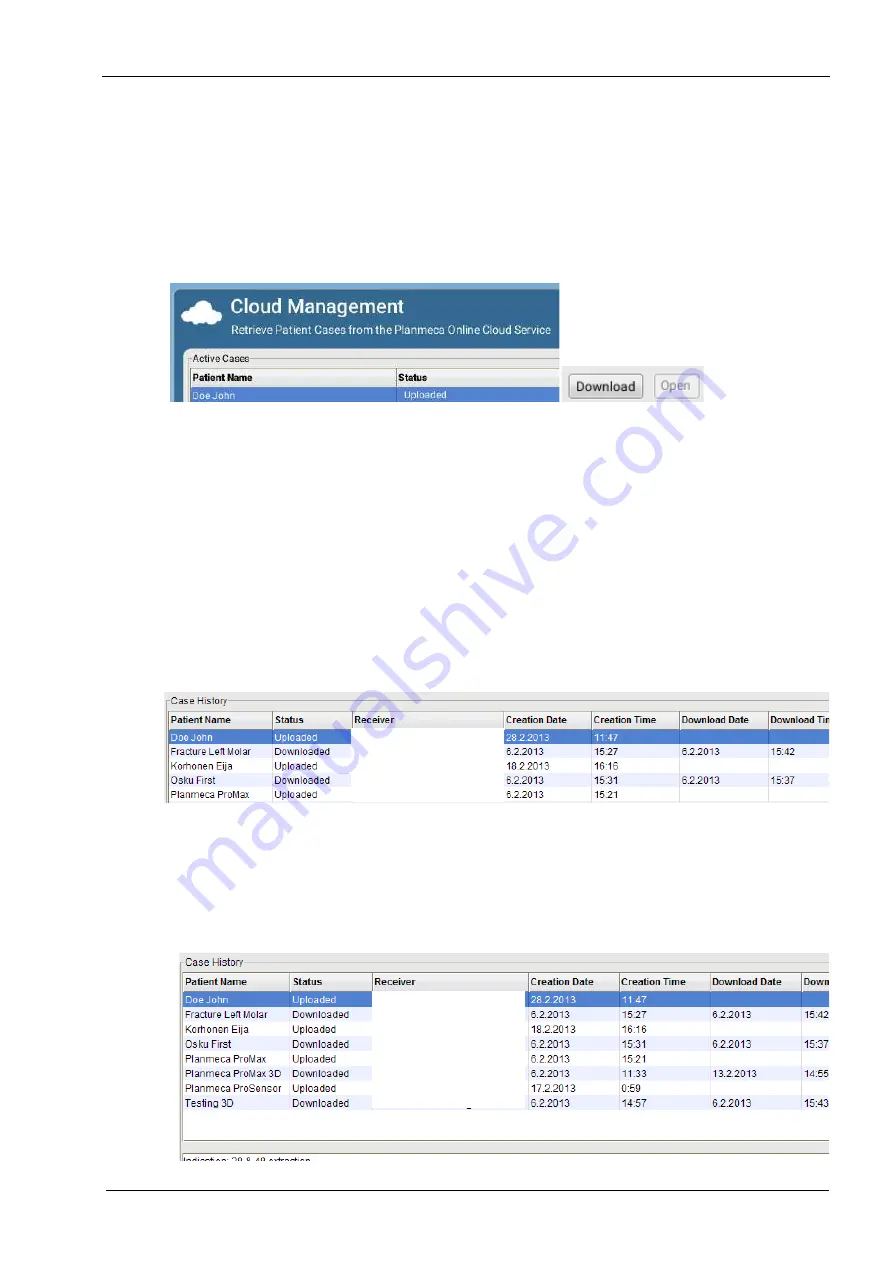
26 SENDING AND RECEIVING CASES VIA PLANMECA ROMEXIS CLOUD
User’s manual
Planmeca Chairside CAD/CAM solution 129
26.3 Downloading cases from Planmeca Romexis Cloud service
NOTE
For downloading cases in Planmeca Romexis a cloud user
account is required. On how to setup an account see
section "Cloud (user account setup)" in the Planmeca
Romexis technical manual (10037884).
Select the case on the
Active Cases
list and click
Download.
The download progress is shown in the
Cloud
Management
field.
Once the download is completed the case can be opened.
Open the case by selecting it and clicking Open.
The cases can be opened in Cloud Management at any
time.
The status of the sent (Case History) and received (Active
Cases) cases is shown.
26.4 Deleting sent cases
Select the case on the list and click Delete.
26.5 Managing cases in Planmeca Romexis Cloud
Sent and received cases can be managed in the
Cloud
Management
tab. You can view the status of all the sent
(Case History) and received (Active Cases) cases and
also delete any sent cases.
Содержание Chairside PlanCAD Easy
Страница 2: ......
Страница 12: ...3 SYMBOLS ON PRODUCT LABELS 6 Planmeca Chairside CAD CAM solution User s manual 3 1 2 Milling unit...
Страница 179: ......






























