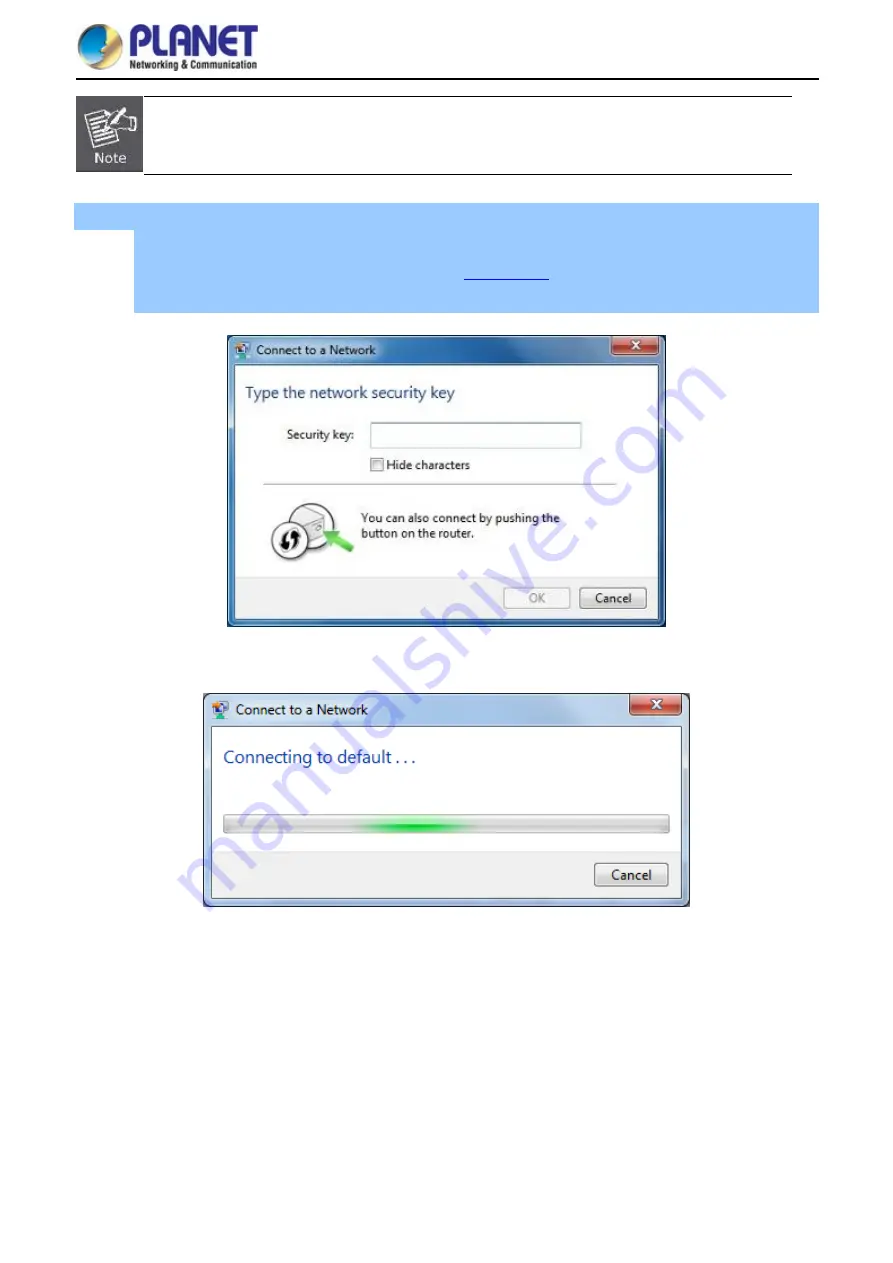
User Manual of WDAP-C1750
-100-
If you will be connecting to this Wireless AP in the future, check [
Connect automatically
].
Step 4
: Enter the
encryption key
of the Wireless AP
(1) The Connect to a Network box will appear
(2) Enter the encryption key that is configured in
(3) Click the [OK] button
Figure 7-7
Type the network key
Figure 7-8
Connecting to a Network





























